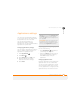User Guide
YOUR PERSONAL SETTINGS
LOCKING YOUR TREO AND INFO
231
11
CHAPTER
2 Select Keyguard.
3 Check any of the following boxes:
Incoming calls received: Disables the
screen when the phone rings. You must
use the 5-way to select the
onscreen Answer and Ignore buttons, or
press Send to answer the call
or Power/End to ignore the
call.
On a call: Disables the screen after you
answer a call. You must use the 5-way
to select the onscreen buttons
during the call. Use this setting to avoid
accidentally pressing onscreen buttons
while you’re holding your Treo 680 near
your ear to speak.
4 Select Done.
Locking your phone (Phone Lock)
You can lock your SIM card to prevent
unauthorized calls and use of other
wireless features. When your SIM card is
locked, you must enter the correct PIN
code to unlock it, even if you move it to a
different phone. You can still make
emergency calls when your phone is
locked, however.
IMPORTANT If your SIM card is locked
and you enter the wrong PIN more than
three times, you must call AT&T Wireless
for your unique PIN unlock key (PUK) to
unlock your SIM card.
1 Press Phone .
2 Press Menu .
3 Select Options, and then select Phone
Lock.
4 Check the Lock SIM box.
5 When prompted, enter the current PIN
and select OK. (Unless you changed
your PIN, enter the default PIN,
provided with AT&T Wireless
account materials.)
DID
YOU
KNOW
?
When you check the boxes to
disable the touchscreen during a call, the
touchscreen is automatically enabled again
after you end the call.
TIP
When Phone Lock is turned on, other
people can still see the info on your Treo 680,
but they cannot make or receive phone calls
or use the other wireless features without
your password.