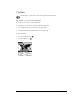User Guide
Table Of Contents
- Treo™ 180g Communicator User Guide
- Windows Edition
- Contents
- Introduction to Your Treo™ 180g Communicator
- Getting to know your communicator
- Inserting the SIM card
- Charging the battery
- Turning your Treo on and off
- Using the stylus to get things done
- Elements of the communicator interface
- Customizing your communicator
- Using the headset
- Connecting the HotSync cable
- Using desktop software
- Entering Data in Your Communicator
- Using Graffiti writing to enter data
- Using the onscreen keyboard
- Using your computer keyboard
- Importing data
- Managing Your Applications
- Applications Overview
- Common Tasks
- Application Specific Tasks
- PhoneBook
- To change the PhoneBook view, do one of the following:
- Using the Speed Dial view
- Using the Dial Pad view
- Using the Contacts view
- Using the Call History view
- Using the Active Call view
- Forwarding calls
- Other ways to make a call
- PhoneBook menus
- Date Book Plus
- Scheduling an event
- Rescheduling an event
- Setting an alarm for an event
- Scheduling repeating or continuous events
- Changing the Date Book Plus view
- Working in Week View
- Working in Week View with Text
- Working in Month View
- Working in Year View
- Working in List View
- Spotting event conflicts
- Working with floating events
- Working with To Do items
- Using the Daily Journal
- Using templates
- Date Book Plus menus
- Blazer
- SMS Messaging
- To Do List
- Memo Pad
- Calculator
- CityTime
- Expense
- SIM Book
- SIM Services
- PhoneBook
- Setting Preferences for Your Communicator
- In the Preferences screens, you can do the following:
- Viewing Preferences
- Buttons Preferences
- Connection Preferences
- Digitizer Preferences
- Formats Preferences
- General Preferences
- Network Preferences and TCP/IP software
- Selecting a service
- Entering a user name
- Entering a password
- Selecting a connection
- Adding telephone settings
- Connecting to your service
- Creating additional service templates
- Adding detailed information to a service template
- Creating a login script
- Deleting a service template
- Network Preferences menu commands
- TCP/IP troubleshooting
- Owner Preferences
- Ringer Preferences
- ShortCuts Preferences
- Advanced HotSync® Operations
- Selecting HotSync setup options
- Customizing HotSync application settings
- IR HotSync operations
- Conducting a wireless HotSync operation
- Conducting a HotSync operation via a network
- Using File Link
- Creating a user profile
- Maintaining Your Communicator
- Troubleshooting Tips
- Creating a Custom Expense Report
- Non-ASCII Characters for Login Scripts
- Advanced Call Forwarding Options
- Other Product Information
- Index
Chapter 4 Page 51
Date Book Plus
Date Book Plus lets you quickly and easily schedule appointments or any kind of activity
associated with a date and/or a time.
In Date Book Plus, you can do the following:
■ Enter a description of your appointment and assign it to a specific time and date.
■ Display a chart of your appointments for an entire week to easily spot available times and any
potential scheduling overlaps or conflicts, or display descriptions of your appointments for one
or two weeks.
■ Display a monthly calendar to quickly spot days where you have morning, lunch, or afternoon
appointments, or display a calendar for an entire year.
■ Display a list of both your appointments and your To Do items.
■ Create unscheduled events or To Do items that float from one day to the next until you
complete them.
■ Create a Daily Journal to track events with automatic time stamps.
■ Set an alarm to sound prior to the scheduled activity, and create reminders for events that are
based on a particular date, rather than time of day, such as birthdays and anniversaries.
■ Attach notes to individual events for a description or clarification of the entry in your Date
Book.
To open Date Book Plus:
■ Press the Date Book Plus application button on the front panel of your communicator. Date
Book Plus opens to today’s schedule.
Tip: Press the Date Book Plus application button repeatedly to cycle through the Day, Week,
Week with Text, Month, Year, and List views.
Date Book Plus button