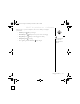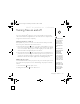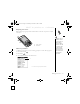User's Manual Part 1
Table Of Contents
- using your Treo™ 650 smartphone by palmOne
- Contents
- Welcome
- If you read nothing else...
- read this now: getting started
- first day: learning the basics
- first week: using phone, web, and messaging
- Phone overview
- Dialing calls
- Receiving calls
- Using voicemail
- Managing active calls
- More ways to manage calls
- Defining favorite buttons
- Using a phone headset
- Connecting to devices with Bluetooth wireless technology
- Sending and receiving email
- Transferring settings from an existing account (Windows only)
- Setting up an account on your computer (Windows only)
- Setting up an account on your phone
- Creating and sending messages
- Attaching photos and videos
- Attaching ringtones
- Attaching Word, Excel, and PowerPoint files
- Attaching other types of files
- Receiving and viewing messages
- Replying to or forwarding messages
- Viewing attachments
- Managing your messages
- Deleting selected messages from the Inbox
- Deleting messages by date
- Switching accounts
- Customizing your email settings
- Scheduling Auto Sync
- Selecting alert tones
- Setting preferences for getting messages
- Attaching a signature to a message
- Working with Microsoft Exchange ActiveSync
- Messaging
- Browsing the web
- Viewing a web page
- The Blazer® Web browser uses patent-pending technology to optimize web pages for your phone. By default, the browser reformats w...
- Creating a bookmark
- Saving a page
- Viewing bookmarks or saved pages
- Editing or deleting a bookmark or saved page
- Arranging bookmarks and saved pages
- Downloading files from a web page
- Copying text from a web page
- Using the History list
- Finding text on a web page
- Customizing your Web browser settings
- Taking photos and videos
- first two weeks: using organizer features
Making your first call :: 17
Adjusting call volume
While a call is in progress, press the Volume button on the side of your Treo to adjust
call volume.
What’s my number?
1. Make sure your phone is on (see “Turning your phone on and off” on page 15).
2. Press Phone/Send .
3. Press Menu .
4. Select Options, and then select Phone Info.
If your phone number is
not displayed, exit Phone
Info, and make sure your
SIM card is properly
inserted in the SIM slot.
If your phone number still
does not appear in Phone
Info, look on the plastic
holder to which the SIM
card was attached. If you
still need assistance, please
consult your wireless
service provider.
A. Volume button
B. Side button
A
B
A. Look here for your phone number
A
CrowAce.book Page 17 Wednesday, November 10, 2004 1:52 PM
DRAFT 1A palmOne, Inc. Confidential