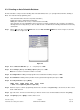Software manual Owner's manual

Step 5 Enter Day of Week then press [Enter]
1=Mon 2=Tue 3=Wed 4=Thu 5=Fri 6=Sat 7=Sun
i.e. Enter 1 2 3 4 5 (Mon-Fri), Enter 6 7 (Sat-Sun)
Step 6 Return to step 2 to continue programming another time zone or click [Save As] to save the file, the file is saved
under *.TMZ extension.
Step 5 Type a file name and select a folder where you want to save the time zone file then click [Save].
Step 6 Click [Print] to print or [Quit] to return to main screen.
4.5.2 Modifying an Existing Time Zone Database
Step 1 Click File menu and then click Open Send File as shown on figure 4.5.
Step 2 Open an existing time zone database file need to be modified, click on a down arrow button to view the
*.TMZ extension.
Step 3 Modify a time zone consists of
• Adding a time zone(s), input all information in the text box and press [Enter], then save the
file or
• Edit an existing time zone, drag the mouse into the field need to be edited and type a new one.
Make sure the format does not change (keep the same space between the fields), then save the file.
Step 4 Click [Print] to print or [Quit] to return to main screen.
Pach and Company Chapter 4 Page 13
AeGIS 9000 Series Management Software CREATING THE DATABASE 03/01/02