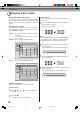Editing a playlist Erasing a playlist You can erase the created playlist. Even if you erase the playlist, the original title will not be erased. 1 Press TITLE MENU to display the title menu. the playlist that you want to erase. 2 Select or to select the playlist. • Press • Press • Press to display the editing menu of the playlist. or to select “DELETE TITLE”.
Editing the disc Editing an original title Preparation: In VR mode, you can edit various items, whereas in Video mode, you can edit the title names only. • Turn ON the TV and set to the video input mode. • Load the recorded disc. • Press DVD to select the DVD mode. (The DVD indicator will light.) Adding a chapter mark You can add a chapter mark to the original title. You can add up to 999 chapter marks to one disc. 1 Press TITLE MENU to display the title menu.
Editing an original title the scene you want to add a chapter mark, press ENTER. 5 When The playback is paused and the position of the added chapter mark appears green. ADD CHAPTER MARK NAME 11/25/2003 08:41 AM CHAPTER 2/4 LENGTH 00:03:08/00:30:17 17% The added chapter mark 6 If you want to continue to add chapter mark, repeat step 5. chapter marks is finished. 7 Adding • To display the title menu, press RETURN. • To return to the normal screen, press TITLE MENU.
Editing the disc Editing an original title COMBINE CHAPTERS NAME 11/25/2003 10:03 PM CHAPTER 2/4 LENGTH 00:02:03/00:30:17 SELECT ENTER ENTER RETURN BACK TITLE MENU END 4 Press SKIP + or SKIP - to select the chapter marks to be erased. ENTER. 5 Press The chapter marks are erased and 2 chapters are combined into 1 chapter. 6 To continue erasing the chapter marks, repeat steps 4 and 5. combining chapters will completed. 7 The • To display the title menu, press RETURN.
Editing an original title Erasing a scene (Edit title) You can erase an unnecessary scene from the original title. Erase the scene after checking the title. You cannot restore the erased scene. When you erase the scene, you can increase the disc space. 1 Press TITLE MENU to display the title menu. the original title where a scene you want to erase is in2 Select cluded. or to select the original title. to display the editing menu of original title. or to select “EDIT TITLE”.
Editing the disc Editing an original title Erasing an original title You can erase an original title. Erasing the title deletes both the title and the recording saved under that title name. Erase the original title after checking its title. The erased title cannot be restored. When you erase the title, you can increase the disc space. 1 Press TITLE MENU to display the title menu. the original title you want to erase. 2 Select or to select the original title.
Changing a disc name You can change a disc name from the title menu. Preparation: • Turn ON the TV and set to the video input mode. • Load the recorded DVD disc. • Press DVD to select the DVD mode. (The DVD indicator will light.) Changing a disc name 1 Press TITLE MENU to display the title menu. or to select “DISC NAME”. 2 •• Press to display the editing menu. Press • Press or to select “RENAME DISC”.
Editing the disc Changing a disc name Using the keyboard screen This section explains the function of the keyboard screen and how to input characters. The disc name and the title name can be changed using the keyboard screen. Keyboard screen types The keyboard screen has three types of “Letters”, “Numbers” and “Signs”. The type can be switched over by pressing REW or F.FWD. Character input 2 Example: Explained here is the procedure when you input “F” and “J”.
Changing a disc name Erasing a character You can erase the input character. Erasing method 1 1 Press , , or to select “Back”. ENTER. 2 Press The last input character will be erased. To erase the characters continuously, press ENTER. 3 The input characters will be erased from the last to the top one by one. Selecting between uppercase and lowercase letters You can select either uppercase or lowercase letters when modifying your titles, using the keyboard screen with the “Letters” tab. STOP.
Dubbing Dubbing a tape onto a disc Preparation: You can record video or audio on a video tape onto a disc. • Turn ON the TV and set to the video input mode. • Load a source video tape and a disc for recording. • Remove the erase protection tab of the source video tape to prevent the data from accidentally being erased. • Confirm the disc space before operation. DVD to set this unit to DVD mode. 1 Press The DVD indicator will light. REC MODE/SPEED and select the recording mode.
Dubbing a disc onto a tape Preparation: You can record both video and audio from a disc to a video tape. When a disc with a copy guard is used, a distorted image is recorded onto the video tape. • Turn ON the TV and set to the video input mode. • Load a source disc and a video tape for recording. • Confirm the remaining tape for recording before operation. VCR to set this unit to VCR mode. 1 Press The VCR indicator will light. REC MODE/SPEED and select the recording mode.
Dubbing Dubbing using other equipment You can connect another VCR or camcorder to dubbing.
Glossary A-B Repeat Playback Playback that repeats between two set points, A and B. DVD menu Menu recorded on a DVD-Video that enables the user to select subtitles language, dubbing, etc. angle Recorded onto some DVD discs are scenes which have been simultaneously shot from a number of different angles (the same scene is shot from the front, from the left side, from the right side, etc.). With such discs you can select the angle from which to view the scene.
Additional information Glossary parental control settings Level 1: Adult discs and general discs (R-rated discs included) cannot be played back. Level 2 to 3: Adult discs and R-rated discs cannot be played back. Level 4 to 7: Adult discs cannot be played back. (Level 4 to 7 discs contain content children age 15 and younger may not see.) Level 8: All discs can be played back without restriction. PBS Acronym for Public Broadcast System. The PBS channel transmits data for auto clock setting.
Language code list Enter the appropriate code number for the initial settings “DVD MENU”, “AUDIO” and/or “SUBTITLE” (see page 24).
Additional information Problems and troubleshooting Use the following check list for troubleshooting when you have problems with your unit. Consult your local dealer or service outlet if problems persist. Be sure all connections are properly made when using with other units. SYMPTOMS POSSIBLE SOLUTIONS PAGE Make sure the power cord is plugged in. Try another AC outlet. Power is off, check fuse or circuit breaker. Unplug unit, then plug it back in. Select the DVD or VCR mode before operating.
Problems and troubleshooting / Video head cleaning SYMPTOMS POSSIBLE SOLUTIONS PAGE VCR TV recording does not work. Timer recording does not work. Noise bars on screen. • • • • • • The erase prevention tab of the video cassette is broken off. 48, 54 The unit is in the external input mode. 26 The time is not set correctly. 58 The recording start/end time is not set correctly. 59 TIMER REC has not been pressed ( is not lit). 50 Tracking adjustment beyond range of automatic tracking circuit.
Additional information Error/Warning message list ERROR/WARNING MESSAGE CAUSE POSSIBLE SOLUTIONS PAGE SYSTEM ERROR PLEASE WAIT The power was shut down without completing the termination process due to a power failure or disconnection of the AC cord plug. (Abnormal termination) Wait until the message disappears. -- SYSTEM ERROR PLEASE WAIT DISC CHECKING The power was abruptly turned off before writing to the disc was completed. The data is now restoring.
Additional information Specifications GENERAL Power supply: Power consumption: AC 120V 60Hz Operation: 27W Standby: 2.5W (if display window is off.) 12.1 lbs (5.5 kg) Width : 16-15/16 inches (430 mm) Height : 3-1/2 inches (89.5 mm) Depth : 12-9/16 inches (318.
Limited warranty Limited United States Warranty Digital Audio Video ("DAV") Product - Depot Repair Warranty Toshiba America Consumer Products, L.L.C. ("TACP") makes the following limited warranties to original consumers in the United States. THESE LIMITED WARRANTIES EXTEND TO THE ORIGINAL CONSUMER PURCHASER OR ANY PERSON RECEIVING THIS DAV PRODUCT AS A GIFT FROM THE ORIGINAL CONSUMER PURCHASER AND TO NO OTHER PURCHASER OR TRANSFEREE. DAV PRODUCTS PURCHASED IN THE U.S.A. AND USED ANYWHERE OUTSIDE OF THE U.S.
Limited warranty (continued) How to Obtain Warranty Services If, after following all of the operating instructions in this manual and checking the section "Troubleshooting," you find that service is needed: (1) For instructions on how to obtain warranty service for your DAV Product, contact TACP's Consumer Solution Center toll free at 1-800-631-3811.
Printed in Thailand J2G00101A SH 05/03 K 2G00101A P85-BACK 88 3/1/05, 11:31 AM