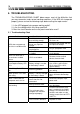User guide
16 PS1000B / PS1500B/ PS2200B / PS3000B
5. TROUBLESHOOTING
The TROUBLESHOOTING CHART below covers most of the difficulties that
you may encounter under normal working conditions. If the UPS fails to operate
properly, please review the following steps before calling the repair center:
1. Is the UPS plugged into a proper working outlet?
2. Is the line voltage within the rating specified?
3. Does the circuit breaker on the rear panel need to be reset?
5.1 Troubleshooting Chart
Problem Possible Cause Corrective Action
On/Off button is not
pressed long enough.
Press the On/Off button until
UPS turns on
No incoming line or very
low or very high line
voltage.
Check the wall socket and test
the input line voltage.
UPS input power cord is
not plugged in.
Plug in input power cord.
UPS does not power up
and has no audible alarm
Rear panel circuit breaker
is tripped.
Reduce the load and reset the
circuit breaker.
UPS over load LED lit
& continuous audible
alarm.
UPS is overloaded.
Remove the least critical
devices from the load.
Low Replace Battery LED
is lit
Battery voltage is too low,
or the battery is dead.
Recharge the battery for more
than 4 hours and reset the
UPS. If the LED is still lit,
replace battery.
Site Wiring Fault LED is
on.
Site wiring problem
Call an electrician to check
your wiring.
Back-up time is less than
the rating.
Battery is not fully charged
or the battery is dead.
Recharge the battery for 6
hours and retest the backup
time.
UPS is normal but the
computer won’t turn on.
Computer input power
cord is loose or not
connected.
Reconnect computer input
power cord.
Software communication
not working
Wrong interface cable.
Purchase the correct one from
your distributor.
The serial port of the
computer has not been
configured properly.
Check to see that the serial
port is enabled in the CMOS
settings. Also check for IRQ
conflicts and make sure the
settings match those of OPTI-
SAFE™+.
The I/O card is defective Replace I/O card.