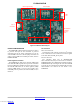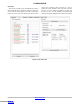User Manual
FUSB307BGEVB
www.onsemi.com
6
FUSB307B EVALUATION PLATFORM GUI
CONFIGURATION
GUI Installation
Instructions for installing ON Semiconductor FUSB307B
Control Software
1. Locate and extract the file
“FUSB307B_gui_1_1_0_Customer.exe” (versions
of the file will include the release number) from
the archive file
“FUSB307B_gui_1_1_0_Customer.7z”.
The .exe can be located in any location you prefer.
Double-click the .exe file to start the GUI.
2. Plug the STD−A end of the USB Cable into the
USB port of your PC.
3. Plug the Micro−B end of the USB Cable into the
GUI Interface (J3 at the top right corner of the
board) on the Evaluation Board. V3P3_SYS LED
will illuminate if properly connected.
4. Wait for the USB Port to connect with a message
in the lower left hand corner of the GUI that states
“USB Device: VID:0x1057 PID:0x0133” and
“Device Connected v1.1.1” in the lower right
corner (or a newer version if applicable). If the
message states “Disconnected”, then there is
a connection problem.
Upgrading the GUI Software:
1. Simply delete the previous version of the .exe.
2. Repeat the installation process above.
GUI OPERATION
Program Startup
To operate the FUSB307B Evaluation Platform, perform
the following steps:
1. Install the FUSB307B GUI software as described
in the previous section.
2. Connect the FUSB307B board to your computer
with a micro-USB cable.
3. Start the GUI software by double-clicking the .exe
file from the location you saved it to.
4. The base operation GUI will appear as shown in
Figure 8 below.
5. The lower right part of the screen will now
indicate “Device Connected v1.1.1” (the version
number may be different as newer firmware is
released). If this is not shown, there is a likely
a power configuration issue with the FUSB307B
device. If power is supplied correctly, check that
the firmware was programmed correctly.
The document for firmware download is posted
separately. You can now read, write, and configure
the FUSB307B. Accessories can be plugged in and
used.
Figure 8. Initial Page of FUSB307B GUI
Downloaded from Arrow.com.Downloaded from Arrow.com.Downloaded from Arrow.com.Downloaded from Arrow.com.Downloaded from Arrow.com.Downloaded from Arrow.com.