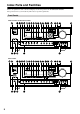Contents AV Receiver TX-NR801 TX-NR801E Instruction Manual Before using 2 Facilities and connections 8 Setting up your TX-NR801/TX-NR801E 28 Enjoying Music and Movies 39 Useful Settings (Basic) 52 Useful Settings (Advanced) 56 Making full use of your TX-NR801/TX-NR801E 64 Thank you for purchasing an Onkyo AV Receiver. Please read this manual thoroughly before making connections and plugging in the unit.
WARNING: TO REDUCE THE RISK OF FIRE OR ELECTRIC SHOCK, DO NOT EXPOSE THIS APPARATUS TO RAIN OR MOISTURE. WARNING AVIS RISK OF ELECTRIC SHOCK DO NOT OPEN RISQUE DE CHOC ELECTRIQUE NE PAS OUVRIR The lightning flash with arrowhead symbol, within an equilateral triangle, is intended to alert the user to the presence of uninsulated “dangerous voltage” within the product’s enclosure that may be of sufficient magnitude to constitute a risk of electric shock to persons.
Precautions 1. Recording Copyright Unless it’s for personal use only, recording copyrighted material is illegal without permission of the copyright holder. 2. AC Fuse The AC fuse inside the TX-NR801/TX-NR801E is not user-serviceable. If you cannot turn on the TX-NR801/ TX-NR801E, contact your Onkyo dealer. 3. Care Occasionally you should dust the TX-NR801/TXNR801E all over with a soft cloth. For stubborn stains, use a soft cloth dampened with a weak solution of mild detergent and water.
Table of Contents Before using Important Safety Instructions ..........................2 Precautions ........................................................3 Table of Contents ..............................................4 Features .............................................................6 Supplied Accessories .......................................6 Before Using the TX-NR801/TX-NR801E .........7 Setting the Voltage Selector (Worldwide model only) ......................................................
Table of Contents—Continued Enjoying Music and Movies Enjoying Music or Videos with the TX-NR801/ TX-NR801E................................................... 39 Basic Operation............................................. 39 Temporarily turning off the sound ............... 39 Listening with headphones ......................... 39 Temporarily Changing the Speaker Output Levels ....................................................... 40 Using the Sleep Timer (remote controller only) .........................
Features Amplifier Features Other Performance Features ■ 100 Watts per channel min. RMS. into 8 Ω 2 channel driven, from 20 Hz to 20 kHz with no more than 0.
Before Using the TX-NR801/TX-NR801E Setting the Voltage Selector (Worldwide model only) The worldwide model has a voltage selector for compatibility with power systems around the world. Before you plug in this model, make sure that the voltage selector is set to the correct voltage for your area. If it isn’t, use a small screwdriver to set it appropriately. For example, if the voltage in your area is 120 volts (V), set the selector to “120V.” And if it’s between 220 and 230 volts (V), set it to “220-230V.
Index Parts and Facilities Here is an explanation of the controls and displays on the front panel of the TX-NR801/TX-NR801E. The specifications for your model may differ due to regional requirements.
Index Parts and Facilities—Continued For further operational instructions, see the pages indicated in brackets [ ]. 1 POWER switch (for all models other than USA, Canadian and Australian models) [27] Press to turn on and off the main power supply for the TX-NR801/TX-NR801E. When the TX-NR801/ TX-NR801E is turned on with the POWER switch, the STANDBY indicator lights. • Before turning on the power, check to make sure that all cords are properly connected.
Index Parts and Facilities—Continued To select an input source, press the desired button (REC OUT or ZONE 2) and then press one of the input source button within 8 seconds. That source will be output for recording or viewing in the remote zone. To set the output to the source channel, press the desired button (REC OUT or ZONE 2) twice in succession. To turn off the output, press the desired button (REC OUT or ZONE 2) and then press the OFF button within 8 seconds.
Index Parts and Facilities—Continued Rear Panel DIGITAL IN COAX PRE OUT R VIDEO AUDIO ANTENNA L FRONT S VIDEO COMPONENT VIDEO MONITOR OUT 1 SUB SURR SPEAKERS FRONT SPEAKERS OUTPUT Y R R L L CENTER AM 2 ZONE 2 OUT AC OUTLETS PB AC 120 V 60 Hz SWITCHED TOTAL 120W 1A MAX.
Index Parts and Facilities—Continued Remote Controller The RC-511M is a multi-functional remote controller. The instructions given here only explain how to use the remote controller in conjunction with the TX-NR801/ TX-NR801E. To operate the TX-NR801/TX-NR801E using the remote controller, first press the RCVR button in the MODE area to place the remote controller in the receiver mode. RCVR button For the procedures below, see pages shown respectively.
Index Parts and Facilities—Continued 1 SEND/LEARN indicator [7] Lights red when signals are sent by the remote controller. It also flashes when a button is pressed and the battery power is low. D Re-EQ button [55, 61] Depending on the listening mode, you can turn the Re-EQ function on or off. E DISPLAY button [41] 2 ON/STANDBY button [27, 68] ON: Press to turn on the TX-NR801/TX-NR801E. STANDBY: Press to place the TX-NR801/ TX-NR801E in the standby state.
Connecting Antenna This chapter explains how to connect the supplied indoor FM antenna and AM loop antenna, and how to connect commercially available outdoor FM and AM antennas. AM antenna push terminals FM antenna connector DIGITAL IN COAX PRE OUT R VIDEO AUDIO ANTENNA L FRONT S VIDEO MONITOR OUT 1 SUB COMPONENT VIDEO R AM OUT ZONE 2 PB R L IN DVD PR 3 R Connect both wires of the AM loop antenna to the AM push terminals, as shown.
Connecting Antenna—Continued Connecting an Outdoor FM Antenna 3 If you cannot achieve good reception with the supplied indoor FM antenna, try using a commercially available outdoor FM antenna instead. Move the small wire inside the adapter from position A to position B, as shown. Position A Wire Position B FM 75 4 Notes: • Outdoor FM antennas work best outside, but usable results can sometimes be obtained when installed in an attic or loft.
About Home Theater Enjoying Home Theater The TX-NR801/TX-NR801E has many excellent features to recreate a clear three-dimensional sound image and lively sound movement. This enables you to easily enjoy rich sound effects just like you were in a theater or concert hall at home. For the TX-NR801/TX-NR801E, Onkyo recommends you to use the THX-certified THX speaker system for THX Surround EX playback.
Speaker Placement Before connecting the speakers, it is very important to place them properly to create the optimum sound space for your listening pleasure. During placement and connection, be sure to refer to the manuals and instructions that came with the speakers. Furthermore, be aware that for surround playback, the configuration and placement of your speakers are both very important. Ideal speaker placement varies depending on the size of your room and the wall coverings.
Connecting Speakers • Do not connect more than one speaker cable to one speaker terminal. Doing so may damage the TX-NR801/TX-NR801E. • Connect either your surround back speakers or the speakers you will be using in the remote zone (Zone 2) to the SURR BACK/ZONE 2 SPEAKERS terminals (See page 66). After determining the layout of your speaker system, it is now necessary to connect the speakers correctly to your TX-NR801/TX-NR801E. For the USA and Canadian models, you can also use banana plugs/connectors.
AV Cables and Connectors • Always refer to the instructions that came with the component that you are connecting. • Do not plug in the power cord until all connections have been properly made. • For input jacks, red connectors (marked R) are used for the right channel, white connectors (marked L) are used for the left channel, and yellow connectors (marked V) are used for video connection. • The optical digital jacks are all of shutter-type construction.
Connecting to Audio/Video Equipment Here is an explanation of typical ways to connect various components to the TX-NR801/TX-NR801E. There are many ways that any one component can be connected, and it is up to you to decide which method best fits your situation. The directions given here are only one option and should only be thought of as such.
Connecting to Audio/Video Equipment—Continued For other models: Note that the OSD Menu data will be output to the MONITOR OUT VIDEO, S VIDEO and COMPONENT VIDEO jacks. When you connect any OSD-specific monitor TV to the VIDEO connectors, you can disable the OSD output to COMPONENT VIDEO OUTPUT. To disable the OSD output, select Setup Menu → Preference → OSD Setup → Component Video, and then select “OSD Off” (See page 63).
Connecting to Audio/Video Equipment—Continued If you are connecting a digital output device to the VIDEO 1 jack instead of a VCR, connect it to either the DIGITAL IN COAX jack or DIGITAL IN OPT jack, depending on the type of connector on the device. On the initial settings of the TX-NR801/TX-NR801E, the VIDEO 1 input source is set for digital input at the COAX 2 jack. If the digital connection is made at a different jack, this must be changed at Setup Menu → Input Setup → Digital Setup (See page 36).
Connecting to Audio/Video Equipment—Continued Using an RCA video connection cable, connect the video output jack (composite) of the device to the VIDEO 3 (or 4) VIDEO IN jack of the TX-NR801/ TX-NR801E. Or if the device has an S video output jack, connect it to the VIDEO 3 (or 4) S VIDEO IN jack of the TX-NR801/TX-NR801E using an S video connection cable. Or if the device has component video outputs, connect them to one of the banks of COMPONENT VIDEO INPUT jacks on the TX-NR801/TX-NR801E.
Connecting to Audio/Video Equipment—Continued Connecting a Turntable (PHONO) DIGITAL IN COAX PRE OUT R VIDEO AUDIO ANTENNA L S VIDEO AUDIO FRONT SUB R CENTER AM 3 DVD IN R PB PHONO IN L R SURR BACK/ ZONE 2 OUTPUT Y L ZONE 2 OUT SURR OPT COMPONENT VIDEO MONITOR OUT 1 2 PR L INPUT 1 FM 75 1 Y OUT VIDEO 1 FRONT MULTI CH INPUT AUDIO 2 R L SUB R PB IN L CENTER 3 PHONO OUT PR IN VIDEO 2 INPUT 2 SURR CD DIGITAL OUT Y IN IN R OPT L OUT 1 SURR BACK IN
Connecting to Audio/Video Equipment—Continued Connecting Auxiliary Power Amplifier These jacks are for connecting an auxiliary power amplifier. You can use an auxiliary power amplifier to listen at louder volumes than you can with the TX-NR801/ TX-NR801E alone. When using a power amplifier, connect each speaker to the power amplifier.
Connecting -compatible AV Components The terminal on the TX-NR801/TX-NR801E is for connecting other Onkyo components equipped with the same terminal. When a component is connected to the terminal, it can be operated by the remote controller supplied with the TX-NR801/TX-NR801E. In addition, when you connect a component to the terminal, you can also perform the system operations given below.
Connecting the Power (USA, Canadian and Australian models) STANDBY/ON (Other models) ON STANDBY RCVR STANDBY/ON STANDBY indicator STANDBY indicator SETUP SETUP TUNING TUNING ENTER ENTER RETURN RETURN PRESET DIRECT / PURE AUDIO STEREO SURROUND THX DSP MEMORY FM MODE PRESET DIRECT / PURE AUDIO STEREO A-FORM LISTENING MODE MEMORY SURROUND THX DSP MEMORY FM MODE A-FORM LISTENING MODE MEMORY To wall outlet To wall outlet POWER • Before you plug in the TX-NR801/TX-NR801E, confirm th
Setup Menu When making the various settings required to configure your TX-NR801/TX-NR801E for optimum performance, you can either use the OSD Menu that appears on your television monitor or you can use the display on the front of the TX-NR801/TX-NR801E. The OSD Menu is a settings menu that is displayed on your TV monitor. For your reference when performing the setting procedures, this manual shows both the OSD Menu displayed on your television monitor and the display on the front of the TX-NR801/TX-NR801E.
Setup Menu—Continued OSD Advanced Menu 0.Hardware Setup 1.Speaker Setup 2.Input Setup 3.Audio Adjust 4.Preference 5.Network Setup →Basic Menu [ENTER]Quit:[SETUP] Front panel dispaly 1.Speaker Setup 1.Speaker Config 1-1.Speaker Config 2.Speaker Distance 3.Level Calibration [ENTER]Quit:[SETUP] Main menu a.Subwoofer :Yes b.Front L/R :Small c.Center :Small d.Surr L/R :Small e.Surr Back :Small f.
Selecting the Appropriate Setting for Your Connections 2 Use the and cursor buttons to select “0. Hardware Setup” and then press the ENTER button. The “Hardware Setup” menu appears. 3 Use the and cursor buttons to select an item and then press the ENTER button. 4 Use the and cursor buttons to select an item and then use the and cursor buttons to set the desired value. 5 Press the SETUP button to exit the Setup menu. Press the RETURN button to return to the previous menu.
Selecting the Appropriate Setting for Your Connections—Continued a. Surr Back/Zone 2 Zone 2: Select when connecting the speakers for the remote zone (Zone 2) to the SURR BACK/ZONE 2 PRE OUT or SURR BACK/ZONE 2 SPEAKERS terminals (for using the internal amplifier for Zone 2). Surr Back (default): Select when not connecting the speakers for the remote zone (Zone 2) to the SURR BACK/ZONE 2 PRE OUT or SURR BACK/ ZONE 2 SPEAKERS terminals (for using the internal amplifier for the surround back speakers).
Selecting the Appropriate Setting for Your Connections—Continued they will be output to the left and right front speakers. (Set all speakers for THX speaker systems to “small.”) If you want to perform these operations using the remote controller, first press the RCVR button. SETUP TUNING ENTER RETURN PRESET DIRECT / PURE AUDIO STEREO SURROUND THX DSP MEMORY FM MODE A-FORM LISTENING MODE MEMORY 1 Display the main menu.
Selecting the Appropriate Setting for Your Connections—Continued Speaker Config Sub-menu Use this sub-menu to enter which speakers are connected and the size of each speaker. For your reference to speaker size settings, if the diameter of your speaker unit is larger than 6-1/2” (16 cm), use the “Large” setting; otherwise use the “Small” setting. Cone diameter 1-1.Speaker Config a.Subwoofer :Yes b.Front :Small c.Center :Small d.Surround :Small e.Surr Back :Small f.Crossover:80Hz(THX) Quit:[SETUP] a.
Selecting the Appropriate Setting for Your Connections—Continued d. Right Set the distance from the front right speaker to your normal listening position. This can be set between 1 and 30 feet in 0.5 feet increments (between 0.3 and 9 meters in 0.15 meter increments). e. Surr Right Set the distance from the surround right speaker to your normal listening position. This can be set between 1 and 30 feet in 0.5 feet increments (between 0.3 and 9 meters in 0.15 meter increments). f.
Selecting the Appropriate Setting for Your Connections—Continued • To accurately set the output levels, it is recommended to use a handheld sound pressure level (SPL) meter. Set the meter to C-weighting and slow averaging. A Radio Shack® SPL meter or equivalent is recommended. Using the internal channel noise generators, set each channel so that you read a 75 decibel sound pressure level.
Configuring Input Settings Suitable for Your Connections—Continued 5 Use the and cursor buttons to select an item and then use the and cursor buttons to set the desired value. 6 Press the SETUP button to exit the Setup menu. Press the RETURN button to return to the previous menu.
Configuring Input Settings Suitable for Your Connections—Continued a. Digital Input This setting tells the TX-NR801/TX-NR801E which input source button on the front panel is connected with which digital input jack on the rear panel. For example, if the input source selected at the front panel is CD and the compact disc player is connected to DIGITAL IN OPT 1, then select “OPT1” here. If the input source selected is not connected to a digital input, then select “----.
Configuring Input Settings Suitable for Your Connections—Continued Input source selected CD PHONO TUNER TAPE DVD VIDEO 1 VIDEO 2 VIDEO 3 VIDEO 4 VIDEO 5 Multichannel No No No No Yes No No No No No Video Setup Sub-menu When the default input settings does not suit your connection, perform the following procedures to configure your input settings. 2-3.Video Setup Input:DVD a.Video :DVD b.
Enjoying Music or Videos with the TX-NR801/ TX-NR801E Though the TX-NR801/TX-NR801E is often used to listen to the radio, it does not show you its true ability until it is used to play music or watch videos, DVDs, and the like. The TX-NR801/TX-NR801E has the latest stateof-the-art features to play back today’s technologies with the utmost in fidelity and power. From a two-speaker system to a seven-speaker system, you are assured a sound space that you can always enjoy.
Enjoying Music or Videos with the TX-NR801/TX-NR801E—Continued Using the Sleep Timer (remote controller only) DISPLAY DIMMER With the sleep timer you can set the TX-NR801/ TX-NR801E so that it automatically turns off after a set period.
Enjoying Music or Videos with the TX-NR801/TX-NR801E—Continued Switching the display While listening to or watching an input source, you can display information regarding the type of source and signal being input. TX-NR801/ TX-NR801E DISPLAY Press the DISPLAY button on the TX-NR801/TX-NR801E or the remote controller. Remote controller usual. If you do not see a message, then no adjustment of the volume control is necessary.
Using the Listening Modes The TX-NR801/TX-NR801E’s surround sound enables you to enjoy movie theater or concert hall quality sound in your home. The configuration of the speakers is very important for the surround sound effect. Refer to “About Home Theater” on page 16. Before selecting a listening mode, be sure to complete the Speaker Setup (See page 32). Once the parameters have been set, it is not necessary to set them again. See pages 44-45 for information regarding how to select the listening mode.
Using the Listening Modes—Continued • DTS-ES Discrete With the addition of the surround back channel, this new format has all 6.1 channels recorded independently for a completely discrete digital format. Since all channels are recorded independently, high-fidelity surround playback with an increased feeling of a separated sound space is achieved.
Using the Listening Modes—Continued 3 Listening mode buttons SETUP TUNING ENTER RETURN PRESET DIRECT / PURE AUDIO STEREO SURROUND THX DSP MEMORY FM MODE A-FORM LISTENING MODE MEMORY Choose the listening mode. Use the listening mode buttons on the TX-NR801/ TX-NR801E TX-NR801/TX-NR801E or the remote controller. Note: The available listening modes depend on the input signal you selected (For details, see “Relationship between input source Remote and listening mode” on page 45).
Using the Listening Modes—Continued Back/Zone 2 Sub-menu is set to “Zone 2,” the THX SurTHX: Changes the listening mode to the THX listening round EX, DTS-ES Discrete, or DTS-ES Matrix listenmode. ing modes cannot be selected. If the THX button is pressed DSP / : Changes the digital processing mode that is • While playing back Dolby Digital sources currently being input from the selected input source as Switches the THX Surround EX mode (Auto → On shown below.
Listening to Radio Broadcasts One of the features of the TX-NR801/TX-NR801E that is most frequently used is its ability to play FM and AM broadcast radio stations. The TX-NR801/TX-NR801E provides a number of listening modes perfect for listening to the radio and getting the most out of your audio system. Also, by presetting radio stations that you listen to frequently, you can select them easily by pressing the CH button on the remote controller.
Listening to Radio Broadcasts—Continued Presetting a Radio Station Up to 40 stations can be stored in memory as preset radio stations. 1 When the station have a custom name: Name + Preset no. ch FM/AM + Frequency + Preset no. Tune into the radio station you desire (See “Tuning Into a Radio Station” ). ch FM/AM + Listening mode Selecting a preset radio station When using the TX-NR801/TX-NR801E: 2 MEMORY FM MODE Press the MEMORY button on the front panel.
Listening to RDS Broadcasts (European models only) Listening to RDS Broadcasts RDS reception is available only on the European model and only in areas where RDS broadcasts are available. What is RDS? RDS stands for Radio Data System and is a type of FM broadcasting. RDS was developed within the European Broadcasting Union (EBU) and is available in most European countries. Many FM broadcasting stations now transmit the RDS signals, which provide the additional information required.
Listening to RDS Broadcasts (European models only)—Continued RT/PTY/TP TUNER ENTER 4 ENTER SETUP TUNING ENTER RETURN PRESET DIRECT / PURE AUDIO STEREO SURROUND THX DSP MEMORY FM MODE A-FORM LISTENING MODE MEMORY PRESET / Displaying Radio Text (RT) 5 If the station you are currently tuned into is broadcasting RT signals, they will be displayed in the front display on the TX-NR801E. If the station does not, this function will be ignored.
Recording a Source Input source buttons REC OUT SETUP TUNING ENTER RETURN PRESET DIRECT / PURE AUDIO STEREO SURROUND THX DSP MEMORY FM MODE A-FORM LISTENING MODE MEMORY To Record the Input Source Signal You are Currently Watching/Listening This method outputs to the audio and video outputs the currently selected input source signal. This method allows you to record a signal while you are actually listening to or watching it.
Recording a Source—Continued Recording the Video from One Source and the Audio from Another You can add the sound from one source to the video of another source to make your own video recordings. Below is an example of recording the sound from a compact disc player connected to CD IN and the video from a video camera connected to VIDEO 5 INPUT to video cassette tape in a video cassette recorder connected to the VIDEO 1 OUT jack. The illustrations used here represent the TX-NR801/ TX-NR801E.
Input Setup (Basic) 3 SETUP TUNING ENTER RETURN PRESET THX DSP MEMORY FM MODE A-FORM LISTENING MODE MEMORY Use the and cursor buttons to select “2. Input Setup” and then press the ENTER button. The “Input Setup” menu appears. 2.Input Setup Input:DVD 1.Digital Setup 2.Multichannel Setup 3.Video Setup 4.Character Input 5.
Input Setup (Basic)—Continued 8 2-4.Character Input Input:DVD a.Character Display :No b.Character : Press to edit. to clear. Quit:[SETUP] 7 Use the / / / buttons to move the cursor to the desired character and then press the ENTER button. The characters entered will appear in order in the 10-character space field above. 2-4.Character Input Input:DVD b.Character : ABCDEFGHIJKLM NOPQRSTUVWXYZ abcdefghijklm nopqrstuvwxyz [ENTER] 0123456789-.
Audio Adjust (Basic) Adjusting the Bass and Treble Sound (Tone Control) SETUP TUNING ENTER This sub-menu allows you to adjust the bass and treble sounds. RETURN PRESET DIRECT / PURE AUDIO STEREO SURROUND THX DSP MEMORY FM MODE A-FORM LISTENING MODE MEMORY 3-1.Tone Control SETUP/ ENTER/ RETURN/ Cursor / / / Basic Menu →Advanced Menu [ENTER]Quit:[SETUP] 3.Audio Adjust 1.Tone Control 2.Surround Speakers 3.
Audio Adjust (Basic)—Continued Setting the Various Sound Effects (Sound Effect) This sub-menu is used to turn on and off the various sound effects available with the TX-NR801/TX-NR801E. 3-3.Sound Effect a.Re-EQ b.Upsampling c.Double Bass d.Late Night :Off :Off :On :Off Quit:[SETUP] a.
Input Setup (Advanced) / / / SETUP 2 Press the SETUP button to display the main menu on the monitor and front display. When the “Basic Menu” is displayed, select “→Advanced Menu” using the and cursor buttons and press the ENTER button to display the “Advanced Menu.” 3 Use the and cursor buttons to select “2. Input Setup” and then press the ENTER button. The “Input Setup” menu appears. 4 Use the and cursor buttons to select “Listening Mode Preset” and then press the ENTER button.
Input Setup (Advanced)—Continued c. Dolby D (Dolby Digital) Digital data with AC-3 compression and a maximum of 5.1 channel surround sound. This source signal comes from DVDs and LDs that have the mark and therefore are recorded for 5.1 channel output. Available listening modes for “Dolby D” are Dolby D, THX, Enhance, Orchestra, Unplugged, Studio-Mix, TV Logic, Stereo, and T-D. d. DTS DTS (Digital Theater System) is compressed digital data with a maximum 5.1 channel surround output (6.
Audio Adjust (Advanced)—Continued 3-4.Delay a.A/V Sync : 0.0ms Relative Delay b.Center : 0.0ms c.Surr L/R : 0.0ms d.Surr Back : 0.0ms Quit:[SETUP] a. A/V Sync If a digital signal processor is connected, there may be times when the audio and video from a DVD or LD player is not output in perfect sync. The result is where the sound and picture do not match and the sound is heard too early. In such a case, use this setting to properly synchronize the audio and video.
Audio Adjust (Advanced)—Continued Theater-Dimensional Sub-menu Select this to modify the Theater-Dimensional (T-D) listening modes. 3-7.Theater-Dimensional a.Listening Angle :40 b.Center :Off c.Front Expander:Off d.Virtual Surr Level : 0dB e.Dialog Enhance:Off Quit:[SETUP] a. Listening angle The listening angle is the angle subtended by the front left and right speakers as seen from the listener. The processing for the virtual surround will be based on this angle.
Audio Adjust (Advanced)—Continued c. Dolby Digital EX (Dolby D) If you have surround back speakers connected, use this setting to select whether or not you will use Dolby EX playback. Auto: When the source has an EX flag (ID signal for Surround EX), the playback is automatically changed to Dolby Digital EX. If the source has no EX flag, the playback is changed to Dolby Digital. On: The playback is set to Dolby Digital EX. Off: The playback is set to normal Dolby Digital.
Audio Adjust (Advanced)—Continued THX Sub-menu This sub-menu allows you to set the settings that will be enabled when the THX listening mode is selected. 3-9.THX Setup a.Re-EQ :On b.Decoder(2ch) :PL Movie c.THX Surr EX(Dolby D) :On d.DTS-ES :Auto Quit:[SETUP] a. Re-EQ (THX) Re-EQ (re-equalization) takes the edginess or “brightness” out of your home cinema sound to compensate for the fact that sound mixed for theaters may sound too bright when played back through speakers in the home environment.
Preference (Advanced) The “Preference” menu allows you to perform miscellaneous settings for the TX-NR801/TX-NR801E. / / / Volume Setup Sub-menu This sub-menu allows you to make various settings concerning the volume control of the TX-NR801/ TX-NR801E. SETUP SETUP TUNING ENTER RETURN 4-1.Volume Setup PRESET DIRECT / PURE AUDIO STEREO SURROUND THX DSP MEMORY FM MODE A-FORM LISTENING MODE MEMORY ENTER RCVR SETUP / / / ENTER Advanced Menu 0.Hardware Setup 1.Speaker Setup 2.Input Setup 3.
Preference (Advanced)—Continued Adjusting the Headphone Volume Level (Headphones Level) If you notice a large difference in the volume when listening with the headphones than when listening to the speakers, you can change the headphone volume level so that you do not have to make adjustments with the main volume dial each time you put on the headphones. The headphone volume can be adjusted between –12 and +12 decibels. 4-2.HeadphoneLevel a.Headphones Level : 0dB b.
Enjoying Analog Multichannel Audio Playback If your device (such as a DVD player or MPEG decoder) has a 5.1/7.1 channel analog output, you can enjoy analog multichannel audio playback. Connecting to Devices with Analog Multichannel Output front panel, use the buttons corresponding to the ones on the remote controller. 1 First, press the RCVR button and then press the INPUT SELECTOR button for the component connected to the MULTI CH INPUT on the rear of the TX-NR801/ TX-NR801E.
Enjoying Analog Multichannel Audio Playback—Continued Playing Analog Multichannel Audio Before enjoying analog multichannel audio, make sure that the connections and settings shown on the previous page are completed. The illustrations used here represent the remote controller. When you perform the procedures on the TX-NR801/TX-NR801E, use the corresponding buttons on the front panel.
Enjoying Music in the Remote Zone The TX-NR801/TX-NR801E allows you to watch and listen to two separate input sources at the same time. This allows you to, for example, place speakers and a television in two different rooms so that two or more people can enjoy two different movies at the same time. The room where the TX-NR801/TX-NR801E is actually located is referred to as the main room while the separate room is referred to as the remote zone (Zone 2).
Enjoying Music in the Remote Zone—Continued SETUP / / / 3 SETUP TUNING ENTER RETURN PRESET DIRECT / PURE AUDIO STEREO SURROUND THX DSP MEMORY FM MODE A-FORM LISTENING MODE MEMORY ENTER When you connect speakers whose impedance values are between 4 and 6 ohms, select “Speaker Impedance” to display the sub-menu and set the value for the “Minimum” to “4 ohms.” For details, see page 30.
Enjoying Music in the Remote Zone—Continued Input source ZONE 2 buttons • SETUP TUNING ENTER RETURN PRESET DIRECT / PURE AUDIO STEREO SURROUND THX DSP MEMORY FM MODE ON RCVR A-FORM LISTENING MODE MEMORY • LEVEL / INPUT SELECTOR buttons ZONE 2 Enjoying Music in the Remote Zone Using the buttons on the TX-NR801/TX-NR801E • • • the Zone 2 function will be deactivated and the source will turn off in the remote zone.
Operating Components not Reached by the Remote Controller Signals (IR IN/OUT) In order to use the remote controller to control the TX-NR801/TX-NR801E from a remote location, you will need to prepare a multi-room kit (sold separately) such as one of those given below: • Onkyo’s Multi-Room System kits (IR Remote Controller Extension System) • Multiroom A/V distribution and control system such as those from Niles® and Xantech® Make the connection as shown below.
Enjoying Net Audio Features The TX-NR801/TX-NR801E is a network audio client that, connected via a LAN to a PC, allows you to enjoy music files saved on the PC, as well as Internet radio, from anywhere in your home.
Enjoying Net Audio—Continued • You may have to set up a proxy server to listen to Internet radio, depending on the ISP you choose. If your PC is configured to use a proxy server for Internet access, theTX-NR801/TX-NR801E must also be configured the same way. For more information, see “Proxy Setup Sub-menu” (See page 73). • The TX-NR801/TX-NR801E is designed to take advantage of the DHCP and AutoIP functionality, thereby automatically configuring the network settings.
Enjoying Net Audio—Continued If you want to perform these operations using the remote controller, first press the RCVR button. SETUP TUNING ENTER RETURN PRESET DIRECT / PURE AUDIO STEREO SURROUND THX DSP MEMORY FM MODE A-FORM LISTENING MODE MEMORY 1 Display the main menu. Press the SETUP button on the front panel or SETUP button on the remote controller to display the main menu on the monitor and front display.
Enjoying Net Audio—Continued a. DHCP/AUTO IP Sets whether the network setting is configured automatically or not. On: The network setting will be configured automatically. When you set this option to On, the values for b. through f. will be assigned using DHCP. Off: The network setting is configured manually. b. IP Address You will enter this value when you set the a. DHCP/ AUTO IP setting above to Off. Enter the IP address assigned to your TX-NR801/ TX-NR801E.
Enjoying Net Audio—Continued MAC Address Sub-menu You can view the assigned MAC address. Every network port is identified by a unique MAC address (This is read-only information). 123456789012345678901234 1 5-3.MAC Address 2 3 4 a.MAC Address 5 :XX:XX:XX:XX:XX:XX 6 7 8 9 0 1 Quit:[SETUP] 2 a. MAC Address Displays the MAC address assigned to your TX-NR801/TX-NR801E. Client Sub-menu Never turn off the TX-NR801/TX-NR801E while saving the settings.
Enjoying Net Audio—Continued Music Server Sub-menu 2-1.Music Server Input:NET A a.Select Server :My PC-ABCDE →OK Quit:[SETUP] a. Select Server Select a network server that exists on the network. * mark appears to the servers detected on the network. If there is a server which does not have * mark, make sure that the server is operating. After selection, use the button to select “→ OK,” and press the ENTER button to confirm your selection. Playback OSD Display Sub-menu 2-2.
Enjoying Net Audio—Continued 4 SETUP TUNING ENTER RETURN PRESET DIRECT / PURE AUDIO STEREO SURROUND THX DSP MEMORY FM MODE A-FORM LISTENING MODE MEMORY NET AUDIO NET A DISPLAY CH ENTER, / / / Enjoying Internet Radio To listen to Internet radio, the connection/configuration requirements listed on pages 70 and 75 must be satisfied. When you perform step 2 and following steps, use the blue-labeled buttons on the remote controller. If no list is found, “No List” appears.
Enjoying Net Audio—Continued 7 Press the ENTER button. Buffering starts with the following message displayed. When the buffering is complete, the TX-NR801/TX-NR801E starts playback of the broadcast. Note: If you are connected to the Internet via a slow link (such as a dial-up connection) rather than a broadband link (via an xDSL or cable modem), you may not be able to enjoy Internet radio as you expect or at all. You can switch the displayed content using the / buttons.
Enjoying Net Audio—Continued “No Track” The Net-Tune Central could not retrieve any track information. Register tracks with Net-Tune Central. If you have already registered tracks, use the DISPLAY, ARTIST, ALBUM, GENRE, and PLAYLIST buttons to display information. “Disconnected” The Net-Tune Central server may not start or the server connected last time may not be found. Confirm the connections between router, PC and the TX-NR801/TX-NR801E.
Enjoying Net Audio—Continued • To switch to the track list: While playing the music, you can press the to display a list of currently open tracks. button 2 Use the / buttons to select one from the menu. At this time, pressing button brings you one step behind where you can change the selection you made. Also, pressing button in the genre or artist selection mode will display a list of albums with the genre or artist you selected.
Operating Onkyo Products Using the Remote Controller allows you to control these components quickly and easily. See page 26 for connection information. Note: To use the function, you must make an connection and an analog RCA/phono connection between the AV component and your TX-NR801/TX-NR801E, even if they are connected digitally. The RC-511M remote controller is a useful tool that can not only operate the TX-NR801/TX-NR801E, but also all the other components of your home theater as well.
Operating Onkyo Products Using the Remote Controller—Continued TAPE MODE CD MODE ON RCVR MODE MD MODE STANDBY ON SAT/MD MODE VOL VOL MUTING MUTING MUTING TAPE operation buttons CD operation buttons MD operation buttons DISC VOL Numeric keys Numeric keys ON Turns on and off the compact disc player (same as STANDBY button on the remote controller) DISC Selects a disc in the CD changer REC ● STANDBY CD MODE ENTER Turns on and off MD player (same as STANDBY button on the remote contro
Operating Other Manufacturers’ Devices Using the Remote Controller The remote controller has three learning functions. One is entering the pre-programmed code for a remote controller of another manufacturer. Another is the normal learning function that enables the remote controller to learn the codes directly from other remote controllers (See page 86).
Operating Other Manufacturers’ Devices Using the Remote Controller— Continued Pre-programming codes Note: If more than one code is given in the table, try each code one by one until you reach the code that works (i.e., if the first code does not work, then try the next). DVD BRAND DENON HITACHI JVC KENWOOD MAGNAVOX MARANTZ MITSUBISHI ONKYO PANASONIC PIONEER PROSCAN RCA SONY TOSHIBA YAMAHA ZENITH SETTING No.
Operating Other Manufacturers’ Devices Using the Remote Controller— Continued Operating Other Manufacturers’ Devices 1 Press the MODE button. • When operating the satellite tuner unit, press the SAT/MD MODE button. • When operating the cable TV unit, press the CABLE MODE button. • When operating the VCR, press the VCR MODE button. • When operating the television, press the TV MODE button. • When operating the DVD player, press the DVD MODE button.
Operating Other Manufacturers’ Devices Using the Remote Controller— Continued VCR MODE ON TV MODE ON STANDBY TV MODE VCR MODE CH TV/VCR STANDBY VOL CH TV/VCR MUTING Video cassette recorder operation buttons Numeric keys VOL MUTING Numeric keys ENTER ON Turns on and off the VCR (same as STANDBY button on the remote controller) CH Changes selected preset channel Changes television channel TV/VCR Switches VCR input setting Switches television input setting 0, 1 to 9, +10 Turns on and off
Letting the Remote Controller Learn the Codes from Other Remote Controllers Programming Procedure When programming the commands of another remote controller to the RC-511M remote controller, you must first decide under to which MODE button you want the commands to be linked. In general, you will select the MODE button that corresponds to the component you are programming.
Letting the Remote Controller Learn the Codes from Other Remote Controllers—Continued Notes: • The remote controller codes for Onkyo compact disc players, cassette tape decks, DVD players, and mini disc recorder have already been programmed into buttons on the remote controller. You may, however, use these buttons to program the codes for other remote controllers. If you wish to restore the Onkyo preset codes after you program new codes, you must first erase the new codes (See this page).
Using the Macro Function What is the macro function? A macro function enables you to program a series of button operations (up to 16) on the remote controller into a single button. The series of operations are then called a macro. For example, to play a compact disc player connected to the TX-NR801/TX-NR801E normally, you must perform the following steps: 1. Press the RCVR MODE button. 2. Press the ON button. 3. Press the CD (INPUT SELECTOR) button. 4. Press the CD MODE button. 5.
Using the Macro Function—Continued Executing the Macro Perform the procedure below to execute the macro that you have programmed into the remote controller. After programming the macro, you should always run it at least once to make sure that it has been programmed properly. 1 Point the remote controller at the TX-NR801/TX-NR801E. 2 Press the MACRO 1 (or 2) button.
Troubleshooting Guide If a problem occurs while you are using the remote controller, first try to operate the controls on the front panel of the TX-NR801/TX-NR801E to make sure that it is not due to a malfunction (or dead batteries) in the remote controller. Symptoms POWER No power. Power turns on but no sound. Sound of playback source is not heard. Power shuts off immediately after power on. SPEAKERS No sound from the center speaker, or at very low volume. No sound or very low volume from subwoofer.
Troubleshooting Guide—Continued Symptoms FM/AM TUNER Remedies Noise caused by fluorescent lamp being turned on and off. Move antenna as far as possible from the fluorescent lamp. Noise from automobile ignition. Install an FM outdoor antenna as far as possible from the road (See page 15). Stereo indicator lights, but sound is distorted and stereo separation is bad. Station is too strong. Change to FM indoor antenna (See page 14).
Troubleshooting Guide—Continued Symptoms Turn on your PC, and start Net-Tune Central. No audio files found on the server. Create MP3, MWA, and/or WAV audio files on your PC, and use Net-Tune Central to create the list of audio files saved on your PC. The network is down because of some failures. Turn off the power of the TX-NR801/TX-NR801E and turn it on again (When the TX-NR801/ TX-NR801E is without a power switch, unplug the power cord and plug it in again).
Troubleshooting Guide—Continued If One of the Messages Shown Below Appears “Not available with headphones use” Operation not allowed because headphones are plugged into the TX-NR801/TX-NR801E. “Not available with Multichannel use” Operation not allowed while the multichannel output is being used. “Not available in this Sp Config” Will not work with the current speaker configuration settings. “Not available in Zone 2 mode” Setting not allowed because the Zone 2 mode is turned on.
Specifications 94 AMPLIFIER SECTION TUNER SECTION Continuous average power output (FTC) (USA and Canadian models): All channels: 100 W per channel min. RMS into 8 Ω, 2 channels driven from 20 Hz to 20 kHz with no more than 0.08% total harmonic distortion. 130 W min. RMS into 6 Ω, 2 channels driven, 1 kHz with no more than 0.1% total harmonic distortion.
Memo 95
Sales & Product Planning Div. : 2-1, Nisshin-cho, Neyagawa-shi, OSAKA 572-8540, JAPAN Tel: 072-831-8023 Fax: 072-831-8124 ONKYO U.S.A. CORPORATION 18 Park Way, Upper Saddle River, N.J. 07458, U.S.A. Tel: 201-785-2600 Fax: 201-785-2650 http://www.onkyousa.com ONKYO EUROPE ELECTRONICS GmbH Liegnitzerstrasse 6, 82194 Groebenzell, GERMANY Tel: +49-8142-4401-0 Fax: +49-8142-4401-555 http://www.onkyo.net ONKYO CHINA LIMITED Units 2102-2107, Metroplaza Tower I, 223 Hing Fong Road, Kwai Chung, N.T.