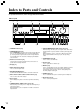Contents Before Using Your DVD Changer Receiver DVD Changer Receiver Getting Started DR-C500 Instruction Manual Setup Basic Operation Advanced Operation Thank you for purchasing the Onkyo DVD Changer Receiver. Please read this manual thoroughly before making connections and plugging in the unit. Following the instructions in this manual will enable you to obtain optimum performance and listening enjoyment from your new DVD Changer Receiver. Please retain this manual for future reference.
WARNING: TO REDUCE THE RISK OF FIRE OR ELECTRIC SHOCK, DO NOT EXPOSE THIS APPLIANCE TO RAIN OR MOISTURE. WARNING AVIS RISK OF ELECTRIC SHOCK DO NOT OPEN RISQUE DE CHOC ELECTRIQUE NE PAS OUVRIR The lightning flash with arrowhead symbol, within an equilateral triangle, is intended to alert the user to the presence of uninsulated “dangerous voltage” within the product’s enclosure that may be of sufficient magnitude to constitute a risk of electric shock to persons.
21. Replacement Parts – When replacement parts are required, be sure the service technician has used replacement parts specified by the manufacturer or have the same characteristics as the original part. Unauthorized substitutions may result in fire, electric shock, or other hazards. 22. Safety Check – Upon completion of any service or repairs to the appliance, ask the service technician to perform safety checks to determine that the appliance is in proper operation condition. 23.
Precautions This unit contains a semiconductor laser system and is classified as a “CLASS 1 LASER PRODUCT”. So, to use this model properly, read this Instruction Manual carefully. In case of any trouble, please contact the store where you purchased the unit. To prevent being exposed to the laser beam, do not try to open the enclosure. DANGER: VISIBLE AND INVISIBLE LASER RADIATION WHEN OPEN AND INTERLOCK FAILED OR DEFEATED. DO NOT STARE INTO BEAM. CAUTION: THIS PRODUCT UTILIZES A LASER.
Table of Contents Important Safeguards/Precautions/Table of Contents ....................................... 2-5 Getting Started Features ................................................................................................................ 6 Supplied Accessories ............................................................................................ 7 Notes on Discs ......................................................................................................
Features Receiver Features 500 watts into 8 ohms (FTC) DTS*, Dolby** & Dolby II Digital Decoders Acoustic Control 2 Digital Inputs/1 Output Subwoofer Preout 4 Audio Inputs/2 Outputs 2 S-Video Inputs/2 Outputs 30 FM/AM Random Presets IPM (Intelligent Power Management) Surround modes Component-video Output for all Video Input systems DVD/CD Changer Features 5 DISC Carousel Changer DTS, Dolby Digital, and PCM Compatible Component-Video Output Progressive Scan 27 MHz/10-Bit Video DAC Plays DVDs, MP3 CDs, CD-Rs
Surround Back Right Surround Back Right Zone 2 Right Zone 2 Right Center Surround Back Right Surround Back Right Zone 2 Right Zone 2 Right Center Surround Back Left Surround Back Left Zone 2 Left Zone 2 Left E Center TTT HHH IG LLIG LIG PP EE LELE SS TT SASA L /L / CBCB C Surround Back Left Surround Back Left Zone 2 Left Zone 2 Left N E V D T O M R N TA M Center A IS 4 0 Surround Right Surround Right E /L NG D M O O Z L E S Surround Left Surround Left D M U TI N E E LE H S
Notes on Discs This section shows you how to handle, clean, and store discs. Playable Discs The Structure of the Disc Content This DVD Changer Receiver can playback the following discs. Disc mark Contents Disc size DVD-Video Normally, the contents of DVD-Video are divided into titles, and the titles are subdivided into chapters.
Handling Discs Notes on Copyright • Do not touch the playback side of the disc. Playback side • Do not attach paper or tape to discs. Cleaning Discs It is forbidden by law to copy, broadcast, show, broadcast on cable, play in public, and rent copyrighted material without permission. The video recorded on DVD-Video is copy protected, and any recordings made from these discs will be distorted. This product incorporates copyright protection technology that is protected by method claims of certain U.S.
Index to Parts and Controls For operational instructions, refer to the page indicated in brackets. ■Front panel 1 2 3 7 4 5 8 1 STANDBY indicator [23] 2 STANDBY/ON button [23] When STANDBY/ON is pressed to ON, the DVD Changer Receiver turns on. The STANDBY indicator turns off and the display lights up. Pressing the button again returns the DVD Changer Receiver to the standby state. This state turns off the display and disables control functions.
■Display 1 2 3 45 @ # 6 7 8 90 $ 1 Disc number indicators [33] Indicate the presence of a disc. 2 Parental Lock indicator [50] Illuminates in parental lock mode. 3 £, 8 indicators [33] Illuminate in play or pause mode. 4 RANDOM indicator [38] Illuminates during random playback. - = % ~ ^ ! & - INTRO indicator [43] Lights up during intro-scan playback. = AUTO, TUNED, ST indicators [52] Illuminate to indicate the reception mode. ~ MEM.
Index to Parts and Controls Remote controller Explanations on this page are for controlling the DVD Changer Receiver. The supplied remote controller is a useful tool to help you operate of your home theater. To operate other components, see “Controlling other components connected to the DVD Changer Receiver” on pages 56-62. To control the DVD Changer Receiver, press one of the MODE buttons first. Functions of the buttons vary depending on the mode.
@ SLOW/SP A buttons [31, 36] In DVD mode, press SLOW during playback to view still frame. Then press and hold 1/¡ to view slow playback. In RCVR/VCR mode, press to select “Speaker A”. _ RANDOM button [38] Press to play chapters/tracks in random order. + MUTING button [31, 58, 59] Press to activate the mute function. # Setup buttons ¡ MENU (CH +) button [42, 53] AUDIO/SP SETUP button [24, 42] In DVD mode, press repeatedly to select one of the audio languages and sound systems programmed on a DVD.
Index to Parts and Controls Rear panel 1 2 3 4 5 6 COMPONENT VIDEO ANTENNA TV/LINE L IN A IN L R FRONT SPEAKERS TAPE /CD-R OUT VIDEO 2 IN VIDEO 2 VIDEO 1 IN IN OUT SUB WOOFER VIDEO 2 VIDEO 1 DIGITAL OUT PRE OUT COAXIAL OPTICAL OPTICAL DIGITAL IN VIDEO 1 IN PR MONI OUT OUT VIDEO PB AUDIO L R B Y S VIDEO IN OUT R DVD CHANGER RECEIVER WARNING AVIS RISK OF ELECTRIC SHOCK DO NOT OPEN RISQUE DE CHOC ELECTRIQUE NE PAS OUVRIR MODEL NO.
Connecting to a TV Before connecting Incomplete • Connect the plugs securely. • Note that one audio/video connection cable is supplied. • Refer also to the instruction manual of the TV. • When you connect the DVD Changer Receiver to the TV, be sure to turn off the power and unplug both the units from the mains before making any connections. • Connect the DVD Changer Receiver to the TV directly.
Connecting Speakers • To prevent damage to circuits, never shortcircuit the positive (+) and negative (–) speaker wires. • Do not connect the speaker cable to the L and R connectors at the same time and do not connect more than one speaker to the same speaker connectors. Before connecting • Refer also to the instruction manuals of the speakers. • This DVD Changer Receiver is designed to reproduce optimum sound quality when speakers with the impedances specified below are connected.
Positioning Speakers ■ Two speaker system Two speaker systems (FRONT SPEAKERS A and FRONT SPEAKERS B) can be connected to the DVD Changer Receiver. For example, you can place the FRONT SPEAKERS A system in the main room, and the FRONT SPEAKERS B system in a second room. The configuration of the FRONT SPEAKERS A system The FRONT SPEAKERS A system consists of the front left, center, and right speakers, surround left and right speakers, and subwoofer.
Connecting to Audio/Video Equipment Before connecting • • Refer also to the instruction manual of each component to be connected. • • When you connect the DVD Changer Receiver to audio/video equipment, be sure to turn off the power and unplug all the units from the mains before making any connections. • Digital audio playback from this unit or digital audio signals from a component connected to this unit’s DIGITAL IN jack are output from the DIGITAL OUT jack.
Before connecting Incomplete • Connect the plugs securely. • Refer also to the instruction manual of each component to be connected. • When you connect the DVD Changer Receiver to audio/video equipment, be sure to turn off the power and unplug all the units from the mains before making any connections. Insert completely MD Recorder, Cassette Tape Deck, CD Recorder , Hard Disk Recorder etc.
Making Antenna Connections Connecting the Supplied FM and AM Indoor Antennas COMPONENT VIDEO ANTENNA TV/LINE L TAPE /CD-R IN A IN L R OUT VIDEO 2 VIDEO 2 IN IN OUT IN VIDEO 1 IN OUT PR MONI OUT DIGITAL SUB DIGITAL IN OUT WOOFER VIDEO 2 VIDEO 1 VIDEO PB AUDIO FRONT SPEAKERS R L Y B PRE OUT COAXIAL OPTICAL OPTICAL S VIDEO IN OUT R L SURROUND SPEAKERS R CENTER SPEAKER DO NOT connect the power cord at this time. AM indoor antenna FM indoor antenna Insert into the hole.
Connecting an FM Outdoor Antenna If the FM reception is not very clear with the supplied antenna, connect an FM outdoor antenna instead of the indoor FM antenna. FM outdoor antenna Connecting coaxial cable to a 75/300 ohm antenna adapter (not supplied) 1 Strip the end of the coaxial cable. 15 mm 6 3 6 ANTENNA mm mm mm 3 Remove the transformer wire A from slit B and insert it into slit C. Slit B 1/4 1/8 1/4 in. in. in. 5/ 8 Wire A in.
Preparing the Remote Controller Inserting the Batteries 1 Detach the battery cover by pressing the tab and pulling up the cover. 2 Insert the two size AAA/R03 batteries. Be sure to match the + and – ends of the batteries with the diagram inside the battery compartment. 3 Attach the battery cover. 3 2 Some buttons on the remote controller have two or more functions. To set the functionality of these buttons, press one of the four MODE (DVD, RVCR/VCR, TV, CBL/SAT) buttons in advance.
Connecting the Power/ Turning on the DVD Changer Receiver Before connecting • Make sure that all the connections from pages 15 to 21 are complete (the connection to the TV is required). • Turning on the DVD Changer Receiver may cause a momentary power surge, which might interfere with other electrical equipment such as computers. If this happens, use a wall outlet on a different circuit. STANDBY indicator STANDBY/ON Display 1 Front panel illumination Connect the power cord to a wall outlet.
ST DBY / O N Speaker Setup AN SEND / LEARN LIGHT MODE DVD TV CBL / SAT DIMMER SLEEP RCVR / VCR INPUT 1 2 3 4 5 6 7 8 9 PRESET You need to set up the speaker configuration for the speaker system connected to the FRONT SPEAKERS A connectors. Before operating the remote controller Notes Press MODE RCVR/VCR.
ST DBY / O N AN SEND / LEARN LIGHT MODE DVD TV RCVR / VCR CBL / SAT INPUT DIMMER 1 2 SLEEP 3 PRESET 4 5 7 8 6 MASTER VOLUME Before starting the procedure below, measure the distances from each speaker to the listening position. For pair speakers such as front left and right speakers, the distance from the listening position to one speaker should be the same as the distance to the other.
ST DBY / O N AN SEND / LEARN LIGHT Speaker Setup MODE DVD TV CBL / SAT DIMMER SLEEP RCVR / VCR INPUT 1 2 3 4 5 6 7 8 9 PRESET MASTER VOLUME Adjust each speaker’s relative volume balance so that the volumes of all speakers’ test tones sound equal at the listening position. TE EN R -- / --- 0 MEM CLR RANDO A -B RE PE M MU AT VOLUME CH TIN G CH UP + – TOP MENU MENU ENTER TV / VCR DOWN RETURN ON SCREEN PLAY CH SEL T.
Enjoying the Sound Effects The surround sound of the DVD Changer Receiver enables you to enjoy the presence of a movie theater or concert hall in your room. Before using any sound effect, make sure the Speaker Setup configurations have been set (see pages 24-26). The speaker configuration is very important for the surround sound. See “Connecting Speakers” on page 16 and “Positioning Speakers” on page 17. Following are the sound systems the DVD Changer Receiver can reproduce.
ST DBY / O N Enjoying the Sound Effects AN SEND / LEARN LIGHT MODE DVD TV CBL / SAT DIMMER SLEEP RCVR / VCR INPUT 1 2 3 4 5 6 7 8 9 PRESET Before operating the remote controller MASTER VOLUME TE EN R -- / --- 0 MEM CLR RANDO A -B Press MODE RCVR/VCR.
ST DBY / O N AN SEND / LEARN LIGHT MODE DVD TV RCVR / VCR CBL / SAT INPUT DIMMER 1 2 SLEEP 3 PRESET 4 5 7 8 6 MASTER VOLUME 9 TE EN R -- / --- 0 MEM CLR RANDO A -B RE PE M MU AT VOLUME CH TIN G CH UP + – TOP MENU MENU ENTER TV / VCR DOWN RETURN ON SCREEN PLAY CH SEL T. TONE SP A SP B FM MODE SURROUND SLOW STEP PRGV DISC SP SETUP IPM ACOUSTIC LATE CONTROL NIGHT AUDIO ANGLE SUBTITLE ZOOM 5/∞ SW MODE T.
ST DBY / O N AN SEND / LEARN LIGHT MODE DVD TV RCVR / VCR CBL / SAT INPUT DIMMER Enjoying the Sound Effects 1 2 SLEEP 3 PRESET 4 5 7 8 6 MASTER VOLUME 9 TE EN R -- / --- 0 MEM CLR RANDO A -B RE M MU AT PE VOLUME CH TIN G CH UP + – TOP MENU MENU ENTER TV / VCR DOWN RETURN ON SCREEN PLAY ACOUSTIC CONTROL SP A SP B FM MODE SURROUND SLOW STEP PRGV DISC SP SETUP IPM ACOUSTIC LATE CONTROL NIGHT AUDIO ANGLE SUBTITLE ZOOM LATE NIGHT SW MODE T.
ST AN DBY / O N Various Functions Common to all the Sources SEND / LEARN LIGHT MODE DVD TV RCVR / VCR CBL / SAT INPUT DIMMER 1 2 SLEEP 3 PRESET 4 5 7 8 6 MASTER VOLUME 9 TE EN R -- / --- 0 MEM CLR RANDO A -B RE PE MU AT VOLUME CH MASTER VOLUME M TIN G MUTING CH UP – + TOP MENU MENU ENTER TV / VCR DOWN RETURN ON SCREEN PLAY SP A SP B MASTER VOLUME You can turn on or off the speaker systems connected to the FRONT SPEAKERS A and B connectors individually.
ST DBY / O N AN SEND / LEARN LIGHT MODE DVD TV RCVR / VCR CBL / SAT INPUT Various Functions Common to all the Sources DIMMER DIMMER 1 2 SLEEP SLEEP 3 PRESET 4 5 7 8 6 MASTER VOLUME 9 TE EN R -- / --- 0 MEM CLR RANDO A -B RE PE M MU AT VOLUME CH TIN G CH UP + – TOP MENU MENU ENTER TV / VCR DOWN RETURN ON SCREEN PLAY SP A SP B FM MODE SURROUND SLOW STEP PRGV DISC SP SETUP IPM ACOUSTIC LATE CONTROL NIGHT AUDIO ANGLE SUBTITLE ZOOM SW MODE T.
ST DBY / O N AN SEND / LEARN LIGHT MODE Basic Playback ■ About the DVD , VCD , CD and MP3 marks in the pages related to disc operation DVD VCD CD MP3 means the function or title is related to DVD-Video operation. means the function or title is related to Video CD operation. means the function or title is related to audio CD operation. means the function or title is related to MP3 operation.
Basic Playback DVD VCD CD MP3 Stopping Playback 1 Press 7. Remote controller When you press £/8 on the unit or £ on the remote controller to restart playback, playback starts from the location where you stopped playback because the location index is stored in memory. DVD VCD CD MP3 To Select a Disc Press one of the DISC 1 to DISC 5 buttons or press DISC SKIP repeatedly.
ST DBY / O N AN SEND / LEARN LIGHT MODE DVD TV RCVR / VCR CBL / SAT INPUT DIMMER 1 2 SLEEP 3 PRESET 4 5 7 8 6 MASTER VOLUME 9 TE EN R -- / --- 0 MEM CLR RA N D O A -B RE PE M MU AT VOLUME CH TIN G CH UP + – TOP MENU MENU MENU ENTER 7 TV / VCR DOWN RETURN 8 1/¡ ON SCREEN PLAY SP A SP B SLOW SP SETUP STEP IPM FM MODE SURROUND PRGV DISC ACOUSTIC LATE CONTROL NIGHT £ 4/¢ PRGV AUDIO ANGLE SUBTITLE ZOOM SW MODE T.
ST DBY / O N AN SEND / LEARN LIGHT MODE Still Frame/Slow Play DVD TV CBL / SAT DIMMER SLEEP RCVR / VCR INPUT 1 2 3 4 5 6 7 8 9 PRESET MASTER VOLUME TE EN R -- / --- The video images on DVD and Video CD can be viewed as a still frame, played back at slow speeds and even advanced frame by frame. 0 MEM CLR RANDO A -B Before operating the remote controller RE PE M MU AT VOLUME CH TIN G CH UP + – TOP MENU MENU Press MODE DVD.
ST DBY / O N AN SEND / LEARN LIGHT MODE DVD Repeat Play TV CBL / SAT DIMMER SLEEP RCVR / VCR INPUT 1 2 3 4 5 6 7 8 9 PRESET MASTER VOLUME TE EN R -- / --- 0 MEM Desired disc or title can be played back repeatedly. There are five repeat options: • All Discs Repeat all discs. • 1 Disc Repeat the disc that is playing. • Title Repeat the title that is playing. • Chapter Repeat the chapter that is playing. • Track Repeat the track that is playing.
ST DBY / O N AN SEND / LEARN LIGHT Random Play MODE DVD TV CBL / SAT DIMMER SLEEP RCVR / VCR INPUT 1 2 3 4 5 6 7 8 9 PRESET MASTER VOLUME TE EN R -- / --- 0 MEM Before operating the remote controller CLR RANDO A -B REPEAT Press MODE DVD.
ST DBY / O N AN SEND / LEARN LIGHT Playing in a Favorite Order The discs, titles and chapters within a title on a DVD and similarly CD and Video CD tracks can be arranged to play in the order you want. With this player, it is possible to make a program as you watch a DVD or Video CD or while listening to a CD.
Viewing Disc Information DVD VCD CD Using the On-screen Banner Display The on-screen Banner Display contains many playback features. To see the Banner Display, press ON SCREEN on the remote controller while a disc is playing. Use 2/3 to move through the different features in the Banner Display. Each feature is illustrated with an icon. During playback, press ON SCREEN. 1 ON SCREEN The Banner Display appears on the screen.
ST DBY / O N AN SEND / LEARN LIGHT MODE DVD TV RCVR / VCR CBL / SAT INPUT DIMMER 1 Number buttons 2 PRESET 4 5 7 8 6 MASTER VOLUME 9 TE EN R -- / --- 0 MEM Before operating the remote controller SLEEP 3 CLR RANDO A -B RE PE M MU AT VOLUME CH 2/3/5/∞ + – Press MODE DVD.
ST AN DBY / O N Selecting the Audio/ Subtitle Language SEND / LEARN LIGHT MODE DVD TV RCVR / VCR INPUT DIMMER 1 2 SLEEP 3 PRESET 4 5 7 8 6 MASTER VOLUME 9 TE EN R -- / --- 0 MEM You can select the preferred audio language and sound system as a set from those included on the disc. This function lets you temporarily change the audio language and choose the sound system if the disc is recorded in more than one sound format.
ST DBY / O N AN SEND / LEARN LIGHT MODE DVD Using the Banner Display TV CBL / SAT DIMMER SLEEP RCVR / VCR INPUT 1 2 3 4 5 6 7 8 9 PRESET MASTER VOLUME TE EN R -- / --- 0 MEM CLR RANDO A -B Before operating the remote controller RE PE M MU AT VOLUME CH TIN G CH UP – + TOP MENU MENU CLR 2/3/5/∞ MENU ENTER Press MODE DVD.
ST DBY / O N AN SEND / LEARN LIGHT MODE DVD TV RCVR / VCR CBL / SAT INPUT Using the Banner Display DIMMER 1 2 SLEEP 3 PRESET 4 5 7 8 6 MASTER VOLUME 9 TE EN R -- / --- 0 MEM Before operating the remote controller CLR RANDO A -B RE PE M MU AT VOLUME CH CLR 2/3/5/∞ CH UP – + TOP MENU MENU Press MODE DVD.
ST AN DBY / O N MP3 SEND / LEARN LIGHT MODE MP3 Function DVD TV RCVR / VCR CBL / SAT INPUT DIMMER 1 2 SLEEP 3 PRESET 4 5 7 8 6 MASTER VOLUME 9 TE EN R -- / --- MEM Before operating the remote controller REPEAT 0 MEM CLR RANDO A -B RE PE M MU AT VOLUME CH CLR 2/3/5/∞ CH UP – + TOP MENU MENU Press MODE DVD.
MP3 MP3 Function To cancel repeat play Selecting MP3 Files You can select the files to be played back directly. 1 Press 5/∞ to select the folder, then press ENTER. Press REPEAT or 7 so that the REPEAT indicator goes off or select “Standard Play”. Notes • There is no A-B Repeat play function for MP3. • You cannot use repeat playback for files programmed into memory. MP3 Memory Play « You can listen to the files in any desired order. ENTER 1 2 During stop mode, press MEM.
ST DBY / O N AN SEND / LEARN LIGHT MODE DVD Customizing the Settings When you insert a DVD-Video the various functions of the DVD Changer Receiver will be set (reset) according to the setting menu. You can customize this setting menu according to your preferences.
Customizing the Settings DVD Language Setting ■ Audio Language This sets the language to be used when playing a disc. If a disc does not contain the selected language, it is played in the priority language set for each disc. Notes • Some DVD-Video may be set to display subtitles in a different language than you selected. A prior subtitle language may be programmed on the disc. • Some DVD-Video allow you to change subtitle selections only via the disc menu.
Table of Languages and Their Code No. Code No.
Customizing the Settings DVD Operation Setting ■ Rating / Parental lock This can restrict playback of adult-oriented DVD discs that you do not want to be seen by children. However, even when a DVD disc is marked “Adult-oriented” or otherwise on the label, its viewing cannot be restricted unless the restriction level is recorded in the disc itself. 3 Select OK button and press ENTER. Confirm Password display appears below Enter Password display. 4 Press the number buttons to enter password.
DVD Picture Setting 5 Select OK button and press ENTER. Confirm Password display appears below Enter Password display. 6 Press the number buttons to enter new password. 7 Select OK button and press ENTER. ■ TV Aspect This sets the screen size (4:3 or 16:9 aspect ratio) according to the connected TV. 4 x 3 Letterbox: Choose this setting if you would prefer to see movies in their original aspect ratio. You will see the entire frame of the movie, but it will occupy a smaller portion of the screen.
ST DBY / O N AN SEND / LEARN LIGHT MODE DVD Listening to the Radio TV RCVR / VCR CBL / SAT INPUT DIMMER 1 2 SLEEP 3 PRESET 4 5 7 8 6 MASTER VOLUME 9 TE EN R -- / --- 0 MEM There are two ways to select radio stations: • Tuning manually • Presetting radio stations then selecting the preset stations CLR RA N D O A -B Before operating the remote controller RE PE M MU AT VOLUME CH TIN G CH UP + – TOP MENU MENU Press MODE RCVR/VCR.
ST DBY / O N AN SEND / LEARN LIGHT MODE DVD TV RCVR / VCR CBL / SAT INPUT INPUT 2/3 DIMMER 1 2 SLEEP 3 PRESET 4 5 7 8 6 PRESET 5/∞ MASTER VOLUME 9 TE EN R -- / --- 0 MEM CLR RANDO A -B P RE PRESET MEMORY M MU T EA VOLUME CH TIN G CH UP + – TOP MENU MENU ENTER TV / VCR DOWN RETURN ON SCREEN PLAY SP A SP B FM MODE SURROUND SLOW STEP PRGV DISC SP SETUP IPM ACOUSTIC LATE CONTROL NIGHT FM MODE AUDIO ANGLE SUBTITLE ZOOM SW MODE T.
ST DBY / O N AN SEND / LEARN LIGHT MODE DVD Playing the Connected Source INPUT 2/3 TV RCVR / VCR CBL / SAT INPUT DIMMER 1 2 SLEEP 3 PRESET 4 5 7 8 6 MASTER VOLUME 9 TE EN R -- / --- 0 MEM This section shows you how to play the sources connected to the DVD Changer Receiver.
Recording Using the Connected Equipment You can record according to the following using the connected recording equipment: • Sound/picture of discs played back by the DVD Changer Receiver, • Sound of FM/AM programs, and • Sound/picture of the connected source. Note • Many discs and sources are copy protected. Copy protected sources are impossible to record. Basic Recording Procedure 1 Set the recording equipment (MD recorder, DAT, Cassette tape deck, VCR, DVD recorder, CD recorder, etc.
Controlling other components connected to the DVD Changer Receiver The remote controller has two learning functions. One is entering the signal number for a remote controller of another brand that is pre-programmed. Another is a normal learning function that enables the remote controller to learn the codes from other remote controllers. Learning a Pre-programming Code By learning a pre-programming code, you can make the RC-504M remote controller able to operate a product from another brand.
ST DBY / O N AN SEND / LEARN LIGHT MODE MODE DVD TV CBL / SAT DIMMER SLEEP RCVR / VCR INPUT Number buttons 1 2 3 4 5 6 7 8 9 PRESET MASTER VOLUME TE EN R -- / --- MEM 0 MEM CLR RANDO A -B RE PE M MU AT VOLUME CH TIN G CH UP + – TOP MENU MENU ENTER TV / VCR DOWN RETURN ON SCREEN PLAY SP A SP B FM MODE SURROUND SLOW STEP PRGV DISC SP SETUP IPM ACOUSTIC LATE CONTROL NIGHT AUDIO ANGLE SUBTITLE ZOOM SW MODE T.
ST AN DBY / O N Controlling other components connected to the DVD Changer Receiver STANDBY/ON RCVR/VCR SEND / LEARN LIGHT MODE DVD TV CBL / SAT DIMMER SLEEP RCVR / VCR TV INPUT 1 2 3 4 5 6 7 8 9 PRESET Number buttons MASTER VOLUME TE EN R -- / --- 0 MEM RANDO A -B RE CH – VOLUME UP5/DOWN∞ PE ENTER CLR M MU AT VOLUME CH TIN G CH UP – + TOP MENU MENU MUTING CH + ENTER TV / VCR DOWN RETURN ON SCREEN PLAY SP A SP B FM MODE SURROUND SLOW STEP PRGV D
ST AN DBY / O N STANDBY/ON SEND / LEARN LIGHT MODE DVD TV CBL / SAT DIMMER SLEEP RCVR / VCR CBL/SAT INPUT 1 2 3 4 5 6 7 8 9 PRESET Number buttons MASTER VOLUME TE EN R -- / --- 0 MEM RANDO A -B RE CH – VOLUME UP5/DOWN∞ PE ENTER CLR M MU AT VOLUME CH TIN G CH UP – + TOP MENU MENU MUTING CH + ENTER TV / VCR DOWN RETURN ON SCREEN PLAY SP A SP B FM MODE SURROUND SLOW STEP PRGV DISC SP SETUP IPM ACOUSTIC LATE CONTROL NIGHT AUDIO ANGLE SUBTITLE ZOO
Controlling other components connected to the DVD Changer Receiver Programming the commands of remote controllers for other devices into the remote controller STAN D Y B / ON DD VV DD S E E /L D N A O M T N R U P CRCR / V/ V VRVR RCRC IN 11 D / 55 - M E M 33 66 PP EE LELE SS 88 00 EN R E T E S M A U M OL V ER E M U L P O U V M DO AN RR LL CC T R T E S E R P 99 B 2 to 6 inches (5 to 15 cm) TT SASA L /L / CBCB ERER MM IMIM DD --- TTT HHH IG LLIG LIG 22 E TV 44 77 A-
4 Press and hold down the button (that corresponds to the command you are programming) on the remote controller of the other device until the SEND/LEARN indicator on the remote controller flashes twice. After flashing twice, the SEND/LEARN indicator will light again. 5 Repeat Steps 3 and 4 to transfer all the commands you desire from the other remote controller and program them to buttons on the remote controller under the same MODE. Repeat steps 2 through 4 to program commands to a different MODE (e.g.
ST DBY / O N Controlling other components connected to the DVD Changer Receiver AN SEND / LEARN LIGHT MODE DVD TV RCVR / VCR CBL / SAT INPUT DIMMER 1 2 SEND/LEARN indicator MODE buttons SLEEP 3 PRESET 4 5 7 8 6 MASTER VOLUME 9 TE EN R -- / --- 0 MEM CLR RANDO A -B RE PE M MU AT VOLUME CH TIN G CH UP + – TOP MENU MENU ENTER TV / VCR DOWN RETURN ENTER ON SCREEN PLAY SP A SP B FM MODE SURROUND SLOW STEP PRGV DISC SP SETUP IPM ACOUSTIC LATE CONTROL NIGHT
Troubleshooting Check the following guide for the possible cause of a problem before contacting service. Refer also to the respective instruction manuals of the connected components and TV. Remedies Pages • The power cord is disconnected. The DVD Changer Receiver doesn’t switch on. • There is external noise interfering with the computer circuits of the DVD Changer Receiver. • The AC fuse is blown. • Check the connection of the power cord. • Disconnect the power cord, then connect it again.
Troubleshooting Symptoms Causes Remedies Pages The DVD Changer Receiver does not start playback. • No disc is inserted. • Insert a disc. (Check that “DVD,” “VCD,” or “CD” is lit in the DVD Changer Receiver's display). • See “1. Regional Restriction Codes (Region Number)” on page 4. • Check the playable discs. • Place the disc with the playback side down. • Place the disc within the proper guide on the disc tray. • Eject the disc and clean it.
Tuner Recording Remote controller Symptoms Causes Remedies Pages Too much noise is heard or sound is interrupted occasionally. (The ST indicator does not light steadily.) • FM stereo waves may produce a hiss noise when a certain level is reached. • The position or direction of the FM antenna is incorrect. • The station is too weak. • Switch the frequency receiving mode to mono. • Adjust the position, height, and direction of the FM antenna. • Connect an FM outdoor antenna.
Specifications AMPLIFIER SECTION Power Output (FTC) All channels 100 watts per channel min. RMS. into 8 ohms two channel driven, 1,000 Hz with no more than 0.1 % total harmonic distortion. Dynamic Power 6 ohms: 121 W (L/R) 8 ohms: 104 W (L/R) Total Harmonic Distortion 0.2 % at rated power 0.8 % at 1 watt output IM Distortion 0.2 % at rated power 0.7 % at 1 watt output Damping Factor 89 at 8 ohms Input Sensitivity and Impedance DIGITAL IN VIDEO 1 OPTICAL –21 to –15 dBm DIGITAL IN VIDEO 2 COAXIAL 0.
Sales & Product Planning Div. : 2-1, Nisshin-cho, Neyagawa-shi, OSAKA 572-8540, JAPAN Tel: 072-831-8111 Fax: 072-833-5222 ONKYO U.S.A. CORPORATION 18 Park Way, Upper Saddle River, N.J. 07458, U.S.A. Tel: 201-785-2600 Fax: 201-785-2650 http://www.onkyousa.com ONKYO EUROPE ELECTRONICS GmbH Liegnitzerstrasse 6, 82194 Groebenzell, GERMANY Tel: +49-8142-4401-0 Fax: +49-8142-4401-555 E-mail: info@onkyo.de ONKYO CHINA LIMITED Units 2102-2107, Metroplaza Tower I, 223 Hing Fong Road, Kwai Chung, N.T.