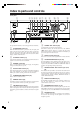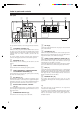Contents Before using AV Receiver HT-R420 Important safeguards ........................................ 2 Precautions ........................................................ 3 Features ............................................................. 4 Supplied accessories ......................................... 4 Before using the HT-R420 ............................... 5 Facilities and connections Instruction Manual Index to parts and controls ...............................
Important_En Page 2 Thursday, January 15, 2004 4:42 PM WARNING: TO REDUCE THE RISK OF FIRE OR ELECTRIC SHOCK, DO NOT EXPOSE THIS APPARATUS TO RAIN OR MOISTURE. CAUTION: TO REDUCE THE RISK OF ELECTRIC SHOCK, DO NOT REMOVE COVER (OR BACK). NO USER-SERVICEABLE PARTS INSIDE. REFER SERVICING TO QUALIFIED SERVICE PERSONNEL.
Precautions For U.S. models Note to CATV system installer: This reminder is provided to call the CATV system installer’s attention to Section 820-40 of the NEC which provides guidelines for proper grounding and, in particular, specifies that the cable ground shall be connected to the grounding system of the building, as close to the point of cable entry as practical.
Features Amplifier Features • • • • • • • • • • • • • • • FM/AM Tuner Features 5 × 100 W/Channel @ 8Ω, 20–20 kHz, 0.
Before Using the HT-R420 Notes Setting the Voltage Selector (Worldwide model only) The Worldwide model has a voltage selector for compatibility with power systems around the world. Before you plug in this model, make sure that the voltage selector is set to the correct voltage for your area. If it isn't, use a small screwdriver to set it as appropriate. For example, if the voltage in your area is 120 volts (V), set the selector to “120V.” And if it’s between 220 and 230 volts (V), set it to “220-230V.
Index to parts and controls Front panel 1 ~ ! 2 34 5 67 8 9 @# For operational instructions, refer to the page indicated in brackets. 1 STANDBY/ON button [17] When STANDBY/ON button is pressed to ON, the display will light to show the current volume setting for about 5 seconds then show the current sound input source. Pressing the button again returns the HT-R420 to the standby state. This state turns off the display, disables control functions.
Index to parts and controls Display a b c h @ e g d f DISPLAY button [25] i a (SPEAKERS) A/B indicators [17, 24] Each time you press the DISPLAY button, the display changes. Shows the current speaker system in use. # b AUDIO SELECTOR button [26, 27] Press to select an audio input signal format other than FM and AM. Each time this button is pressed, the setting cycles.
Index to parts and controls Rear panel 1 2 3 FM 75 AM VIDEO 3 VIDEO 2 IN DVD COAXIAL FRONT SPEAKERS B MONITOR OUT IN DIGITAL INPUT OPTICAL 5 ANTENNA VIDEO 1 OUT IN 4 R L FRONT SPEAKERS A R L CENTER SPEAKER SURROUND SPEAKERS R L AC OUTLET S VIDEO REMOTE CONTROL IN IN OUT IN IN IN IN OUT IN FRONT VIDEO IN OUT IN SURR CENTER L L SUBWOOFER PRE OUT R R CD TAPE VIDEO 3 VIDEO 2 VIDEO 1 DVD 678 9 SUB WOOFER p q w For operational instructions, refer to the page
Index to parts and controls Remote controller RC-518M (American model) 0 - 1 2 Explanations on this page are for controlling the HT-R420. To operate other components, see “Using the remote controller with your other AV components” on pages 33 through 37. For operational instructions, refer to the page indicated in brackets. 1 SLEEP button [25] For setting the sleep time. This button is provided only on the remote controller.
Connecting to audio/video equipment Before connecting • Be sure to always refer to the instruction manual that came with the component that you are connecting. • Do not plug in the power cord until all connections have been made. • For input jacks, red connectors are used for the right channel, white connectors are used for the left channel, and yellow connectors are used for video connection. • Insert all plugs and connectors securely.
Connecting to audio/video equipment Video Camera, Game Device, etc. (VIDEO 3) AUDIO OUT R DVD player or component with 5.1 ch output (DVD)*1 VIDEO OUT L DIGITAL S VIDEO VIDEO OUT OUT OUT FRONT COAXIAL R AUDIO OUT SURR CENTER SUBWOOFER L R L *3 *4 Caution Make sure that the capacity of the other components connected to this unit does not exceed the capacity that is printed on the rear panel (ex. 120 watts).
Positioning speakers/Connecting speakers Two speaker systems can be connected to the Receiver. The speaker system A is to be placed in the main room, and the speaker system B is to be placed in a second room. The speaker system A consists of the FRONT SPEAKERS A (L/R), CENTER SPEAKER, SURROUND SPEAKERS (L/R) and SUBWOOFER. You can reproduce the sounds such as Dolby surround and DTS surround. The speaker system B consists of the FRONT SPEAKERS B. You can reproduce only monaural and stereo sounds.
Positioning speakers/Connecting speakers Before connecting • Refer also to the instruction manuals of the speakers. • Be sure to connect the positive and negative cables for the speakers properly. If they are mixed up, the left and right signals will be reversed and the audio will sound unnatural. • Connect speakers with an impedance between 8 Ω and 16 Ω Connecting speakers with an impedance less than 8 Ω may damage the HT-R420.
Connecting antennas Connecting the supplied FM and AM indoor antennas ANTENNA FM 75 AM VIDEO 1 VIDEO 3 VIDEO 2 IN ANTENNA OUT IN DVD FRONT SPEAKERS B MONITOR OUT IN DIGITAL INPUT R L FRONT SPEAKERS A R L CENTER SPEAKER SURROUND SPEAKERS R L AC OUTLET S VIDEO OPTICAL COAXIAL REMOTE CONTROL IN OUT IN IN IN OUT IN IN IN IN OUT IN FRONT VIDEO SURR CENTER L L SUBWOOFER PRE OUT R R CD TAPE VIDEO 3 VIDEO 2 VIDEO 1 DVD SUB WOOFER USA, Canada, Mexico 1 Strip away t
Connecting antennas 3. Move the small wire inside the adapter from position A to position B, as shown. Connecting an Outdoor FM Antenna If you cannot achieve good reception with the supplied indoor FM antenna, try a commercially available outdoor FM antenna instead. Position A Wire Position B FM 75 Notes • Outdoor FM antennas work best outside, but usable results can sometimes be obtained when installed in an attic or loft.
Connections for remote control (z) The z terminal on the HT-R420 is for connecting other Onkyo components equipped with the same z terminal. When a component is z-connected, you can point the remote controller supplied with the HT-R420 at the sensor on the HT-R420 and operate that component without having to switch remote controllers. In addition, by connecting components to the z terminal, you can also perform the system operation given below.
Enjoying music or videos with the HT-R420 Before connecting • Make sure that all the connections from pages 10 to 16 are complete. • Turning on the AV Receiver may cause a momentary power surge, which might interfere with other electrical equipment such as computers. If this happens, use a wall outlet on a different circuit. MASTER VOLUME dial STANDBY/ON STANDBY/ON Before operating the remote controller SP A SP B Press RCVR/TAPE.
Speaker setup You need to set up the speaker configuration for the speaker system A (see page 12). (There is no speaker configuration setup for the speaker system B.) It is not necessary to set the parameters again once you have completed the setup unless you change the speaker configuration. SPEAKER ADJUST PRESET/ADJUST ™/£ Notes • Speaker setup cannot be done if; – Headphones are connected (see page 24), – The speaker system B is on (see page 24), or – “Multi ch” is selected with AUDIO SELECTOR button.
Speaker setup SPEAKER ADJUST PRESET/ADJUST ™/£ 3. Press PRESET/ADJUST repeatedly to specify the speaker distance. Specifying speaker distances To get the best from surround sound, it’s important that the sound from each speaker reaches the listener at the same time. To achieve this, you need to specify the distance from each speaker to the listening position. 1. Measure and make a note of the distance from each speaker to the listening position. 2. Press the SPEAKER ADJUST three times.
Speaker setup These buttons may be in a slightly different position on your remote controller. SUBWOOFER MODE TEST CH SEL Setting the subwoofer mode LEVEL 5/∞ Adjusting each speaker’s relative volume balance — Test tone Press SUBWOOFER MODE on the unit. With the first press of the button, you can check the present setting.
Changing the default settings according to your connections If equipment couldn’t be connected in accordance with the default settings, or your preferred settings differ from the default settings, you can change the settings as described below. DIGITAL INPUT DVD Switch the source from TAPE to MD You can set the AV receiver to show “MD” when the TAPE source is selected by pressing TAPE on the unit.
Listening to the radio There are two ways to select radio stations: • Manual tuning • Presetting radio stations then selecting the preset channels TUNING ™/£ FM MODE TUNER Tuning into a radio station 1. Press TUNER. Tuning in a weak frequency (only for FM stations) When you tune in a stereo FM station, the FM STEREO indicator lights up if the signal is sufficiently strong. The selected band appears in the display. Each time you press the button, the band changes as follows: AM ↔ FM. e.g.
Listening to the radio PRESET 2/3 FM MODE MEMORY These buttons may be in a slightly different position on your remote controller. TUNER PRESET/ADJUST ™/£ Presetting radio stations You can preset up to 30 stations. 1. Tune in the radio station you wish to preset (refer to the previous page). 2. Press MEMORY. The MEMORY indicator lights and the preset number starts flashing in the display. 3. While the MEMORY indicator is lit (for about 8 seconds), press PRESET/ADJUST ™/£ to select the preset number.
Various functions common to all the sources Before operating the SP A/SP B SPEAKERS A/B SP A/SP B Press RCVR/TAPE. This button may be in a slightly different position on your remote controller. MUTING PHONES jack Turning on/off the speaker system A/B You can turn on or off the speaker systems connected to the speaker system A and speaker system B connectors individually. Before operating the remote controller, press RCVR/TAPE. Muting the sound (remote controller only) Press MUTING.
Various functions common to all the sources DIMMER SLEEP DISPLAY DIMMER Changing the display These buttons may be in a slightly different position on your remote controller. Controlling the brightness of the display on the AV Receiver Press DISPLAY. Each time you press DISPLAY, the screen changes as follows: When an input source other than FM or AM is selected Input source + volume Program format* Input source + Listening mode (or Multich) Press DISPLAY once to initiate the program format display.
Various functions common to all the sources These buttons may be in a slightly different position on your remote controller. AUDIO SELECTOR DVD Adjusting each speaker’s relative volume balance temporarily You can readjust each speaker’s relative volume balance according to your preference while listening to the sound. The adjusted values will return to the values set on page 20 when the AV Receiver enters standby mode unless you save the values.
Enjoying multi channel sources SURROUND DIRECT DIRECT SURROUND CH SEL AUIO SEL DVD AUDIO SELECTOR DVD Before operating the DIRECT or SURROUND Press RCVR/TAPE. This button may be in a slightly different position on your remote controller. LEVEL 5/∞ TAPE Using analog multi channel input The multi channel input refers to a system, which is compatible with a source component equipped with analog 5.1-channel outputs (DVD player, MPEG decoder, etc.
Enjoying the listening modes The surround sound of the AV Receiver enables you to enjoy the presence of a movie theater or concert hall in your room. Before using any surround mode, make sure the Speaker Setup configurations have been set (see page 18). The speaker configuration is very important for the surround sound. See “Positioning speakers/Connecting speakers” on pages 12 – 13. For operational instructions, refer to the page 29. Following are the sound systems the AV Receiver can reproduce.
Enjoying the listening modes SURROUND STEREO DIRECT DSP DSP DIRECT SURROUND STEREO A.STEREO Before operating the remote controller Press RCVR/TAPE. This button may be in a slightly different position on your remote controller. Lights up when “Direct” mode is selected. Selecting the listening mode Before operating the remote controller, press RCVR/TAPE. Lights up when “Dolby Pro Logic II” is selected. Press one of the listening mode buttons. DIRECT button: Set the listening mode to “Direct”.
Audio adjust function Before operating the remote control PRESET/ADJUST ™/£ AUDIO ADJUST CINE FLTR LATE NIGHT AUDIO ADJUST ADJUST 2/3 1. Press AUDIO ADJUST (repeatedly) until the item to be adjusted is displayed. Using the audio adjust functions Before operating the remote controller, press RCVR/TAPE. These functions only work with speaker system A. Audio Adjust provides various functions for adjusting the sound, including several especially for use with Dolby Digital, DTS, and Pro Logic II source.
Audio adjust function The Audio Adjust functions are explained below. Bass With this function you can boost or cut low-frequency sounds output by the front speakers from –12 dB to +12 dB in 2 dB steps. Treble With this function you can boost or cut high-frequency sounds output by the front speakers from –12 dB to +12 dB in 2 dB steps.
Recording a source To record the input source signal you are currently watching or listening to Recording of video and/or audio signals can be performed on the components connected to the VIDEO 1 OUT and TAPE OUT (audio only) jacks. Recording the video from one source and the audio from another You can add the sound from one source to the video of another source to make your own video recordings.
Using the remote controller with your other AV components Connecting your Onkyo CD player, Onkyo DVD player, or Onkyo cassette recorder to the HT-R420’s z connector allows you to control it with the HT-R420’s remote controller. Since you only need to point the remote controller at the HT-R420, you can control components that are out of sight, for example, in a cabinet. Since you don’t have to enter any special codes, or do any programming, z allows you to control your Onkyo AV components quickly and easily.
Using the remote controller with your other AV components Manufacturer TV AIWA AKAI VCR DVD Cable 227 DENON 302 ECHOSTAR 500 EMERSON 228 FISHER 200 GE GE • PANA GE • RCA 100, 101, 102, 140 103, 104 201, 202 203 GEMINI 401 GENERAL INSTRUMENT 501 G.I.
Using the remote controller with your other AV components Using the RC-518M (RC-518M/RC-479S) If you need to enter the manufacturer’s code for your AV component into the remote controller, see page 33. DVD mode 1. Point the remote controller at the HT-R420 and use the input selector buttons to select an input source for the HT-R420. 3. 2. Use the remote controller’s mode buttons (i.e., VCR, TV, CABLE/SAT, CD/DVD, or RCVR/TAPE) to select a remote controller mode. 2.
Using the remote controller with your other AV components (RC-518M/RC-479S) (RC-518M/RC-479S) (RC-518M) CD mode Tape mode (RCVR/TAPE) VCR mode (VCR) 3. 4. DVD operation buttons 3. 2. VCR 2. RCVR/TAPE (The RC-518M remote controller is shown here.) 2. CD/DVD The RC-518M remote controller is shown here. (CD on the RC-479S) 3. Tape deck operation buttons 1. CD input £: 7: ¡: 1: 8: ¢: 4: DISC : 1–9, +10, 0 : Power On/Off. Starts playback of CD. Stops playback, fast forward or fast reverse.
Using the remote controller with your other AV components (RC-518M) (RC-518M) (RC-518M) TV mode (TV) Cable mode (CABLE/SAT) Satellite mode (CABLE/SAT) 3. 2. 3. 1. TV 2. CABLE/ 2. CABLE/ SAT 4. CABLE 3. TV operation buttons operation buttons SAT 4. Satellite operation buttons Control VCR if appropriate VCR code has been entered 1. Input 1. Input selectors You must enter the appropriate manufacturer’s code (see page 33). : Power On/Off. 1–9, +10, 0 : Use to enter numeric values.
Troubleshooting Check the following guide for the possible cause of a problem before contacting service. Refer also to the respective instruction manuals of the connected components and TV. Symptoms Causes Remedies Pages The AV receiver doesn’t switch on. • The power cord is disconnected. • There is external noise interfering with the computer circuits of the AV receiver. • Check the connection of the power cord. • Disconnect the power cord, then connect it again.
Other Recording Tuner Troubleshooting Symptoms Causes Remedies Pages Too much noise is heard or sound is interrupted occasionally. (The FM STEREO indicator does not light steadily.) • FM stereo waves may produce a hiss noise when a certain level is reached. • The position or direction of the FM antenna is incorrect. • The station is too weak. • Press the FM MODE button to go off the FM STEREO indicator. • Adjust the position, height, and direction of the FM antenna. • Connect an FM outdoor antenna.
Specifications Amplifier Section Power Output: All channels: General Power Supply: 100 W (8Ω, 20Hz~20kHz, FTC) American model 100 W (8Ω, 1kHz, DIN) Australian model 100 W (6Ω, 1kHz, JEITA) Asian model 230 W + 230 W (3Ω, Front) 170 W + 170 W (4Ω, Front) 115 W + 115 W (8Ω, Front) Dynamic Power: THD (Total Harmonic Distortion): Damping Factor: Input Sensitivity and Impedance: Output Level and Impedance: Frequency Response: Tone Control: SN Ratio: Speaker Impedance: 0.
Contents 5.1ch Home Theater Speaker Package HTP-420 SKW-420 SKF-420F SKC-420C SKM-420S POWERED SUBWOOFER FRONT SPEAKER CENTER SPEAKER SURROUND SPEAKER Getting Started Important Safeguards........................ 2 Precautions........................................ 3 Package Contents.............................. 3 Getting to know Your Speaker Package ...................................... 4 Installing & Using Connecting the Speakers................... 4 About Home Theater ........................
WARNING: TO REDUCE THE RISK OF FIRE OR ELECTRIC SHOCK, DO NOT EXPOSE THIS APPLIANCE TO RAIN OR MOISTURE. CAUTION: TO REDUCE THE RISK OF ELECTRIC SHOCK, DO NOT REMOVE COVER (OR BACK). NO USERSERVICEABLE PARTS INSIDE. REFER SERVICING TO QUALIFIED SERVICE PERSONNEL.
Important Safeguards—Continued 18. Damage Requiring Service – Unplug the appliance form the wall outlet and refer servicing to qualified service personnel under the following conditions: A. When the power-supply cord or plug is damaged, B. If liquid has been spilled, or objects have fallen into the appliance, C. If the appliance has been exposed to rain or water, D. If the appliance does not operate normally by following the operating instructions.
Getting to know Your Speaker Package Read the following before connecting your speakers: • Turn off your amp before making any connections. • Pay close attention to speaker wiring polarity. Connect positive (+) terminals to only positive (+) terminals, and negative (–) terminals to only negative (–) terminals. If the speakers are wired incorrectly, the sound will be out of phase and will sound unnatural. • Be careful not to short the positive and negative wires. Doing so may damage your amp.
About Home Theater Enjoying Home Theater The HTP-420’s great sound means that you can enjoy surround sound with a real sense of movement in your own home—just like being in a movie theater or concert hall. Center speaker This speaker enhances the front left and right speakers, making sound movements distinct and providing a full sound image. In movies it’s used mainly for dialog. Position it close to your TV facing forward at about ear level, or at the same height as the front left and right speakers.
Connecting the Power Cord Notes: • Before connecting the power cord, connect all of your speakers and AV components. • Turning on the SKW-420 may cause a momentary power surge that might interfere with other electrical equipment o the same circuit. If this is a problem, plug the SKW-420 into a different branch circuit. Adjustment Setting the Subwoofer Level To set the level of the subwoofer, use the OUTPUT LEVEL control.
Troubleshooting Symptom There’s no sound coming from certain speakers? The subwoofer does not turn on? The subwoofer produces no sound? The subwoofer produces hardly any sound? A humming sound can be heard from the subwoofer? Possible cause Remedy The speaker cables are not connected properly. Check the speaker cables and correct as necessary. The number of speaker channels is not set to 5ch on the HT-R420. Set the number of speaker channels to 5ch.
Sales & Product Planning Div. : 2-1, Nisshin-cho, Neyagawa-shi, OSAKA 572-8540, JAPAN Tel: 072-831-8023 Fax: 072-831-8124 ONKYO U.S.A. CORPORATION 18 Park Way, Upper Saddle River, N.J. 07458, U.S.A. Tel: 201-785-2600 Fax: 201-785-2650 http://www.onkyousa.com ONKYO EUROPE ELECTRONICS GmbH Liegnitzerstrasse 6, 82194 Groebenzell, GERMANY Tel: +49-8142-4401-0 Fax: +49-8142-4401-555 http://www.onkyo.net ONKYO CHINA LIMITED Units 2102-2107, Metroplaza Tower I, 223 Hing Fong Road, Kwai Chung, N.T.