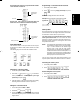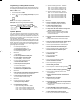User's Manual
12
Sales Transactions
Entering and Exiting the Register Mode
1. Open the printer compartment and turn the control dial
to the REG or JRNL position. Remember that the JRNL
position registers all sales transactions on the journal
record while the REG position provides customer
receipts.
2. If the Clerk System option was set to active and a clerk
code was programmed, enter the related Clerk number
assigned and press
, type its associated three-digit
secret code and then press
again.
If the Clerk System option was set to active and a secret
code was not programmed, type any Clerk number
to and then press .
Time Display
You can display the current time outside of a sales transac-
tion by pressing
with the cash register in either the REG
or JRNL mode.
Sample Receipts
The following receipt is a typical receipt issued by the cash
register.
The following example receipt contains the least informa-
tion possible. To obtain this receipt, program system op-
tions 5, 22, 23, 24 and 25 accordingly. See "System
Options" for details.
Receipt On/Off
Outside of a sales transaction, the cash register can be
switched to the non-print mode where the transactions
performed in the REG mode will not be printed. In the non-
print mode, the sales totals will be maintained and the
management reports will print.
1. Control dial position: REG
2. Press
.
NOTE:You can override this setting and print the receipt of
the last sales transaction performed by pressing for as
many receipts wanted.
Exiting the Non-Print Mode
1. Control dial position: REG
2. Press
.
Registering a Single Item Sale with Change
Tender
Up to seven digits can be used for the amount of the entry.
Example: Register a £1.00 item in Department 1. Compute
change for £5.00.
1. Press
.
2. Press .
The transaction is ended and the change due to the
customer is displayed.
Item price with
department VAT
Total
Change due
Item price in
non-taxable
Clerk number
Cash
Departments
Item price with
department
Total
Change due
Item price in
non-taxable
Time
Date
Clerk number
Departments
Cash tendered
Consecutive
VAT totals
Sum of VAT