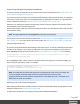2022.2
Table Of Contents
- Welcome to PlanetPress Connect 2022.2
- Setup And Configuration
- System and Hardware Considerations
- Installation and Activation
- Where to obtain the installers
- Installation prerequisites
- User accounts and security
- Installing PlanetPress Connect on Machines without Internet Access
- Installation Wizard
- Running Connect installer in Silent Mode
- Activating a License
- Migrating to a new workstation
- Information about PlanetPress Workflow
- Upgrading
- Server Configuration Settings
- Known Issues
- Uninstalling
- General information
- OL Connect projects
- OL Connect automation with Node-RED
- Installation
- OL Connect nodes
- Connection settings for OL Connect Server
- OL Connect resources in Node-RED
- Flows in an OL Connect application
- Node-RED: nodes and common techniques
- OL Connect Startup flow
- An OL Connect email flow in Node-RED
- An OL Connect print flow in Node-RED
- An OL Connect preview PDF flow in Node-RED
- An OL Connect web flow in Node-RED
- Capture OnTheGo flows in Node-RED
- The DataMapper
- DataMapper basics
- Data mapping configurations
- Creating a new data mapping configuration
- Opening a data mapping configuration
- Saving a data mapping configuration
- Down-saving a data mapping configuration
- Using the wizard for CSV and Excel files
- Using the wizard for databases
- Using the wizard for JSON files
- Using the wizard for PDF/VT or AFP files
- Using the wizard for XML files
- Advanced PCL to PDF options
- Data mapping workflow
- The Data Model
- DataMapper User Interface
- DataMapper Scripts API
- The Designer
- Designer basics
- Web
- Capture OnTheGo
- COTG Forms
- Creating a COTG Form
- Filling a COTG template
- Sending the template to the Workflow tool
- Receiving and extracting data from a COTG Form
- Using COTG data in a template
- Designing a COTG Template
- Capture OnTheGo template wizards
- Using Foundation
- COTG Elements
- Using COTG Elements
- Testing a Capture OnTheGo Template
- Using the COTG plugin
- Dynamically adding COTG widgets
- Saving and restoring custom data and widgets
- Using submitted COTG data in a template
- Capture OnTheGo API
- Content elements
- Snippets
- Styling and formatting
- Personalizing content
- Variable data in the text
- Conditional content
- Dynamic images and Print section backgrounds
- Dynamic tables
- Snippets
- Scripts
- Loading data
- Variable data in text: expressions
- Variable data in text: scripts and placeholders
- Formatting variable data
- Showing content conditionally
- Conditional Print sections
- Dynamic images
- Dynamic Table
- Dynamic Print section backgrounds
- Personalized URL
- Handlebars in OL Connect
- Preferences
- General preferences
- Clean-up Service preferences
- DataMapper preferences
- Database Connection preferences
- Editing preferences
- Email preferences
- Emmet preferences
- Engines preferences
- Hardware for Digital Signing preferences
- Language preferences
- Logging preferences
- Parallel Processing preferences
- Print preferences
- Sample Projects preferences
- Save preferences
- Scripting preferences
- Servers preferences
- Versioning preferences
- Web preferences
- Writing your own scripts
- Script types
- Creating a new Standard Script
- Writing a script
- Setting the scope of a script
- Managing scripts
- Testing scripts
- Optimizing scripts
- The script flow: when scripts run
- Selectors in OL Connect
- Loading a snippet via a script
- Loading content using a server's API
- Using scripts in Dynamic Tables
- Control Scripts
- Post Pagination Scripts
- Translating templates
- Designer User Interface
- Designer Script API
- Generating output
- Print output
- Email output
- Web output
- Generating Print output
- Generating Print output from the Designer
- Generating Print output from Workflow
- Print settings in a template
- Aborting content creation
- Print using standard print output settings
- Print Presets
- Print using Advanced Printer Wizard
- Adding print output Models to the Print Wizard
- Splitting printing into more than one file
- Print output variables
- Generating Fax output
- Generating Tags for Image output
- Generating Email output
- Generating Web output
- Optimizing a template
- Runtime parameters
- PlanetPress Connect Release Notes
- OL PlanetPress Connect Release Notes 2022.2.3
- License Update Required for Upgrade to OL Connect 2022.x
- Backup before Upgrading
- Overview
- OL Connect 2022.2.3 Fixes
- OL Connect 2022.2.1 Fixes
- OL Connect 2022.2 Improvements
- OL Connect 2022.2 Designer Improvements
- OL Connect 2022.2 DataMapper Improvements
- OL Connect 2022.2 Output Improvements
- Workflow 2022.2 Improvements
- Known Issues
- Previous Releases
- OL PlanetPress Connect Release Notes 2022.1.5
- OL PlanetPress Connect Release Notes 2021.2.1
- OL PlanetPress Connect Release Notes 2021.1
- OL PlanetPress ConnectRelease Notes 2020.2.1
- OL PlanetPress Connect Release Notes 2020.1
- OL PlanetPress Connect Release Notes 2019.2
- OL PlanetPress Connect Release Notes 2019.1
- PlanetPress Connect Release Notes 2018.2.1
- PlanetPress Connect Release Notes 2018.1.6
- PlanetPress Connect Release Notes 1.8
- PlanetPress Connect Release Notes 1.7.1
- PlanetPress Connect Release Notes 1.6.1
- PlanetPress Connect Release Notes 1.5
- PlanetPress Connect Release Notes 1.4.2
- OL PlanetPress Connect Release Notes 2022.2.3
- Knowledge Base
- Legal Notices and Acknowledgements
ControlScript:SettingaPrintsection'sbackground
InthePrintcontext,animagefilecanbeusedasaPrintsection'sbackground;see"UsingaPDFfileor
otherimageasbackground"onpage451.
Ifyouwantthesectionbackgroundtobeswitchedautomatically,dependingonthevalueofadatafield,
youneedaControlScript.ThereisaScriptWizardthatcangeneratethatscriptforyou,providedthat
certainconditionsaremet;see:"DynamicPrintsectionbackgrounds"onpage759.
Otherwise,youwillhavetowritetheControlScriptyourself.ThistopicexplainshowtowriteaControl
ScriptthatsetsaPrintsection'sbackground.
NotethatthesettingsmadeinaControlScripttakeprecedenceoverthesettingsmadeinthePrintSec-
tionPropertiesdialog.
Note: EncryptedPDFfilesarenot supportedinPDF pass-throughmode.
ForinformationaboutControlScriptsingeneral,see"ControlScripts"onpage838and"ControlScript
API"onpage1271.Ifyoudon'tknowhowtowritescripts,see"Writingyourownscripts"onpage808.
Setting a background in script
TheControlScriptshouldfirstenableabackgroundonthesection,incaseaninitialbackgroundwasn't
setviatheuserinterface.Thisisdonebysettingthesourcetypeforthebackgroundofthesectionto
eitherDataMapperPDForResourcePDF(see"BackgroundResource"onpage1294).Forexample:
merge.template.contexts.PRINT.sections['Policy'].background.source = Back-
groundResource.RESOURCE_PDF;
ForaDataMapperPDF,nothingelsehastobedonetosetthebackground.ForaResourcePDF,the
ControlScriptshouldspecifyapath,forexample:
var resourceUrl = 'images/policy-' + record.fields.policy + '.pdf';
merge.template.contexts.PRINT.sections['Policy'].background.url = resourceUrl;
Note: Animagewithanunknownfileextensionisrepresentedbyaredcrossintheoutput,but
noerrorisloggedunlesstheimagereferstoalocalfilethatdoesnotexistondisk.
Imagefileextensionsthatthesoftwarerecognizesare:AFP,BMP,EPS,GIF,JPG/JPEG,PCL,
PDF,PNG,PS,SVG,andTIF/TIFF.
Positioning, scaling and rotating the background
Afterabackgroundhasbeenselected,itcanbepositioned,scaledandrotated,usingpropertiesofthe
backgroundobject;see"background"onpage1286.
Topositionthebackground,forexample,setthesection'sbackground.position:
Page 845