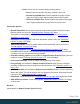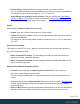2021.2
Table Of Contents
- Table of Contents
- Welcome to PlanetPress Connect 2021.2
- Setup And Configuration
- System and Hardware Considerations
- Installation and Activation
- Where to obtain the installers
- Installation prerequisites
- User accounts and security
- Installing PlanetPress Connect on Machines without Internet Access
- Installation Wizard
- Running Connect installer in Silent Mode
- Activating a License
- Migrating to a new workstation
- Information about PlanetPress Workflow
- Upgrading
- Server Configuration Settings
- Known Issues
- Uninstalling
- General information
- OL Connect projects
- The DataMapper
- DataMapper basics
- Data mapping configurations
- Creating a new data mapping configuration
- Opening a data mapping configuration
- Saving a data mapping configuration
- Down-saving a data mapping configuration
- Using the wizard for CSV and Excel files
- Using the wizard for databases
- Using the wizard for JSON files
- Using the wizard for PDF/VT or AFP files
- Using the wizard for XML files
- Advanced PCL to PDF options
- Data mapping workflow
- The Data Model
- DataMapper User Interface
- DataMapper Scripts API
- The Designer
- Designer basics
- Web
- Capture OnTheGo
- COTG Forms
- Creating a COTG Form
- Filling a COTG template
- Sending the template to the Workflow tool
- Receiving and extracting data from a COTG Form
- Using COTG data in a template
- Designing a COTG Template
- Capture OnTheGo template wizards
- Using Foundation
- COTG Elements
- Using COTG Elements
- Testing a Capture OnTheGo Template
- Using the COTG plugin
- Dynamically adding COTG widgets
- Saving and restoring custom data and widgets
- Using submitted COTG data in a template
- Capture OnTheGo API
- Content elements
- Snippets
- Styling and formatting
- Personalizing content
- Preferences
- General preferences
- Clean-up Service preferences
- DataMapper preferences
- Database Connection preferences
- Editing preferences
- Email preferences
- Emmet preferences
- Engines preferences
- Hardware for Digital Signing preferences
- Language preferences
- Logging preferences
- Parallel Processing preferences
- Print preferences
- Project Wizards preferences
- Save preferences
- Scripting preferences
- Servers preferences
- Web preferences
- Writing your own scripts
- Script types
- Creating a new Standard Script
- Writing a script
- Setting the scope of a script
- Managing scripts
- Testing scripts
- Optimizing scripts
- The script flow: when scripts run
- Selectors in Connect
- Loading a snippet via a script
- Loading content using a server's API
- Using scripts in Dynamic Tables
- Control Scripts
- Post Pagination Scripts
- Translating templates
- Designer User Interface
- Designer Script API
- Functions and fields
- Example
- Functions and fields
- html()
- margins
- front, back
- Generating output
- Print output
- Email output
- Web output
- Generating Print output
- Generating Print output from the Designer
- Generating Print output from Workflow
- Print settings in a template
- Aborting content creation
- Print using standard print output settings
- Print Presets
- Print using Advanced Printer Wizard
- Adding print output Models to the Print Wizard
- Splitting printing into more than one file
- Print output variables
- Generating Fax output
- Generating Tags for Image output
- Generating Email output
- Generating Web output
- Optimizing a template
- Runtime parameters
- PlanetPress Connect Release Notes
- OL PlanetPress Connect Release Notes 2021.2.1
- License Update Required for Upgrade to OL Connect 2021.x
- Backup before Upgrading
- Overview
- OL Connect 2021.2.1 Improvements
- OL Connect 2021.2 Designer Improvements
- OL Connect 2021.2 DataMapper Improvements
- OL Connect 2021.2 Output Improvements
- Workflow 2021.2 Improvements
- OL Connect 2021.2 Improvements
- Known Issues
- Previous Releases
- OL PlanetPress Connect Release Notes 2021.1
- OL PlanetPress ConnectRelease Notes 2020.2.1
- OL PlanetPress Connect Release Notes 2020.1
- OL PlanetPress Connect Release Notes 2019.2
- OL PlanetPress Connect Release Notes 2019.1
- PlanetPress Connect Release Notes 2018.2.1
- PlanetPress Connect Release Notes 2018.1.6
- PlanetPress Connect Release Notes 1.8
- PlanetPress Connect Release Notes 1.7.1
- PlanetPress Connect Release Notes 1.6.1
- PlanetPress Connect Release Notes 1.5
- PlanetPress Connect Release Notes 1.4.2
- Connect 1.4.2 Enhancements and Fixes
- Connect 1.4.1 New Features and Enhancements
- Connect 1.4.1 Designer Enhancements and Fixes
- Connect 1.4.1 DataMapping Enhancements and Fixes
- Connect 1.4.1 Output Enhancements and Fixes
- Connect 8.4.1 Workflow Enhancements and Fixes
- Known Issues
- OL PlanetPress Connect Release Notes 2021.2.1
- Knowledge Base
- Legal Notices and Acknowledgements
through the wizard to return to the main selection page (the "Print options" on page1091
page) and add or remove printing options from the print run.
l Print button (Advanced Print Wizard only) or Finish button (Output Creation Preset
Wizard only):
Click to produce print output/finalize the Preset according to the current settings.
This can be done at any point within the Wizard, whether or not all the options selected in
the "Print options" on page1091 page have been completed or not.
l Cancel button:Cancels the Print Wizard, without creating any printout.
Booklet Options
This page appears as part of the Advanced Print Wizard and the Output Creation Preset
Wizard.
The Booklet Options page defines how to generate booklets in the output. It is used in
conjunction with Imposition settings, which will appear after the Booklet entries have been
made.
This page includes a handy illustration that displays how the final binding would look, based
upon the current selections.
Options:
l Configuration: Use the drop-down to select the type of binding to use:
l Saddle Binding: This binding places all the pages in a stack, binds the middle and
folds the stack as one.
l Perfect Binding: This binding type is often used for books. Pages are folded in the
middle and then set side by side. The pages are then bound along the folded
"spine".
l 1 up Perfect Binding: This binding does not contain any folding. The pages are
lined up side by side and bound along one edge.
l Booklet Binding Edge: Use the drop-down to select the side on which to bind the
booklet.
Optional Cover Page selections are available to Saddle Binding only.
l Cover Page checkbox: Check to enable cover pages to be created with the options
below:
Page 1096