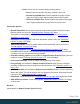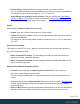2021.2
Table Of Contents
- Table of Contents
- Welcome to PlanetPress Connect 2021.2
- Setup And Configuration
- System and Hardware Considerations
- Installation and Activation
- Where to obtain the installers
- Installation prerequisites
- User accounts and security
- Installing PlanetPress Connect on Machines without Internet Access
- Installation Wizard
- Running Connect installer in Silent Mode
- Activating a License
- Migrating to a new workstation
- Information about PlanetPress Workflow
- Upgrading
- Server Configuration Settings
- Known Issues
- Uninstalling
- General information
- OL Connect projects
- The DataMapper
- DataMapper basics
- Data mapping configurations
- Creating a new data mapping configuration
- Opening a data mapping configuration
- Saving a data mapping configuration
- Down-saving a data mapping configuration
- Using the wizard for CSV and Excel files
- Using the wizard for databases
- Using the wizard for JSON files
- Using the wizard for PDF/VT or AFP files
- Using the wizard for XML files
- Advanced PCL to PDF options
- Data mapping workflow
- The Data Model
- DataMapper User Interface
- DataMapper Scripts API
- The Designer
- Designer basics
- Web
- Capture OnTheGo
- COTG Forms
- Creating a COTG Form
- Filling a COTG template
- Sending the template to the Workflow tool
- Receiving and extracting data from a COTG Form
- Using COTG data in a template
- Designing a COTG Template
- Capture OnTheGo template wizards
- Using Foundation
- COTG Elements
- Using COTG Elements
- Testing a Capture OnTheGo Template
- Using the COTG plugin
- Dynamically adding COTG widgets
- Saving and restoring custom data and widgets
- Using submitted COTG data in a template
- Capture OnTheGo API
- Content elements
- Snippets
- Styling and formatting
- Personalizing content
- Preferences
- General preferences
- Clean-up Service preferences
- DataMapper preferences
- Database Connection preferences
- Editing preferences
- Email preferences
- Emmet preferences
- Engines preferences
- Hardware for Digital Signing preferences
- Language preferences
- Logging preferences
- Parallel Processing preferences
- Print preferences
- Project Wizards preferences
- Save preferences
- Scripting preferences
- Servers preferences
- Web preferences
- Writing your own scripts
- Script types
- Creating a new Standard Script
- Writing a script
- Setting the scope of a script
- Managing scripts
- Testing scripts
- Optimizing scripts
- The script flow: when scripts run
- Selectors in Connect
- Loading a snippet via a script
- Loading content using a server's API
- Using scripts in Dynamic Tables
- Control Scripts
- Post Pagination Scripts
- Translating templates
- Designer User Interface
- Designer Script API
- Functions and fields
- Example
- Functions and fields
- html()
- margins
- front, back
- Generating output
- Print output
- Email output
- Web output
- Generating Print output
- Generating Print output from the Designer
- Generating Print output from Workflow
- Print settings in a template
- Aborting content creation
- Print using standard print output settings
- Print Presets
- Print using Advanced Printer Wizard
- Adding print output Models to the Print Wizard
- Splitting printing into more than one file
- Print output variables
- Generating Fax output
- Generating Tags for Image output
- Generating Email output
- Generating Web output
- Optimizing a template
- Runtime parameters
- PlanetPress Connect Release Notes
- OL PlanetPress Connect Release Notes 2021.2.1
- License Update Required for Upgrade to OL Connect 2021.x
- Backup before Upgrading
- Overview
- OL Connect 2021.2.1 Improvements
- OL Connect 2021.2 Designer Improvements
- OL Connect 2021.2 DataMapper Improvements
- OL Connect 2021.2 Output Improvements
- Workflow 2021.2 Improvements
- OL Connect 2021.2 Improvements
- Known Issues
- Previous Releases
- OL PlanetPress Connect Release Notes 2021.1
- OL PlanetPress ConnectRelease Notes 2020.2.1
- OL PlanetPress Connect Release Notes 2020.1
- OL PlanetPress Connect Release Notes 2019.2
- OL PlanetPress Connect Release Notes 2019.1
- PlanetPress Connect Release Notes 2018.2.1
- PlanetPress Connect Release Notes 2018.1.6
- PlanetPress Connect Release Notes 1.8
- PlanetPress Connect Release Notes 1.7.1
- PlanetPress Connect Release Notes 1.6.1
- PlanetPress Connect Release Notes 1.5
- PlanetPress Connect Release Notes 1.4.2
- Connect 1.4.2 Enhancements and Fixes
- Connect 1.4.1 New Features and Enhancements
- Connect 1.4.1 Designer Enhancements and Fixes
- Connect 1.4.1 DataMapping Enhancements and Fixes
- Connect 1.4.1 Output Enhancements and Fixes
- Connect 8.4.1 Workflow Enhancements and Fixes
- Known Issues
- OL PlanetPress Connect Release Notes 2021.2.1
- Knowledge Base
- Legal Notices and Acknowledgements
l New DataMapper Configuration: Lets you build a data mapping configuration from
a file or with a wizard; see "Data mapping configurations" on page197.
Print options
The Print Options page is the first page of the Advanced Print Wizard (used for both
Production and Proof printing in the Designer) and the second page of the "Output Creation
Presets Wizard" on page1186.
This page is the most important of both the Advanced Print Wizard and the Output Creation
Preset Wizard. All other pages that appear in the Wizard are determined by the selections
made on this page.
The options that don't appear in the Output Creation Preset Wizard (as noted below), do
appear in the Job Creation Preset Wizard. Only the Advanced Print Wizard contains all the
options, but it cannot save your settings to file like the preset wizards allow.
For more information about print preset files, see "Print Presets" on page1475.
The choices can be broken down as follows.
Printer
l Model: Use the drop-down to select the printer language / output type that will be
generated.
Connect comes with several bundled print output Models which cover a large range of
industry standard print output types.
These include PCL, PDF and PostScript (including the optimized PPML, VIPP and VPS
variants, if licensed under PlanetPress Connect), with a range of quality settings available
for each.
The bundled print output Models do not cater for all types of printers, however. There are
simply too many different printers with their own individual (often quirky) settings and
capabilities to cater for all of them with just a few standardized print Models. To use
Connect with a particular printer Model you must obtain a tailored Connect Printer
Definition that defines that printer and its capabilities for Connect. These customized
Printer Definitions will be created by Objectif Lune Support, in conjunction with
information you provide about both your printer and your specific needs. Support will then
provide you with a customized Printer Definition that supports the desired functionality
with your specific printer.
Page 1091