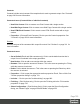1.8
Table Of Contents
- Table of Contents
- Welcome to PlanetPress Connect 1.8
- Setup And Configuration
- System and Hardware Considerations
- Installation and Activation
- Where to obtain the installers
- Installation - important information
- Installation - How to guides
- Activation
- Installation Prerequisites
- User accounts and security
- The Importance of User Credentials on Installing and Running PlanetPress Connect
- Installing PlanetPress Connect on Machines without Internet Access
- Installation Wizard
- Running connect installer in Silent Mode
- Activating a License
- Migrating to a new workstation
- Information about PlanetPress Workflow 8
- Upgrading from PlanetPress Suite 6/7
- What do I gain by upgrading to PlanetPress Connect?
- Known Issues
- Issues with Microsoft Edge browser
- Worklfow - Execute Data Mapping - Issues with mutliple PDFs
- Installation Paths with Multi-Byte Characters
- Switching Languages
- GoDaddy Certificates
- MySQL Compatibility
- PostScript Print Presets
- Available Printer Models
- External Resources in Connect
- Using Capture After Installing Workflow 8
- Capturing Spool Files After Installing Workflow 8
- Colour Model in Stylesheets
- Image Preview in Designer
- Merge\Weaver Engines when Printing
- REST Calls for Remote Services
- Print Content and Email Content in PlanetPress Workflow
- Print Limitations when the Output Server is located on a different machine
- VIPP Output
- Server Configuration Settings
- Uninstalling
- General information
- The DataMapper Module
- DataMapper basics
- Data mapping configurations
- Data mapping workflow
- The Data Model
- DataMapper User Interface
- Keyboard shortcuts
- Menus
- Panes
- Example
- Settings for location-based fields in a Text file
- Settings for location-based fields in a PDF File
- Settings for location-based fields in CSV and Database files
- Settings for location-based fields in an XML File
- Text and PDF Files
- CSV and Database Files
- XML File
- Text and PDF Files
- CSV and Database Files
- XML Files
- Left operand, Right operand
- Condition
- Operators
- Text file
- PDF File
- CSV File
- XML File
- JavaScript
- Toolbar
- Welcome Screen
- DataMapper Scripts API
- The Designer
- Designer basics
- Web
- Capture OnTheGo
- COTG Forms
- Creating a COTG Form
- Filling a COTG template
- Testing the template
- Sending the template to the Workflow tool
- Using COTG data in a template
- Designing a COTG Template
- Capture OnTheGo template wizards
- Using Foundation
- COTG Elements
- Using COTG Elements
- Testing a Capture OnTheGo Template
- Using the COTG plugin: cotg-2.0.0.js
- Dynamically adding COTG widgets
- Saving and restoring custom data and widgets
- Capture OnTheGo API
- Content elements
- Snippets
- Styling and formatting
- Personalizing Content
- Writing your own scripts
- Designer User Interface
- Designer Script API
- Designer Script API
- Examples
- Examples
- Examples
- Examples
- Examples
- Examples
- Examples
- Examples
- Examples
- Examples
- Examples
- Examples
- Examples
- Example
- Example
- Example
- Example
- Example
- Examples
- Creating a table of contents
- Example
- Examples
- Examples
- Examples
- Examples
- Replace elements with a snippet
- Replace elements with a set of snippets
- Example
- Example
- Creating a Date object from a string
- Control Script API
- Examples
- Generating output
- Print output
- Email output
- Web output
- Optimizing a template
- Generating Print output
- Saving Printing options in Print Presets
- Connect Printing options that cannot be changed from within the Printer Wizard
- Print Using Standard Print Output Settings
- Print Using Advanced Printer Wizard
- Adding print output models to the Print Wizard
- Splitting printing into more than one file
- Print output variables
- Generating Fax output
- Generating Tags for Image Output
- Generating Email output
- Generating Web output
- Overview
- Connect 1.8 General Enhancements and Fixes
- Connect 1.8 Performance Related Enhancements and Fixes
- Connect 1.8 Designer Enhancements and Fixes
- Connect 1.8 DataMapping Enhancements and Fixes
- Connect 1.8 Output Enhancements and Fixes
- Capture OnTheGo (COTG) Enhancements and Fixes
- Workflow 8.8 Enhancements and Fixes
- Known Issues
- Previous Releases
- Overview
- Connect 1.7.1 General Enhancements and Fixes
- Connect 1.7.1 Designer Enhancements and Fixes
- Connect 1.7.1 DataMapping Enhancements and Fixes
- Connect 1.7.1 Output Enhancements and Fixes
- Workflow 8.7 Enhancements and Fixes
- Known Issues
- Overview
- OL Connect Send
- Connect 1.6.1 General Enhancements and Fixes
- Connect 1.6.1 Designer Enhancements and Fixes
- Connect 1.6.1 DataMapping Enhancements and Fixes
- Connect 1.6.1 Output Enhancements and Fixes
- Connect Workflow 8.6 Enhancements and Fixes
- Known Issues
- Overview
- Connect 1.5 Designer Enhancements and Fixes
- Connect 1.5 DataMapping Enhancements and Fixes
- Connect 1.5 Output Enhancements and Fixes
- Connect 1.5 General Enhancements and Fixes
- Connect 8.5 Workflow Enhancements and Fixes
- Known Issues
- Overview
- Connect 1.4.2 Enhancements and Fixes
- Connect 1.4.1 New Features and Enhancements
- Connect 1.4.1 Designer Enhancements and Fixes
- Connect 1.4.1 DataMapping Enhancements and Fixes
- Connect 1.4.1 Output Enhancements and Fixes
- Connect 8.4.1 Workflow Enhancements and Fixes
- Known Issues
- Legal Notices and Acknowledgements
Scripts pane
The Scripts pane contains all of the scripts that are used to replace data in a template, or to
modify its look; see "Personalizing Content" on page592.
This pane allows to add, edit and manage scripts (see "Managing scripts" on page629).
Scripts can be exported and imported via the buttons or through drag & drop between the
Scripts pane and any location on the computer.
Note
Scripts included on the Scripts pane are completely distinct from the JavaScript resources found in
the "Resources pane" on page761 (see "Using JavaScript" on page403).
Think of scripts as server-side in the sense that they are executed through the Connect modules
(Server and Content Creation especially). Scripts have access to the whole PlanetPress Connect
JavaScript API (see "Designer Script API" on page874), such as the record object.
JavaScript resources, on the other hand, are only executed after the content creation is done,
generally in a browser.
Note
The scripts in the Scripts pane are always executed top-to-bottom. They can be dragged up or down
in the pane to change their order of execution. For example, content loading scripts (snippets with
variable data, for instance) must come before scripts that replace data within that loaded contents.
Buttons
l
Import...: Click to open a standard Open dialog to import a script. The script must have
the .OL-script extension.
l
Export...: Click to open a standard Save As dialog to save the currently selected scripts to
disk. These scripts can be re-used in other templates. If more than one script is selected,
they are all saved to a single file. If some scripts are inside folders, this folder structure is
kept and will be restored when the scripts are imported.
l
New: Displays a drop-down that shows the following options:
l
Script: Adds a new empty basic script.
l
Text Script: The default script that is created when adding variable data to a
template. See "Variable Data" on page604.
Page 766