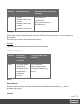1.6
Table Of Contents
- Table of Contents
- Welcome to PlanetPress Connect 1.6.1
- Setup And Configuration
- System and Hardware Considerations
- Installation and Activation
- Installation Pre-Requisites
- User accounts and security
- The Importance of User Credentials on Installing and Running PlanetPress Connect
- Installing PlanetPress Connect on Machines without Internet Access
- Installation Wizard
- Running Connect Installer in Silent Mode
- Activating a License
- Migrating to a new computer
- Information about PlanetPress Workflow 8
- Upgrading from PlanetPress Suite 7.6
- What do I gain by upgrading to PlanetPress Connect?
- Server Settings
- Uninstalling
- The DataMapper Module
- Basics
- Features
- Data Mapping Configuration
- Data Mapping Workflow
- The Data Model
- Data Source (Settings)
- DataMapper User Interface
- Defining Boolean Values
- Defining String Values
- Building String Values
- Defining Integer Values
- Building Integer Values
- Defining Float Values
- Building Float Values
- Defining Currency Values
- Building Currency Values
- Extracting dates
- Entering a date using JavaScript
- Defining Object Values
- DataMapper Scripts API
- The Designer
- Generating output
- Optimizing a template
- Generating Print output
- Saving Printing options in Printing Presets.
- Connect Printing options that cannot be changed from within the Printer Wizard.
- Print Using Standard Print Output Settings
- Print Using Advanced Printer Wizard
- Adding print output models to the Print Wizard
- Splitting printing into more than one file
- Variables available in the Output
- Generating Fax output
- Generating Tags for Image Output
- Generating Email output
- Generating Web output
- Release Notes
- Copyright Information
- Legal Notices and Acknowledgments
https://developer.mozilla.org/en-US/docs/Web/JavaScript/Reference/Global_Objects/Date.)
When the time is omitted, it defaults to 12:00:00 AM.
/* Convert the string 21-12-1997 into a valid JavaScript date */
var strDate = record.fields["date"];
var dateParts = strDate.split("-");
var date = new Date(dateParts[2], (dateParts[1] - 1), dateParts
[0]);
Note
JavaScript counts months from 0 to 11. January is 0. December is 11.
Another way to put a string in a Date is to use the Date.parse function; see
https://developer.mozilla.org/en-US/docs/Web/JavaScript/Reference/Global_
Objects/Date/parse.
The date variable can be used as the value in the date, dateTime or time functions of the
formatter.
var myDate = formatter.date(date, "MM/dd/yyyy");
Date and time patterns
Dates and times in a template originating from a date field in a record set can be displayed
using a custom pattern. You can type the pattern directly in the Format field in the Text Script
Wizard, lest the field type is set to Date in a Data Mapping Configuration and the field contains
a valid date; see "Using the Text Script Wizard" on page513 and "Formatting variable data" on
page516. In the Script Editor, the pattern can be passed to a date, dateTime or Time function of
the formatter; see "formatter" on page771.
The custom pattern may consist of pattern letters (see below), for example: "MM/dd/yyyy". The
components can be separated with a space or a symbol, e.g. ., /, -. Text must be put in quotes.
The repetition of pattern letters determines the exact presentation. For example, if the number of
pattern letters for a month is less than 3 (M or MM), the month is displayed as a number. If the
number of pattern letters is 3 (MMM), it will be displayed as text; if available, a short or
abbreviated form of the month's name will be used. If the number of pattern letters is 4 or more
(MMMM), the month's full name is displayed.
Page 765