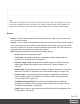1.6
Table Of Contents
- Table of Contents
- Welcome to PlanetPress Connect 1.6.1
- Setup And Configuration
- System and Hardware Considerations
- Installation and Activation
- Installation Pre-Requisites
- User accounts and security
- The Importance of User Credentials on Installing and Running PlanetPress Connect
- Installing PlanetPress Connect on Machines without Internet Access
- Installation Wizard
- Running Connect Installer in Silent Mode
- Activating a License
- Migrating to a new computer
- Information about PlanetPress Workflow 8
- Upgrading from PlanetPress Suite 7.6
- What do I gain by upgrading to PlanetPress Connect?
- Server Settings
- Uninstalling
- The DataMapper Module
- Basics
- Features
- Data Mapping Configuration
- Data Mapping Workflow
- The Data Model
- Data Source (Settings)
- DataMapper User Interface
- Defining Boolean Values
- Defining String Values
- Building String Values
- Defining Integer Values
- Building Integer Values
- Defining Float Values
- Building Float Values
- Defining Currency Values
- Building Currency Values
- Extracting dates
- Entering a date using JavaScript
- Defining Object Values
- DataMapper Scripts API
- The Designer
- Generating output
- Optimizing a template
- Generating Print output
- Saving Printing options in Printing Presets.
- Connect Printing options that cannot be changed from within the Printer Wizard.
- Print Using Standard Print Output Settings
- Print Using Advanced Printer Wizard
- Adding print output models to the Print Wizard
- Splitting printing into more than one file
- Variables available in the Output
- Generating Fax output
- Generating Tags for Image Output
- Generating Email output
- Generating Web output
- Release Notes
- Copyright Information
- Legal Notices and Acknowledgments
Live Tab (HTML context only)
The Live tab shows the result of the template as rendered by the Gecko rendering engine. It is a
good indication of how an HTML template would display in a visitor's browser, especially if they
are using FireFox (which uses the Gecko engine).
Toolbars
In the Designer module, the following buttons are available in the top toolbar:
l
File Manipulation
l
New: Displays the New Wizard where a new data mapping configuration or a new
template can be created.
l
Open: Displays the Open dialog to open an existing template.
l
Save: Saves the current template. If the template has never been saved, the Save
As... dialog is displayed.
l
Print: Opens the Print Output dialog.
l
Proof Print: Opens the "Print Options" on page723 dialog as a "Proof Print" which
limits the number of records output. The options themselves are identical to the
regular Print Output dialog.
l
Output
l
Send Email: Opens the Send Email dialog.
l
Send Test Email: Opens the "Send Test Email" on page617 dialog.
l
Preview HTML: Opens the current template's Preview in the system default
browser. Useful for testing scripts and HTML output.
l
Send COTG Test: Click to open the Send COTG Test dialog, to send the current
Web Context to the Capture OnTheGo Application. See this how-to: Testing a
COTG template.
l
Get Job Data File on submit: Click to enable/disable. When enabled, the Job Data
File will be returned to Connect Designer directly after a COTG Form has been
submitted (see also: "Using COTG data in a template" on page362).
l
Forms
l
Insert Form: Inserts a <form> element.
l
Insert Fieldset: Insert a <fieldset> element.
Page 657