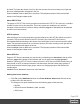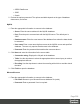1.6
Table Of Contents
- Table of Contents
- Welcome to PlanetPress Connect 1.6.1
- Setup And Configuration
- System and Hardware Considerations
- Installation and Activation
- Installation Pre-Requisites
- User accounts and security
- The Importance of User Credentials on Installing and Running PlanetPress Connect
- Installing PlanetPress Connect on Machines without Internet Access
- Installation Wizard
- Running Connect Installer in Silent Mode
- Activating a License
- Migrating to a new computer
- Information about PlanetPress Workflow 8
- Upgrading from PlanetPress Suite 7.6
- What do I gain by upgrading to PlanetPress Connect?
- Server Settings
- Uninstalling
- The DataMapper Module
- Basics
- Features
- Data Mapping Configuration
- Data Mapping Workflow
- The Data Model
- Data Source (Settings)
- DataMapper User Interface
- Defining Boolean Values
- Defining String Values
- Building String Values
- Defining Integer Values
- Building Integer Values
- Defining Float Values
- Building Float Values
- Defining Currency Values
- Building Currency Values
- Extracting dates
- Entering a date using JavaScript
- Defining Object Values
- DataMapper Scripts API
- The Designer
- Generating output
- Optimizing a template
- Generating Print output
- Saving Printing options in Printing Presets.
- Connect Printing options that cannot be changed from within the Printer Wizard.
- Print Using Standard Print Output Settings
- Print Using Advanced Printer Wizard
- Adding print output models to the Print Wizard
- Splitting printing into more than one file
- Variables available in the Output
- Generating Fax output
- Generating Tags for Image Output
- Generating Email output
- Generating Web output
- Release Notes
- Copyright Information
- Legal Notices and Acknowledgments
1.
To open the Generate Counter Wizard, select File > Add data > Generate counters.
2. Adjust the settings:
l
Starting value: The starting number for the counter. Defaults to 1.
l
Increment value: The value by which to increment the counter for each record. For
example, an increment value of 3 and starting value of 1 would give the counter
values of 1, 4, 7, 10, [...]
l
Number of records: The total number of counter records to generate. This is not
the end value but rather the total number of actual records to generate.
l
Padding character: Which character to add if the counter's value is smaller than
the width.
l
Width: The number of digits the counter will have (prefix and suffix not included). If
the width is larger than the current counter value, the padding character will be used
on the left of the counter value, until the width is equal to the set value. For example
for a counter value of "15", a width of "4" and padding character of "0", the value will
become "0015".
l
Prefix: String to add before the counter, for example, adding # to get #00001. The
prefix length is not counted in the width.
l
Suffix: String to add after the counter. The suffix length is not counted in the width.
3.
Click Finish to generate the Counter record set.
Tip
While the Generate Counter script is really useful for things like raffle tickets, it's unusable in
combination with a data file or database, as it cannot complement that data automatically. This can
only be done with a script. A script that adds a counter to data, using the current record index to
calculate the current counter value, can be found in this how-to: Manual counter in designer.
Variable Data
Variable data are data from a database or data file that are used to personalize documents for
each customer. Variable data fields can be inserted in the text directly. For example, if a
person's last name can be found in your data, the field that holds the last name can be used in
the text of a web page, letter or email. Scripts in PlanetPress Connect Designer are the basis of
Variable Data Printing.
Page 510