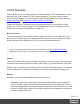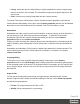1.6
Table Of Contents
- Table of Contents
- Welcome to PlanetPress Connect 1.6.1
- Setup And Configuration
- System and Hardware Considerations
- Installation and Activation
- Installation Pre-Requisites
- User accounts and security
- The Importance of User Credentials on Installing and Running PlanetPress Connect
- Installing PlanetPress Connect on Machines without Internet Access
- Installation Wizard
- Running Connect Installer in Silent Mode
- Activating a License
- Migrating to a new computer
- Information about PlanetPress Workflow 8
- Upgrading from PlanetPress Suite 7.6
- What do I gain by upgrading to PlanetPress Connect?
- Server Settings
- Uninstalling
- The DataMapper Module
- Basics
- Features
- Data Mapping Configuration
- Data Mapping Workflow
- The Data Model
- Data Source (Settings)
- DataMapper User Interface
- Defining Boolean Values
- Defining String Values
- Building String Values
- Defining Integer Values
- Building Integer Values
- Defining Float Values
- Building Float Values
- Defining Currency Values
- Building Currency Values
- Extracting dates
- Entering a date using JavaScript
- Defining Object Values
- DataMapper Scripts API
- The Designer
- Generating output
- Optimizing a template
- Generating Print output
- Saving Printing options in Printing Presets.
- Connect Printing options that cannot be changed from within the Printer Wizard.
- Print Using Standard Print Output Settings
- Print Using Advanced Printer Wizard
- Adding print output models to the Print Wizard
- Splitting printing into more than one file
- Variables available in the Output
- Generating Fax output
- Generating Tags for Image Output
- Generating Email output
- Generating Web output
- Release Notes
- Copyright Information
- Legal Notices and Acknowledgments
COTG Elements
With the Designer you can create Capture OnTheGo templates. COTG templates are used to
generate forms for the Capture OnTheGo mobile application. This topic is about Capture
OnTheGo form elements. For more information about the application refer to these websites:
Capture OnTheGo and Capture OnTheGo in the Resource Center.
Capture OnTheGo (COTG) elements can only be added within a Form element in a Web
context; see "COTG Forms" on page358. For information about how to add and use COTG
Elements, see "Using COTG Elements" on page375.
Barcode Scanner
The Barcode Scanner element adds a button to trigger the device to scan a barcode. A very
large variety of barcode types are supported. Once the barcode has been scanned, the data
from the barcode will be added to the COTG Form and submitted along with it.
Note
Using the Barcode Scanner element requires the installation of the ZXing Barcode Scanner
application on Android devices. The application returns the barcode data after scanning.
Camera
The Camera element adds a group of buttons to capture or select an image. Once the image is
selected via the camera or the device's library (aka "gallery"), it is saved within the Form data.
When the form is submitted, the image is sent in a base64-encoded string format. To learn how
to add Camera data to a template, see "Adding Camera data to the template" on page363.
Buttons
By default, the Camera element adds three buttons to the form:
l
Take now: Opens the device's default Camera application to take a picture using the
device's camera. Capture OnTheGo has no impact on the device's applications, so the
features available (quality, orientation, filters) are dependent on the device itself. You can,
however, set the format, quality and scaling for images that are submitted by the Camera
element, as explained below.
Page 438