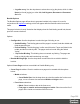1.4
Table Of Contents
- Table of Contents
- Welcome to PlanetPress Connect 1.4.2
- Setup And Configuration
- DataMapper Module
- The Designer
- Mark Position Options
- Additional Text Settings
- Additional Image Settings
- Barcode Options
- Codabar Settings
- Code 128 Settings
- Code 39 Settings
- Additional Datamatrix Settings
- Additional EAN 128 Settings
- Additional EAN 13 Settings
- Additional EAN 8 Settings
- Additional Interleave 2 of 5 Settings
- Additional PDF417 Settings
- Additional QR Code Settings
- Additional UPC A Settings
- Additional UPC E Settings
- Additional OMR Mark Settings
- Keystore
- PDF Signature
- Copyright Information
- Legal Notices and Acknowledgements
l
Zoom Level: Use the drop-down to select a predefined level or enter a zooming
percentage.
PDF Options
The PDF Options page is shown only when a PDF Print output type is selected in the Print
Options dialog.
l PDF Options Group
l
PDF Type: Use the drop-down to specify which format the PDF should be
generated in. These options are standard PDF, archive format PDF(PDFA-1b),
graphics format PDF(PDF-X4 ) and variable data printing format PDF(PDF-VT).
l
Embed standard fonts: Click to embed the 14 standard system fonts within the
PDF output. This increases the output filesize but makes the PDF output truly
portable. Such PDFs print as displayed on screen, regardless of whether the 14
standard fonts are present on the target printing system or not.
Note
This box is ignored for PDFA and PDF-X4 output, as fonts are always
embedded in those output types.
l
Add Digital Signature Group: Check to enable the integration of a digital signature into
the PDF.
A digital signature identifies the person signing a document, similarly to a conventional
handwritten signature. Unlike a handwritten signature, a digital signature is difficult to
forge as it contains encrypted information which is unique to the signer and which can be
password protected and verifiable.
l
All Keystores:
Here you can choose from existing digital signatures, or select new ones.
l
Name: The user-defined name of the keystore.
l
File: The file path and name to the keystore file.
This is where you select keystore values.
l
New: Click to open the Key Store dialog to add a new keystore to the list.
l
Duplicate: Click to make a copy of the currently selected keystore.
l
Edit: Click to edit the currently selected keystore in the Key Store dialog.
Page 597