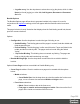1.4
Table Of Contents
- Table of Contents
- Welcome to PlanetPress Connect 1.4.2
- Setup And Configuration
- DataMapper Module
- The Designer
- Mark Position Options
- Additional Text Settings
- Additional Image Settings
- Barcode Options
- Codabar Settings
- Code 128 Settings
- Code 39 Settings
- Additional Datamatrix Settings
- Additional EAN 128 Settings
- Additional EAN 13 Settings
- Additional EAN 8 Settings
- Additional Interleave 2 of 5 Settings
- Additional PDF417 Settings
- Additional QR Code Settings
- Additional UPC A Settings
- Additional UPC E Settings
- Additional OMR Mark Settings
- Keystore
- PDF Signature
- Copyright Information
- Legal Notices and Acknowledgements
Inserter Options
The Inserter Options page allows the selection of a High Capacity Feeder (HCF) model. These
machines are also commonly referred to as Inserters or Folder-Inserters.
The options available on this page are dependent upon the model selected.
The options selected on this page influence the position of the markings set on the next page:
"Mark Position Options" on the facing page.
l
Model: Use the drop-down to select from any previously loaded Inserter model, or use the
Browse button to select a HCF file to load a new Inserter model.
An image representing the chosen folder-inserter is displayed under the list, along with
the HCFfile details.
l
Options Group:
The options available here are all Inserter dependent, and thus will change based upon
the Inserter model selection.
To see how the selected Inserter markings would look on the printed page, click the Next
button to move to the "Mark Position Options" on the facing page page, which has a
preview of the page. You can move back and forward between these two pages until you
are entirely satisfied with the selections made.
l
Mark Configuration: Use the drop-down to select the type of markings to add. This
selection basically equates to the amount of area the markings will take up on the
printed page.
l
Fold Type: Use the drop-down to select the type of fold to apply to the paper. This
will impact upon where on the page the markings will be placed.
l
Collation level: Select whether the markings will be made at Document level, or
Document Set level.
l
Print marks on back: Check to place the Inserter Marks on the rear of the page.
l
Selective Inserts:If selective inserts are supported by the chosen Mark
Configuration you can select what markings to include and whether those markings
are to included based upon some conditional setting.
For example, you could add a marking to the third page of a document by making
the selection Conditional and then setting the Condition entry to "page.nr = 3".
l
Clear Background Area: Check to add a white background to the OMR, preventing
background colors or elements interfering with the OMR Markings when they are read by
the Inserter.
l
Margins:
l
Same for all sides: Check so that the Left margin selection is used to set all sides
identically.
Page 595