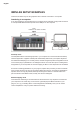User Guide

17
English
MENU OVERVIEW
Most of the conguration and setting up of Impulse is carried out through the menu system and
the LCD screen. The menu system is also used to modify templates.
LCD features and Menu Navigation
Whilst the menus themselves vary with function, there are a number of basic principles which
always apply.
The upper 8-character row of the display shows the Impulse
parameter or setting being adjusted. The 3 large characters
in the lower row show the parameter value or setting itself.
In any of the menus, you can scroll through the available
pages with the + and – buttons.
The + and – symbols at the right hand side of the display tell
you if there are further pages, and in which direction.
On any menu page, the Data knob
14
, is used to vary the parameter value or setting. Some
settings – e.g., Aftertouch in the Keyboard menu – have only two values – ‘On’ and ‘Off’.
Others have a full ‘analogue’ range of values, usually from 0 to 127. The effect of changing a
parameter is immediate and is remembered when you exit the page or menu.
Computer Connected icon
The Computer Connected icon conrms that Impulse is communicating correctly
with the computer, and a plug-in or DAW mixer is available. The icon will be off if you are using
Impulse without a computer, or when it’s connected to a computer, but no controllable DAW
mixer or plug-in is available.
Active Control
The Control icon illuminates when an assignable control (e.g., rotary encoder, fader,
button or pad) is moved. The 3-character display below the ag conrms the control you’re
touching; Fd = Fader, En = rotary encoder, dP = trigger (drum) pad, followed by the number of
the control (1 to 8). The adjacent vertical ‘bargraph’ display represents the control value.