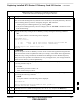User's Manual
Table Of Contents
- Chapter 4: Acceptance Test Procedures
- Automated Acceptance Test Procedure
- Acceptance Tests - Test Set-up
- Abbreviated (All-inclusive) Acceptance Tests
- Individual Acceptance Tests
- TX Spectral Purity Transmit Mask Acceptance Test
- TX Waveform Quality (Rho) Acceptance Test
- TX Pilot Time Offset Acceptance Test
- TX Code Domain Power/Noise Floor Acceptance Test
- RX FER Acceptance Test
- Generating an ATP Report
- Updating Calibration Data Files
- Chapter 5: Prepare to Leave the Site
- Chapter 6: Troubleshooting
- Basic Troubleshooting: Overview
- Troubleshooting: Installation
- Cannot Log into Cell-Site
- Force LAN A Active (LMF Connection at I/O Panel LAN Connector)
- Force LAN A Active (LMF Connection at Service Shelf LAN Connector)
- Set the GLI IP Address
- Cannot Communicate with Power Meter
- Cannot Communicate with Communications System Analyzer
- Cannot Communicate with Signal Generator
- Troubleshooting: Download
- Troubleshooting: Calibration
- Basic Troubleshooting: RF Path Fault Isolation
- Troubleshooting: Transmit ATP
- Troubleshooting: Receive ATP
- Troubleshooting: CSM Checklist
- Troubleshooting: SCCP Backplane
- Troubleshooting: RFDS
- Module Front Panel LED Indicators and Connectors
- Troubleshooting: Span Control Link
- Appendix A: Data Sheets
- Appendix B: PN Offset/I & Q Offset Register Programming Information
- Appendix C: FRU Optimization / ATP Test Matrix
- Appendix D: BBX Gain Set Point vs. BTS Output
- Appendix E: CDMA Operating Frequency Programming Information
- Appendix F: Test Equipment Preparation
- Test Equipment Preparation
- Verifying and Setting GPIB Addresses
- Agilent E4406A Transmitter Tester GPIB Address
- Agilent E4432B Signal Generator GPIB Address
- Advantest R3267 Spectrum Analyzer GPIB Address
- Advantest R3562 Signal Generator GPIB Address
- Agilent 8935 Series E6380 (formerly HP 8935) Test Set GPIB Address
- Hewlett Packard HP 8921A and HP83236A/B GPIB Address
- Advantest R3465 Communications Test Set GPIB Address
- Motorola CyberTest GPIB Address
- HP 437 Power Meter GPIB Address
- Gigatronics 8541C Power Meter GPIB Address
- RS232 GPIB Interface Adapter
- Test Equipment Inter-Unit Connection, Testing, and Control
- Inter-Unit Connection, Testing, and Control Settings
- HP 8921A with PCS Interface Test Equipment Connections
- HP 8921A with PCS Interface System Connectivity Test
- Pretest Set-up for HP 8921A
- Pretest Set-up for Agilent 8935
- Advantest R3465 Connection
- R3465 GPIB Clock Set-up
- Pretest Set-up for Advantest R3465
- Agilent 8932/E4432B Test Equipment Interconnection
- Agilent E4406A/E4432B Test Equipment Interconnection
- Advantest R3267/R3562 Test Equipment Interconnection
- Equipment Calibration
- Manual Cable Calibration
- Appendix G: Downloading ROM Code
- Appendix H: In-Service Calibration
- Appendix I: Packet Backhaul Configuration
- BTS Router Initial Configuration
- Terminal Setup
- Downloading Minimum Canned BTS Router Configuration Files
- Verifying IOS Canned Version of the CF Memory Card
- Replacing Installed BTS Router CF Memory Card IOS Version
- Background
- Equipment and Software Required for Verification Methods
- Required Publications
- Method 1: Replacement of Installed Router CF Card IOS Data
- Method 2: Using a CF Memory Card Reader for Replacement of Installed IOS Version and Changing File Sequence ...
- Change CF Memory Card File Sequence to Place IOS File First on the Card
- Verify and Upgrade ROMMON Version
- Recovery from BTS Router Boot to ROMMON
- Entering or Changing Router FE Interface IP Address
- Preparation for Site Turn-over
- Index
Replacing Installed BTS Router CF Memory Card IOS Version – continued
FEB 2005 1X SC 4812T Lite BTS Optimization/ATP I-53
PRELIMINARY
Table I-11: Using a CF Memory Card Reader for Replacing
Loaded IOS Version and Verifying File Sequence Position
n Step Action
* IMPORTANT
This procedure does not cover all aspects of BTS Router Operation and programming.
Before performing this procedure, review BTS Router initialization, operation, and programming
information and procedures in MWR1941 Wireless Mobile Edge Router Software Configuration
Guide; part number 78–13983–01.
– Have this publication available for reference while performing this procedure.
1 This procedure assumes the LMF Computer and BTS Router are configured, connected, and
operating as they would be after performing the procedures in Step 1 through Step 15 of Table I-8.
– If necessary, perform these procedures now.
2 With the CF Memory Card in the CF Memory Card Reader and the Card Reader Icon highlighted
in the left–hand pane of Windows Explorer, perform the following actions to delete the IOS File
from the card:
2a In the right–hand pane of Windows Explorer, highlight the IOS File to be removed.
2b Right–click and select Delete from the Pop–up Menu.
! CAUTION
When performing Step 3 and its associated Substeps, files should be moved to and from the CF
Memory Card one by one to reduce the potential for disrupting the the CF Memory Card File
Sequence.
Do not attempt to move multiple files by highlighting, dragging, and dropping all of them at one
time.
3 If there are more files on the CF Memory Card that must be retained, perform the following
actions.
3a Scroll the left–hand pane of Windows Explorer to locate the LMF Computer Directory where the
required IOS Version and Canned Configuration Files are stored.
3b In the right–hand pane, highlight the additional file on the CF Memory Card that is to be retained.
3c While holding down the Ctrl Key on the LMF Computer, drag and drop the highlighted file into
the directory in the left–hand pane where the required IOS and canned config files are stored.
3d If additional files loaded on the CF Memory Card must be retained, repeat Step 3b and Step 3c for
each file until all files have been moved from the CF Memory Card to the directory on the LMF
Computer.
4 When all files on the CF Memory Card have been deleted or moved, as applicable, highlight the
directory in the left–hand pane where the required IOS Version and Canned Configuration Files
are stored.
5 Verify that all files from the CF Memory Card that must be retained were moved to the directory
by checking the filenames in the right–hand pane.
6 Scroll the left–hand pane of Windows Explorer to locate the CF Memory Card Reader Icon.
table continued on next page
I