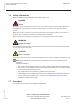Product Guide
Table Of Contents
- XS-2426G-A Product Guide
- Legal notice
- Contents
- List of tables
- List of figures
- About this document
- 1 What’s new
- 2 ETSI ONT safety guidelines
- 3 ETSI environmental and CRoHS guidelines
- 4 ANSI ONT safety guidelines
- 5 XS-2426G-A unit data sheet
- 5.1 Overview
- 5.2 XS-2426G-A part numbers and identification
- 5.3 XS-2426G-A general description
- 5.4 XS-2426G-A software and installation feature support
- 5.5 XS-2426G-A interfaces and interface capacity
- 5.6 XS-2426G-A LEDs
- 5.7 XS-2426G-A detailed specifications
- 5.8 XS-2426G-A GEM ports and T-CONTs
- 5.9 XS-2426G-A performance monitoring statistics
- 5.10 XS-2426G-A functional blocks
- 5.11 XS-2426G-A standards compliance
- 5.12 XS-2426G-A special considerations
- 6 Install a XS-2426G-A indoor ONT
- 7 Replace a XS-2426G-A indoor ONT
- 8 Configure a XS-2426G-A indoor ONT
- 8.1 Overview
- GUI configuration
- Viewing device information and connection status
- 8.5 Overview
- 8.6 Viewing device information
- 8.7 Viewing LAN status
- 8.8 Viewing WAN status
- 8.9 Viewing WAN IPv6 status
- 8.10 Viewing STA information
- 8.11 Viewing Neighboring Access Points
- 8.12 Viewing home networking information
- 8.13 Viewing optics module status
- 8.14 Viewing statistics
- 8.15 Viewing voice information
- Network configuration
- 8.16 Overview
- 8.17 Configuring LAN
- 8.18 Configuring LAN IPv6
- 8.19 Configuring WAN
- 8.20 Configuring WAN DHCP
- 8.21 Configuring Wireless 2.4GHz
- 8.22 Configuring Wireless 5GHz
- 8.23 Configuring wireless scheduling
- 8.24 Configuring IP routing
- 8.25 Configuring DNS
- 8.26 Configuring TR-069
- 8.27 Configuring GRE tunnel
- 8.28 Configuring Upstream (US) Classifier
- 8.29 Configuring QoS
- Security configuration
- Configuring the Application
- Maintenance
- 8.46 Overview
- 8.47 Configuring the password
- 8.48 Configuring LOID
- 8.49 Configuring SLID
- 8.50 Managing the device
- 8.51 Backing up the configuration
- 8.52 Restoring the configuration
- 8.53 Upgrading firmware
- 8.54 Rebooting the device
- 8.55 Resetting to factory defaults
- 8.56 Diagnosing WAN connections
- 8.57 Viewing log files
- RG Troubleshooting Counters
- 9 ONT configuration file over OMCI

1
Place the indoor ONT unit on a flat surface, such as a desk or shelf.
Note: The XS-2426G-A cannot be stacked with another ONT or with other equipment.
The ONT mounting requirements are:
• allow a minimum 100 mm clearance above the top cover
• allow a minimum 50 mm clearance from the side vents
• do not place any heat source directly above the top cover or below the bottom cover
2
Review the connection locations, as shown in Figure 6-1, “XS-2426G-A ONT connections”
(p. 62).
3
Connect the Ethernet cables to the RJ-45 ports.
4
Route the POTS cable directly to the RJ-11 port as per local practices.
5
Figure 6-1 XS-2426G-A ONT connections
ON/OFF
RESET
WLAN
POWER
LAN4LAN3LAN2LAN1TEL2TEL1
LEDWPS
36553
POTS port
(RJ-11)
Ethernet
ports (4)
(RJ-45)
Power
Reset
button
Wi-Fi
security/
on/off buttons
On/off
button
USB
port
Fiber optic
port
USB
Install a XS-2426G-A indoor ONT
Procedure
Nokia ONT
Draft Draft
December 2020
Issue 1 63
Nokia – Proprietary and Confidential
Use pursuant to applicable agreements
3FE-49348-AAAA-TCZZA