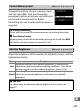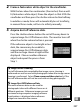Digital Camera User's Manual
Table Of Contents
- Q&A Index
- For Your Safety
- Notices
- Quick Start Guide
- Introduction
- Tutorial
- Live View Photography
- Movie Live View
- Image Recording Options
- Focus
- Release Mode
- ISO Sensitivity
- Exposure
- White Balance
- Image Enhancement
- Flash Photography
- Other Shooting Options
- More About Playback
- Voice Memos
- Connections
- Menu Guide
- The Playback Menu: Managing Images
- The Shooting Menu: Shooting Options
- Custom Settings: Fine-Tuning Camera Settings
- Custom Settings Bank
- a: Autofocus
- b: Metering/Exposure
- c: Timers/AE Lock
- d: Shooting/Display
- e: Bracketing/Flash
- f: Controls
- f1: Multi Selector Center Button
- f2: Multi Selector
- f3: Assign Fn Button
- f4: Assign Preview Button
- f5: Assign Sub-selector
- f6: Assign Sub-selector Center
- f7: Assign Fn Button (Vert.)
- f8: Shutter Spd & Aperture Lock
- f9: Assign BKT Button
- f10: Customize Command Dials
- f11: Release Button to Use Dial
- f12: Slot Empty Release Lock
- f13: Reverse Indicators
- f14: Assign Multi Selector (Vert.)
- f15: Playback Zoom
- f16: Assign Movie Record Button
- g: Movie
- The Setup Menu: Camera Setup
- The Retouch Menu: Creating Retouched Copies
- My Menu/Recent Settings
- Technical Notes

345
U
To begin formatting, choose a memory card
slot and select Ye s .
Note that formatting
permanently deletes all pictures and other data
on the card in the selected slot.
Before
formatting, be sure to make backup copies as
required.
Adjust the brightness of the monitor for playback, menus, and the
information display.
Format Memory Card
G button ➜ B setup menu
D During Formatting
Do not turn the camera off or remove memory cards during formatting.
A Two-Button Format
Memory cards can also be formatted by pressing the O (Q) and I
(Q) buttons for more than two seconds (0 36).
Monitor Brightness
G button ➜ B setup menu
Option Description
Auto
When the monitor is on, monitor brightness is automatically
adjusted according to ambient lighting conditions. Care should
be taken not to cover the ambient brightness sensor (0 6).
Manual
Press 1 or 3 to choose monitor brightness.
Choose higher
values for increased brightness, lower values for reduced
brightness.
A See Also
For information on adjusting monitor brightness in live view, see
page 57.