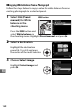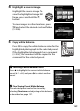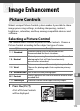Digital Camera User's Manual
Table Of Contents
- Q&A Index
- For Your Safety
- Notices
- Quick Start Guide
- Introduction
- Tutorial
- Live View Photography
- Movie Live View
- Image Recording Options
- Focus
- Release Mode
- ISO Sensitivity
- Exposure
- White Balance
- Image Enhancement
- Flash Photography
- Other Shooting Options
- More About Playback
- Voice Memos
- Connections
- Menu Guide
- The Playback Menu: Managing Images
- The Shooting Menu: Shooting Options
- Custom Settings: Fine-Tuning Camera Settings
- Custom Settings Bank
- a: Autofocus
- b: Metering/Exposure
- c: Timers/AE Lock
- d: Shooting/Display
- e: Bracketing/Flash
- f: Controls
- f1: Multi Selector Center Button
- f2: Multi Selector
- f3: Assign Fn Button
- f4: Assign Preview Button
- f5: Assign Sub-selector
- f6: Assign Sub-selector Center
- f7: Assign Fn Button (Vert.)
- f8: Shutter Spd & Aperture Lock
- f9: Assign BKT Button
- f10: Customize Command Dials
- f11: Release Button to Use Dial
- f12: Slot Empty Release Lock
- f13: Reverse Indicators
- f14: Assign Multi Selector (Vert.)
- f15: Playback Zoom
- f16: Assign Movie Record Button
- g: Movie
- The Setup Menu: Camera Setup
- The Retouch Menu: Creating Retouched Copies
- My Menu/Recent Settings
- Technical Notes
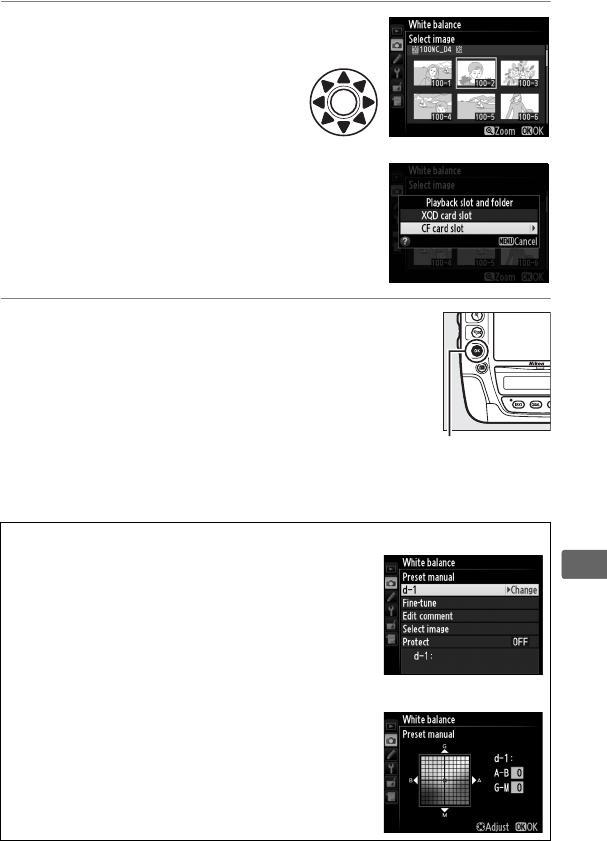
169
r
4 Highlight a source image.
Highlight the source image. To
view the highlighted image full
frame, press and hold the X
button.
To view images in other locations, press
W and select the desired card and folder
(0 236).
5 Copy white balance.
Press J to copy the white balance value for the
highlighted photograph to the selected preset.
If the highlighted photograph has a comment
(0 352), the comment will be copied to the
comment for the selected preset.
A Choosing a White Balance Preset
Press 1 to highlight the current white balance
preset (d-1–d-4) and press 2 to select another
preset.
A Fine-Tuning Preset White Balance
The selected preset can be fine-tuned by
selecting Fine-tune and adjusting white balance
as described on page 157.
J button