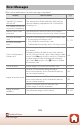Reference Manual
Table Of Contents
- Quick Topic Search
- Introduction
- Parts of the Camera
- Getting Started
- Basic Shooting and Playback Operations
- Connecting to a Smart Device (SnapBridge)
- Shooting Features
- Selecting a Shooting Mode
- Auto Mode
- Scene Mode (Shooting Suited to the Shooting Conditions)
- Creative Mode (Applying Effects When Shooting)
- Smart Portrait Mode (Enhancing Human Faces When Shooting)
- Setting Shooting Functions with the Multi Selector
- Flash Mode
- Self-timer
- Macro Mode (Taking Close-up Pictures)
- Exposure Compensation (Adjusting Brightness)
- Using the Zoom
- Focusing
- Default Settings (Flash, Self-timer, and Macro Mode)
- Functions That Cannot Be Used Simultaneously When Shooting
- Playback Features
- Playback Zoom
- Thumbnail Playback/Calendar Display
- List by Date Mode
- Viewing and Deleting Images in a Sequence
- Editing Images (Still Images)
- Before Editing Images
- Quick Effects: Changing Hue or Mood
- Quick Retouch: Enhancing Contrast and Saturation
- D-Lighting: Enhancing Brightness and Contrast
- Red-eye Correction: Correcting Red-eye When Shooting with the Flash
- Glamour Retouch: Enhancing Human Faces
- Small Picture: Reducing the Size of an Image
- Crop: Creating a Cropped Copy
- Movies
- Connecting the Camera to a TV, Printer, or Computer
- Using the Menu
- Technical Notes
166
Technical Notes
Troubleshooting
External Device Issues
Problem Cause/Solution A
Cannot establish
a wireless
connection with a
smart device.*
• See “Connecting to a Smart Device (SnapBridge)” when
establishing a wireless connection for the first time.
• Also see “If the Connection Is Unsuccessful.”
• If a wireless connection is established, perform the
following operations.
-Turn the camera off and then on again.
- Restart the SnapBridge app.
- Cancel the connection and then establish a
connection again.
• Check the Network menu settings in the camera.
-Set Airplane mode to Off.
-Set Bluetooth M Connection to Enable.
• If the camera is registered with two or more smart
devices, select the smart device you want to connect in
Network menu M Bluetooth M Paired devices in
the camera. If two or more cameras are registered in the
SnapBridge app, switch the connection on the app.
• Use a sufficiently charged battery.
• Insert a memory card with sufficient free space into the
camera.
• Disconnect the HDMI cable or USB cable.
• Enable Bluetooth, Wi-Fi, and the location data functions
on the smart device.
• In the A tab of the SnapBridge app M Auto link
options M turn on Auto link. If it is off, Download
pictures and Remote photography can be used, but
images cannot be downloaded automatically.
23
28
31
–
31
134
135
–
11
92
–
–