User Manual
Table Of Contents
- Package Contents
- Table of Contents
- For Your Safety
- Notices
- Getting to Know the Camera
- First Steps
- Basic Photography and Playback
- Basic Settings
- Shooting Controls
- The i Button
- Menu List
- The Playback Menu: Managing Images
- The Photo Shooting Menu: Shooting Options
- Reset photo shooting menu
- Storage folder
- File naming
- Choose image area
- Image quality
- Image size
- NEF (RAW) recording
- ISO sensitivity settings
- White balance
- Set Picture Control
- Manage Picture Control
- Color space
- Active D-Lighting
- Long exposure NR
- High ISO NR
- Vignette control
- Diffraction compensation
- Auto distortion control
- Flicker reduction shooting
- Metering
- Flash control
- Flash mode
- Flash compensation
- Focus mode
- AF-area mode
- Vibration reduction
- Auto bracketing
- Multiple exposure
- HDR (high dynamic range)
- Interval timer shooting
- Time-lapse movie
- Focus shift shooting
- Silent photography
- The Movie Shooting Menu: Movie Shooting Options
- Reset movie shooting menu
- File naming
- Choose image area
- Frame size/frame rate
- Movie quality
- Movie file type
- ISO sensitivity settings
- White balance
- Set Picture Control
- Manage Picture Control
- Active D-Lighting
- High ISO NR
- Vignette control
- Diffraction compensation
- Auto distortion control
- Flicker reduction
- Metering
- Focus mode
- AF-area mode
- Vibration reduction
- Electronic VR
- Microphone sensitivity
- Attenuator
- Frequency response
- Wind noise reduction
- Headphone volume
- Timecode
- Custom Settings: Fine-Tuning Camera Settings
- Reset custom settings
- a Autofocus
- a1 AF-C priority selection
- a2 AF-S priority selection
- a3 Focus tracking with lock-on
- a4 Auto-area AF face detection
- a5 Focus points used
- a6 Store points by orientation
- a7 AF activation
- a8 Limit AF-area mode selection
- a9 Focus point wrap-around
- a10 Focus point options
- a11 Low-light AF
- a12 Built-in AF-assist illuminator
- a13 Manual focus ring in AF mode
- b Metering/exposure
- c Timers/AE lock
- d Shooting/display
- e Bracketing/flash
- f Controls
- g Movie
- The Setup Menu: Camera Setup
- Format memory card
- Save user settings
- Reset user settings
- Language
- Time zone and date
- Monitor brightness
- Monitor color balance
- Viewfinder brightness
- Viewfinder color balance
- Control panel brightness
- Limit monitor mode selection
- Information display
- AF fine-tune
- Non-CPU lens data
- Clean image sensor
- Image Dust Off ref photo
- Image comment
- Copyright information
- Beep options
- Touch controls
- HDMI
- Location data
- Wireless remote (WR) options
- Assign remote (WR) Fn button
- Airplane mode
- Connect to smart device
- Connect to PC
- Wireless transmitter (WT-7)
- Conformity marking
- Battery info
- Slot empty release lock
- Save/load settings
- Reset all settings
- Firmware version
- The Retouch Menu: Creating Retouched Copies
- My Menu/Recent Settings
- Troubleshooting
- Technical Notes
- The Camera Display and Control Panel
- The Nikon Creative Lighting System
- Other Accessories
- Caring for the Camera
- Caring for the Camera and Battery: Cautions
- Specifications
- NIKKOR Z 24–70mm f/4 S Lens User’s Manual
- FTZ Mount Adapter User’s Manual
- Approved Memory Cards
- Memory Card Capacity
- Battery Endurance
- Notices
- Bluetooth and Wi-Fi (Wireless LAN)
- Index
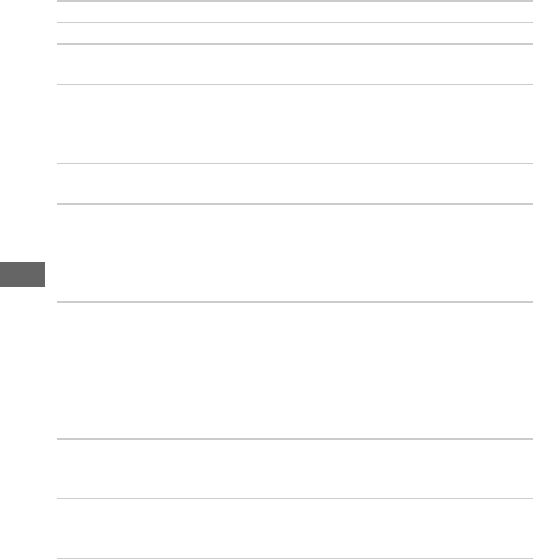
162 Troubleshooting
Pictures cannot be deleted: The pictures are protected. Remove protection.
Pictures cannot be retouched: The picture cannot be edited with this camera.
The camera displays a message stating that the folder contains no images: Select All
for Playback folder.
Pictures cannot be printed: NEF (RAW) and TIFF photos cannot be printed by
direct USB connection. Transfer the photos to a computer and print
them using Capture NX-D. NEF (RAW) photos can be saved in JPEG
format using the NEF (RAW) processing option in the retouch menu.
Pictures are not displayed on HDMI devices: Confirm that an HDMI cable
(available separately) is connected.
Output to HDMI devices does not function as expected:
• Check that the HDMI cable is correctly connected.
• Select Off for HDMI > Advanced > External recording control in the
setup menu.
• Check again after selecting Reset all settings in the setup menu.
The Image Dust Off option in Capture NX-D does not have desired effect: Image
sensor cleaning changes the position of dust on the image sensor. Dust
off reference data recorded before image sensor cleaning is performed
cannot be used with photographs taken after image sensor cleaning is
performed; similarly, dust off reference data recorded after image sensor
cleaning is performed cannot be used with photographs taken before
image sensor cleaning is performed.
Computers do not display NEF (RAW) images the same way as the camera does: Third-
party software does not display effects of Picture Controls, Active
D-Lighting, vignette control, or the like. Use Capture NX-D or ViewNX-i.
Pictures cannot be transferred to a computer: The computer operating system is
not compatible with the camera or image transfer software. Use a card
reader or card slot to copy the pictures to a computer.










