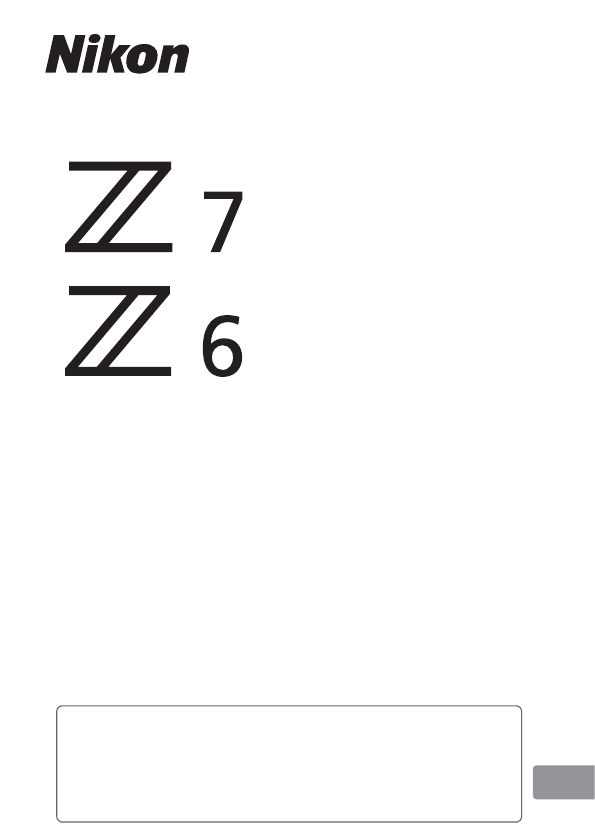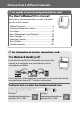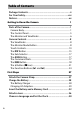No reproduction in any form of this manual, in whole or in part (except for brief quotation in critical articles or reviews), may be made without written authorization from NIKON CORPORATION. DIGITAL CAMERA User's Manual Printed in Japan En SB8H01(11) 6MOA1311-01 • Read this manual thoroughly before using the camera. • To ensure proper use of the camera, be sure to read “For Your Safety” (page xvi). • After reading this manual, keep it in a readily accessible place for future reference.
Choose from 3 different manuals. For a guide to basic shooting and playback, read: The User’s Manual (this manual) Master basic camera operations as well as features specific to this camera. • Table of Contents ............................................................ iv • Getting to Know the Camera....................................... 1 • First Steps..........................................................................27 • Basic Photography and Playback .............................
Z 7 Model Name: N1710 Z 6 Model Name: N1711 For a guide to all aspects of camera operation, read: The Reference Manual (pdf) In addition to the material covered in the User’s Manual (this manual), the Reference Manual details the options available in the camera menus and covers such topics as connecting the camera to other devices (for information on wireless networks, see the Network Guide).
Package Contents Be sure all items listed here were included with your camera.
About This Manual This manual is for use with both the Z 7 and Z 6. The illustrations show the Z 7. Symbols and Conventions To make it easier to find the information you need, the following symbols and conventions are used: D This icon marks notes, information that should be read before using this product. A This icon marks tips, additional information you may find helpful when using this product. 0 This icon marks references to other sections in this manual.
Table of Contents Package Contents.......................................................................... ii For Your Safety............................................................................xvi Notices...........................................................................................xx Getting to Know the Camera 1 Parts of the Camera.......................................................................1 Camera Body......................................................................
Basic Photography and Playback 41 Taking Photographs (b Mode) ................................................ 41 Shooting Movies (b Mode).......................................................45 Basic Playback..............................................................................49 Viewing Movies .................................................................................... 49 Deleting Unwanted Pictures ........................................................... 51 Basic Settings 53 Focus.
The Sub-Selector..........................................................................88 Focus-Point Selection.........................................................................88 Autoexposure (AE) Lock ....................................................................88 Focus Lock ..............................................................................................88 The i Button 91 Using the i Menu ........................................................................
Menu List 123 A Camera Menus More information on camera menus is available in a Reference Manual, available for download from: Z 7: https://downloadcenter.nikonimglib.com/en/products/ 492/Z_7.html Z 6: https://downloadcenter.nikonimglib.com/en/products/ 493/Z_6.html You can also consult the online manual, located at: https://onlinemanual.nikonimglib.com/z7_z6/en/ D The Playback Menu: Managing Images...........................123 Delete......................................................................
NEF (RAW) recording ....................................................................... 126 ISO sensitivity settings .................................................................... 126 White balance..................................................................................... 127 Set Picture Control............................................................................ 128 Manage Picture Control.................................................................. 129 Color space...........
1 The Movie Shooting Menu: Movie Shooting Options ....................................................133 Reset movie shooting menu..........................................................133 File naming ..........................................................................................133 Choose image area ...........................................................................133 Frame size/frame rate ......................................................................133 Movie quality.......
A Custom Settings: Fine-Tuning Camera Settings............ 139 Reset custom settings ..................................................................... 139 a Autofocus ......................................................................................... 139 a1 AF-C priority selection ...................................................... 139 a2 AF-S priority selection ...................................................... 139 a3 Focus tracking with lock-on ...........................................
d Shooting/display............................................................................142 d1 CL mode shooting speed ................................................142 d2 Max. continuous release ..................................................142 d3 Sync. release mode options............................................142 d4 Exposure delay mode .......................................................142 d5 Electronic front-curtain shutter.....................................
g Movie ................................................................................................. 147 g1 Customize i menu .......................................................... 147 g2 Custom control assignment........................................... 147 g3 OK button ............................................................................. 148 g4 AF speed................................................................................ 148 g5 AF tracking sensitivity .........................
Wireless remote (WR) options.......................................................151 Assign remote (WR) Fn button .....................................................151 Airplane mode ....................................................................................152 Connect to smart device.................................................................152 Connect to PC .....................................................................................152 Wireless transmitter (WT-7)...............
Troubleshooting 157 Problems and Solutions .......................................................... 158 Battery/Display................................................................................... 158 Shooting............................................................................................... 159 Playback................................................................................................ 161 Bluetooth and Wi-Fi (Wireless Networks).................................
NIKKOR Z 24–70mm f/4 S Lens User’s Manual.....................217 FTZ Mount Adapter User’s Manual ........................................226 Approved Memory Cards ........................................................233 Memory Card Capacity.............................................................234 Battery Endurance ....................................................................236 Notices.........................................................................................
For Your Safety To prevent damage to property or injury to yourself or to others, read “For Your Safety” in its entirety before using this product. Keep these safety instructions where all those who use this product will read them. DANGER: Failure to observe the precautions marked with this icon carries a high risk of death or severe injury. WARNING: Failure to observe the precautions marked with this icon could result in death or severe injury.
• Do not directly view the sun or other bright light source through the lens. Failure to observe this precaution could result in visual impairment. • Do not aim the flash or AF-assist illuminator at the operator of a motor vehicle. Failure to observe this precaution could result in accidents. • Keep this product out of reach of children. Failure to observe this precaution could result in injury or product malfunction. In addition, note that small parts constitute a choking hazard.
• Turn this product off when its use is prohibited. Disable wireless features when the use of wireless equipment is prohibited. The radio-frequency emissions produced by this product could interfere with equipment onboard aircraft or in hospitals or other medical facilities. • Remove the battery and disconnect the AC adapter if this product will not be used for an extended period. Failure to observe this precaution could result in fire or product malfunction.
• Charge only as indicated. Failure to observe this precaution could result in the batteries leaking, overheating, rupturing, or catching fire. • If battery liquid comes into contact with the eyes, rinse with plenty of clean water and seek immediate medical attention. Delaying action could result in eye injuries. WARNING (Batteries) • Keep batteries out of reach of children. Should a child swallow a battery, seek immediate medical attention. • Do not immerse batteries in water or expose to rain.
Notices • No part of the manuals included with • Nikon will not be held liable for any this product may be reproduced, damages resulting from the use of transmitted, transcribed, stored in a this product. retrieval system, or translated into • While every effort has been made to any language in any form, by any ensure that the information in these means, without Nikon’s prior written manuals is accurate and complete, permission.
Notice Concerning Prohibition of Copying or Reproduction Note that simply being in possession of material that has been digitally copied or reproduced by means of a scanner, digital camera, or other device may be punishable by law.
Use Only Nikon Brand Electronic Accessories Nikon cameras are designed to the highest standards and include complex electronic circuitry. Only Nikon brand electronic accessories (including chargers, batteries, AC adapters, and flash accessories) certified by Nikon specifically for use with this Nikon digital camera are engineered and proven to operate within the operational and safety requirements of this electronic circuitry.
Getting to Know the Camera Take a few minutes to familiarize yourself with the names and functions of camera controls and displays. You may find it helpful to bookmark this section and refer to it as you read through the rest of the manual. Parts of the Camera Refer to this section for the names and locations of camera controls and displays. Camera Body 6 4 7 5 8 9 1 2 2 10 3 11 14 1 2 3 4 5 6 7 8 Mode dial........................................ 69 Eyelet for camera strap................
The Camera Body (Continued) 1 2 3 7 8 9 4 10 5 11 12 6 13 1 Image sensor ............................... 192 2 Monitor mode button ...........8, 149 3 AF-assist illuminator ............43, 140 Red-eye reduction lamp ........... 107 Self-timer lamp ..............................86 4 Cover for accessory terminal and USB and HDMI connectors 5 Cover for headphone and microphone connectors Lens mounting mark ....................36 Headphone connector.............. 138 CHARGE lamp..........................
1 2 3 7 8 9 10 11 12 13 14 15 16 4 5 6 20 19 18 17 1 2 3 4 5 6 7 8 9 10 Eye sensor..........................................8 Viewfinder ........................... 6, 8, 175 Viewfinder eyepiece...................186 K button........................................ 49 O button ......................................... 51 Monitor...............................6, 10, 169 Diopter adjustment control ..........8 DISP button..................................... 15 Photo/movie selector ............
The Camera Body (Continued) 6 7 1 8 2 3 9 4 10 5 1 2 3 4 5 Sub-command dial .......................17 6 Fn1 button ................................24, 62 7 Fn2 button ................................24, 53 8 Battery-chamber cover latch......32 9 Battery-chamber cover ................32 10 Lens mount.....................................36 Lens release button ......................37 CPU contacts Tripod socket ..................................76 Power connector cover .............
The Control Panel The control panel lights when the camera is on. At default settings, the following indicators are displayed; for a full list of the indicators that appear in the control panel, see “The Control Panel” (0 178). 1 2 3 7 4 6 1 2 3 4 Shutter speed ..........................70, 71 Aperture.......................................... 71 Battery indicator ........................... 34 “k” (appears when memory remains for over 1000 exposures) ....................................
The Monitor and Viewfinder At default settings, the following indicators appear in the monitor and viewfinder in photo mode; for a full list of indicators, see “The Camera Display and Control Panel” (0 169). Monitor Viewfinder 21 24 22 1 3 4 5 6 7 8 11 10 9 23456 7 89 10 11 12 24 23 22 2 13 21 14 20 19 18 17 16 15 20 1 1 2 3 4 5 6 7 8 9 10 11 12 6 Shooting mode ..............................69 Focus point...............................42, 55 Release mode ........................
18 19 20 21 Aperture.......................................... 71 22 Vibration reduction indicator............................. 112, 131 Shutter speed ..........................70, 71 Metering .....................108, 130, 137 23 Touch shooting .......................10, 58 Battery indicator ........................... 34 24 “Clock not set” indicator ............. 40 The following items appear in movie mode. Monitor Viewfinder 1 34 1 2 3 4 10 9 8 7 10 6 6 5 7 1 Recording indicator..............
Camera Controls This section outlines how to use various camera controls and displays. The Viewfinder Placing your eye to the viewfinder activates the eye sensor, switching the display from the monitor to the viewfinder (note that the eye sensor will also respond to other objects, such as your fingers). The viewfinder can be used for menus and playback if desired. Eye sensor The Monitor Mode Button Press the monitor mode button to cycle between viewfinder and monitor displays.
Press the monitor mode button to cycle through the displays as follows. Automatic display switch: The display switches from the monitor to the viewfinder when you place your eye to the viewfinder, and from the viewfinder to the monitor when you take your eye away. Viewfinder only: The viewfinder is used for shooting, menus, and playback; the monitor remains blank.
Touch Controls The touch-sensitive monitor can be used to adjust camera settings, focus and release the shutter, view photos and movies, enter text, and navigate the menus. Touch controls are not available while the viewfinder is in use. ❚❚ Focusing and Releasing the Shutter Touch the monitor to focus on the selected point (touch AF). In photo mode, the shutter will be released when you lift your finger from the display (touch shutter). Touch AF settings can be adjusted by tapping the W icon (0 58).
❚❚ Adjusting Settings Tap highlighted settings in the display and choose the desired option by tapping icons or sliders. Press J to select the chosen option and return to the shooting display or tap Z to exit without changing settings. ❚❚ Playback Flick left or right to view other pictures during full-frame playback. In full-frame view, touching the bottom of the display brings up a frameadvance bar. Slide your finger left or right over the bar to scroll rapidly to other pictures.
Use stretch and pinch gestures to zoom in and out and slide to scroll. You can also give the display two quick taps to zoom in from full-frame playback or cancel zoom. To “zoom out” to a thumbnail view, use a pinch gesture in full-frame playback. Use pinch and stretch to choose the number of images displayed from 4, 9, and 72 frames. ❚❚ Movie Playback Tap the on-screen guide to start movie playback (movies are indicated by a 1 icon).
❚❚ The i Menu Tap the i icon to display the i menu during shooting (0 21, 91). Tap items to view options. ❚❚ Text Entry When a keyboard is displayed, you can enter text by tapping the keys (to cycle through the upper- and lower-case and symbol keyboards, tap the keyboard selection button) or move the cursor by tapping in the text display area.
❚❚ Navigating the Menus Slide up or down to scroll. Tap a menu icon to choose a menu. Tap menu items to display options and tap icons or sliders to change. To exit without changing settings, tap Z. D The Touch Screen The touch screen responds to static electricity and may not respond when covered with third-party protective films, when touched with fingernails or gloved hands, or when touched simultaneously in multiple locations. Do not use excessive force or touch the screen with sharp objects.
The DISP Button Use the DISP button to view or hide indicators in the monitor or viewfinder. ❚❚ Photo Mode In photo mode, pressing the DISP button cycles the display as follows: Indicators on Simplified display Histogram 1 Flash info 2, 3 Information display 2 Virtual horizon 1 Not displayed when Off is selected for Custom Setting d8 (Apply settings to live view) or On is selected for Overlay shooting in multiple exposure mode. 2 Not displayed in the viewfinder.
❚❚ Movie Mode In movie mode, pressing the DISP button cycles the display as follows: Indicators on Simplified display Virtual horizon Histogram 16 Getting to Know the Camera
The Sub-Selector Use the sub-selector as a joystick to select the focus point, or press the center of the sub-selector to lock focus and exposure (0 88, 89). The AF-ON Button In autofocus mode, the AF-ON button can be used to focus. The Command Dials Use the command dials to adjust shutter speed or aperture or in combination with other buttons to change camera settings.
The G Button Press the G button to view the menus. 1 2 3 4 5 6 7 8 9 D: Playback menu .................... 123 C: Photo shooting menu........ 125 1: Movie shooting menu ........ 133 A: Custom Settings menu....... 139 B: Setup menu ............................ 148 N: Retouch menu...................... 154 O/m: My Menu or recent settings (defaults to My Menu) ................................... 156 8 d: Help icon ...................................20 9 Menu options..............................
1 Highlight the icon for the current menu. Press 4 to highlight the icon for the current menu. 2 Select a menu. Press 1 or 3 to select the desired menu. 3 Position the cursor in the selected menu. Press 2 to position the cursor in the selected menu. 4 Highlight a menu item. Press 1 or 3 to highlight a menu item (items that are displayed in gray are not currently available and cannot be selected).
5 Display options. Press 2 to display options for the selected menu item. 6 Highlight an option. Press 1 or 3 to highlight an option (options that are displayed in gray are not currently available and cannot be selected). 7 Select the highlighted item. Press J to select the highlighted item. To exit without making a selection, press the G button. To exit the menus and return to shooting mode, press the shutter-release button halfway. You can also navigate the menus using touch controls (0 14).
The i Button (i Icon) For quick access to frequently-used settings, press the i button or tap the i icon in the display. or Tap the desired item or highlight items and press J to view options. You can also adjust settings by highlighting items and rotating the command dials. The items displayed in photo mode (0 92) differ from those displayed in movie mode (0 114). A The Playback i Menu Pressing the i button during playback displays a context-sensitive menu of frequently-used playback options.
❚❚ Customizing the i Menu The items displayed in the photo-mode i menu can be chosen using Custom Setting f1 (Customize i menu). 1 Select Custom Setting f1. In the Custom Settings menu, highlight Custom Setting f1 (Customize i menu) and press J (for information on using the menus, see “The G Button”, 0 18). 2 Choose a position. Highlight a position in the menu you want to edit and press J. 3 Choose an option.
A Options That Can Be Assigned to the i Menu The following options can be assigned to the i menu for photo mode: • Choose image area • Flash compensation • Electronic front• Image quality • Focus mode curtain shutter • Image size • AF-area mode • Apply settings to live • Exposure • Vibration reduction view compensation • Auto bracketing • Split-screen display • ISO sensitivity • Multiple exposure zoom settings • HDR (high dynamic • Peaking highlights • White balance range) • Monitor/viewfinder • Set Picture
The Function Buttons (Fn1 and Fn2) The Fn1 and Fn2 buttons can also be used Fn1 button for quick access to selected settings during shooting. The settings assigned to these buttons can be chosen using Custom Setting f2 (Custom control assignment) and the selected setting adjusted either by pressing the button or Fn2 button by pressing the button and rotating the command dials. At default settings, the Fn1 button is used for white balance and the Fn2 button to select focus and AF-area modes.
2 Choose a button. Highlight the option for the desired button and press J. Select Fn1 button to choose the role played by the Fn1 button, Fn2 button to choose the role played by the Fn2 button. 3 Choose an option. Highlight an option and press J to assign it to the selected button and return to the menu displayed in Step 2. Repeat Steps 2 and 3 to choose the role played by the remaining button. 4 Exit. Press the G button to save changes and exit.
A Roles That Can Be Assigned to the Function Buttons The following roles can be assigned to the function buttons in photo mode: • AF-ON • Sync.
First Steps Complete the steps in this chapter before taking pictures for the first time. Attach the Camera Strap A strap is supplied with the camera; additional straps are available separately. Attach the strap securely to the camera eyelets.
Charge the Battery The battery can be charged using the supplied battery charger or a charging AC adapter (a charging AC adapter is supplied with the Z 7, and can be purchased separately for the Z 6). D The Battery and Charger Read and follow the warnings and cautions in “For Your Safety” (0 xvi) and “Caring for the Camera and Battery: Cautions” (0 197). The Battery Charger Insert the supplied EN-EL15b battery and plug the charger in.
The CHARGE lamp will flash while the battery charges. An exhausted battery will fully charge in about two hours and 35 minutes. Battery charging Charging complete Charging AC Adapters When inserted in the camera, EN-EL15b rechargeable Li-ion batteries will charge while the camera is connected to a charging AC adapter (the charging AC adapter cannot be used to charge EN-EL15a and EN-EL15 batteries; use the supplied MH-25a battery charger instead).
2 After confirming that the camera is off, connect the charging AC adapter and plug the adapter in. Insert the plug or plug adapter straight into the socket rather than at an angle, and observe the same precaution when unplugging the charging AC adapter. CHARGE lamp Outlet Charging AC adapter The camera CHARGE lamp lights amber while charging is in progress and turns off when charging is complete.
D The CHARGE Lamp If the battery cannot be charged using the charging AC adapter, for example because the battery is not compatible or the temperature of the camera is elevated, the CHARGE lamp will flash rapidly for about 30 seconds and then turn off. If the CHARGE lamp is off and you did not observe the battery charging, turn the camera on and check the battery level.
Insert the Battery and a Memory Card Before inserting or removing the battery or memory cards, confirm that the camera power switch is in the OFF position. Insert the battery in the orientation shown, using the battery to keep the orange battery latch pressed to one side. The latch locks the battery in place when the battery is fully inserted. Battery latch Holding the memory card in the orientation shown, slide it straight into the slot until it clicks into place.
D Removing the Battery To remove the battery, turn the camera off and open the battery-chamber cover. Press the battery latch in the direction shown by the arrow to release the battery and then remove the battery by hand. D Removing Memory Cards After confirming that the memory card access lamp is off, turn the camera off, open the memory card slot cover, and press the card in to eject it (q). The card can then be removed by hand (w).
Battery Level The battery level is shown in the shooting display and control panel while the camera is on. Monitor Viewfinder Control panel The battery level display changes as the battery level diminishes, from L through K, J, I, and finally, H. When the battery level falls to H, suspend shooting and charge the battery or ready a spare battery. When the battery is exhausted, the H icon will flash; charge the battery or insert a fullycharged spare battery.
D Memory Cards • Memory cards may be hot after use. Observe due caution when removing memory cards from the camera. • Turn the power off before inserting or removing memory cards. Do not remove memory cards from the camera, turn the camera off, or remove or disconnect the power source during formatting or while data are being recorded, deleted, or copied to a computer or other device. Failure to observe these precautions could result in loss of data or in damage to the camera or card.
Attach a Lens The camera can be used with Z mount lenses. Before attaching or removing lenses, confirm that the camera power switch is in the OFF position. Be careful to prevent dust from entering the camera when the lens or body cap is removed, and be sure to remove the lens cap before taking pictures. The lens generally used in this manual for illustrative purposes is a NIKKOR Z 24– 70mm f/4 S.
D F Mount Lenses Be sure to attach the FTZ mount adapter (supplied or available separately, 0 226) before using F mount lenses. Attempting to attach F mount lenses directly to the camera could damage the lens or image sensor. D Lenses with Retractable Barrels Lenses with retractable barrels must be extended before use. Rotate the lens zoom ring as shown until the lens clicks into the extended position. D Detaching Lenses Be sure the camera is off when removing or exchanging lenses.
Choose a Language and Set the Clock The language option in the setup menu is automatically highlighted the first time menus are displayed. Choose a language and set the camera clock. 1 Turn the camera on. Rotate the power switch to ON. 2 Select Language in the setup menu. Press the G button to display the camera menus, then highlight Language in the setup menu and press 2 (for information on using menus, see “The G Button”, 0 18). 3 Select a language.
4 Select Time zone and date. Highlight Time zone and date and press 2. 5 Choose a time zone. Select Time zone and choose your current time zone (the display shows selected cities in the chosen zone and the difference between the time in the chosen zone and UTC). Press J to save changes and return to the time zone and date menu. 6 Turn daylight saving time on or off. Select Daylight saving time, then highlight On or Off and press J. Selecting On advances the clock by one hour. 7 Set the clock.
8 Choose a date format. To choose the order in which the year, month, and day are displayed, select Date format, then highlight the desired option and press J. 9 Exit to shooting mode. Press the shutter-release button halfway to exit to shooting mode. D The t (“Clock Not Set”) Icon The camera clock is powered by an independent, rechargeable power source, which is charged as necessary when the main battery is installed. Two days of charging will power the clock for about a month.
Basic Photography and Playback This chapter explains the basics of taking and viewing photos. Taking Photographs (b Mode) Follow the steps below to take photographs in b (auto) mode, an automatic “point-and-shoot” mode in which the majority of settings are controlled by the camera in response to shooting conditions. 1 Turn the camera on. The monitor and control panel will light. 2 Select photo mode. Rotate the photo/movie selector to C. 3 Select b mode.
4 Ready the camera. Hold the handgrip in your right hand and cradle the camera body or lens with your left. Bring your elbows in against the sides of your chest. Framing photos in the viewfinder Landscape (wide) orientation Portrait (tall) orientation Framing photos in the monitor Landscape (wide) orientation Portrait (tall) orientation 5 Frame the photograph. Frame the shot and use the subselector or multi selector to position the focus point over your subject.
6 Focus. To focus, press the shutter-release button halfway or press the AF-ON button (the AF-assist illuminator may light if the subject is poorly lit). If the camera is able to focus, the focus point will be displayed in green; otherwise, the focus point will flash red. D The AF-Assist Illuminator Do not obstruct the AF-assist illuminator while it is lit.
7 Shoot. Smoothly press the shutter-release button the rest of the way down to take the photograph (you can also take a photograph by touching the monitor: touch your subject to focus and lift your finger to release the shutter). The memory card access lamp will light while the photo is recorded to the memory card. Do not eject the memory card or remove or disconnect the power source until the lamp has gone out and recording is complete.
Shooting Movies (b Mode) b (auto) mode can also be used for simple, “point-and-shoot” movie recording. 1 Turn the camera on. The monitor and control panel will light. 2 Select movie mode. Rotate the photo/movie selector to 1. Note that optional flash units cannot be used when the camera is in movie mode. 3 Select b mode. Mode dial Pressing the mode dial lock release on top of the camera, rotate the mode dial to b.
4 Start recording. Press the movie-record button to start recording. While recording is in progress, the camera will display a recording indicator and the time remaining. The camera can be refocused at any time during recording by pressing the AF-ON button or tapping your subject in the display. Sound is recorded via the built-in microphone; do not cover the microphone during recording. Movie-record button Recording indicator Time remaining 5 End recording.
In movie mode, photos can be taken without interrupting recording by pressing the shutter-release button all the way down. A C icon will flash in the display when a photo is taken. D Taking Photos in Movie Mode Note that photos can be taken even when the subject is not in focus. Photos are recorded in finem-quality JPEG format at the dimensions currently selected for movie frame size.
D Recording Movies Recording ends automatically when the maximum length is reached or the memory card fills or if the lens is removed, another mode is selected, or the photo/movie selector is rotated to C. Note that the built-in microphone may record sounds made by the camera or lens during vibration reduction, autofocus, or changes to aperture.
Basic Playback Photographs and movies can be viewed on the camera. 1 Press the K button. A picture will appear in the display. 2 View additional pictures. Press 4 or 2 to view additional pictures. When pictures are displayed in the monitor, you can view other pictures by flicking a finger left or right over the display. To end playback and return to shooting mode, press the shutterrelease button halfway. Viewing Movies Movies are indicated by a 1 icon.
The following operations can be performed: Operation Pause Play Rewind/advance Start slow-motion playback Skip 10 s Skip to last or first frame Adjust volume Trim movie Exit Return to shooting mode Description Press 3 to pause playback. Press J to resume playback when playback is paused or during rewind/advance. Press 4 to rewind, 2 to advance.
Deleting Unwanted Pictures Press the O button to delete the current picture. Note that pictures cannot be recovered once deleted. 1 Display a picture you wish to delete. Display a photo or movie you wish to delete as described in “Basic Playback” (0 49). 2 Delete the picture. Press the O button. A confirmation dialog will be displayed; press the O button again to delete the picture and return to playback. To exit without deleting the picture, press K.
52 Basic Photography and Playback
Basic Settings This chapter covers basic shooting and playback settings. Focus Focus can be adjusted automatically, manually, or using touch controls. How the camera focuses is governed by your choice of focus mode and AF-area mode. Choosing a Focus Mode The focus mode controls how the camera focuses. The focus mode can be selected using the Focus mode items in the i menu and the photo and movie shooting menus (0 113, 131, 137).
Option AF-C AF-F MF Description For moving subjects. The camera focuses continuously while the shutter-release button is pressed halfway; if the subject moves, the camera will Continuous predict the final distance to the subject and adjust AF focus as necessary. At default settings, the shutter can be released whether or not the subject is in focus (release priority). The camera adjusts focus continuously in response to Full-time subject movement or changes in composition.
AF-Area Mode AF-area mode controls how the camera selects the focus-point for autofocus. AF-area mode can be selected using the AF-area mode items in the i menu and the photo and movie shooting menus (0 113, 131, 137). At default settings, AF-area mode can also be selected by holding the Fn2 button and rotating the sub-command dial (0 24). Option 3 d e Description Use for pinpoint focus on a selected spot in the frame.
Option Description f Wide-area AF (S) The camera focuses on a point selected by the g h user. Use with stationary subjects. The focus points for Wide-area AF (S) are wider than those Wide-area AF (L) for Single-point AF, while the focus points for Wide-area AF (L) are wider than those for Widearea AF (S). The camera automatically detects the subject and selects the focus area.
❚❚ Subject Tracking When Auto-area AF is selected for AFarea mode, pressing J enables focus tracking. The focus point will change to a targeting reticule; position the reticule over the target and either press J again or press the AF-ON button to start tracking. The focus point will track the selected subject as it moves through the frame (in the case of portrait subjects, focus will track the subject’s face). To end tracking, press J a third time. To exit subject-tracking mode, press the W (Q) button.
The Touch Shutter Touch controls can be used to focus and release the shutter. Touch the display to focus and lift your finger to release the shutter. Tap the icon shown in the illustration to choose the operation performed by tapping the display in shooting mode. Choose from the following options: • W: Touch the display to position the focus point and focus (autofocus only; the touch shutter cannot be used to focus in manual focus mode).
D Taking Pictures Using Touch Shooting Options The shutter-release button can be used to focus and take pictures even when the W icon is displayed to show that touch shooting options are active. Use the shutter-release button to take photographs in continuous shooting mode and during movie recording (touch shooting options can be used only to take pictures one at a time in continuous shooting mode and cannot be used to take photographs during movie recording).
Manual Focus Manual focus can be used when autofocus does not produce the desired results. Position the focus point over your subject and rotate the focus or control ring until the subject is in focus. For greater precision, press the X button to zoom in on the view through the lens. When the subject is in focus, the focus point will light green and the in-focus indicator (I) will appear in the display. In-focus indicator I F H F H (flashes) Focus distance indicator Description Subject in focus.
D Lenses with Focus-Mode Selection Manual focus can be selected using the controls on the lens. D Focal Plane Position To determine the distance between your subject and the camera, measure from the focal plane mark (E) on the camera body. The distance between the lens mounting flange and the focal plane is 16 mm (0.63 in.).
White Balance White balance ensures that white objects appear white, regardless of the color of the light source. The default setting (j) is recommended with most light sources. If the desired results cannot be achieved with auto white balance, choose another option as described below. White balance can be selected using the White balance items in the i menu and the photo and movie shooting menus (0 98, 127, 134).
Option K* 4 Auto Keep white (reduce warm colors) Keep overall atmosphere 3500– 8000 Keep warm lighting colors D Natural light auto 4500– 8000 Description White balance is adjusted automatically for optimal results with most light sources. Eliminate warm color cast produced by incandescent lighting. Partially preserve warm color cast produced by incandescent lighting. Preserve warm color cast produced by incandescent lighting.
Option K* Description Choose color temperature from list of Choose color 2500– values or by holding Fn1 button and K temperature 10,000 rotating sub-command dial. Measure white balance for subject or light source (press and hold Fn1 button to enter direct measurement — mode, 0 101), copy white balance L Preset manual from existing photograph, or choose existing value by holding Fn1 button and rotating sub-command dial. * Color temperature.
D White Balance Fine-Tuning At settings other than Choose color temperature, white balance can be fine-tuned using the White balance items in the i menu and the photo and movie shooting menus (0 99). A Color Temperature The perceived color of a light source varies with the viewer and other conditions. Color temperature is an objective measure of the color of a light source, defined with reference to the temperature to which an object would have to be heated to radiate light in the same wavelengths.
Silent Photography To enable the electronic shutter and eliminate the noise and vibration caused by operation of the mechanical shutter, select On for Silent photography in the photo shooting menu. An icon is displayed while silent photography is in effect. When the shutter is released, the display will briefly go dark to signal that a photo has be taken.
Rating Pictures Selected pictures can be rated or marked as candidates for later deletion. Ratings can also be viewed in Capture NX-D and ViewNX-i. Protected pictures cannot be rated. 1 Select an image. Press the K button to start playback and display a picture you want to rate. 2 Display the i menu. Press the i button to view the i menu. 3 Select Rating. Highlight Rating and press J. 4 Choose a rating.
Protecting Pictures from Deletion Use the Protect option in the i menu to protect pictures from accidental deletion. Note that this does NOT prevent pictures being deleted when the memory card is formatted. 1 Select an image. Press the K button to start playback and display a picture you want to protect. 2 Display the i menu. Press the i button to view the i menu. 3 Select Protect. Highlight Protect and press J.
Shooting Controls This chapter describes controls that can be used during shooting. The Mode Dial Press the mode dial lock Mode dial release and rotate the mode dial to choose from the following modes: • b Auto: A “point-and-shoot” mode in which the camera sets exposure and hue Mode dial lock release (0 41, 45). • P Programmed auto: The camera sets shutter speed and aperture for optimal exposure. Recommended for snapshots and in other situations in which there is little time to adjust camera settings.
P: Programmed Auto In this mode, the camera automatically adjusts shutter speed and aperture according to a built-in program to ensure optimal exposure in most situations. Different combinations of shutter speed and aperture that produce the same exposure can be selected by rotating the main command dial (“flexible program”). While flexible program is in effect, a flexible program indicator (U) is displayed.
A: Aperture-Priority Auto In aperture-priority auto, you choose the aperture while the camera automatically selects the shutter speed that will produce the optimal exposure. To choose an aperture between the minimum and maximum values for the lens, rotate the sub-command dial. Aperture can be locked at the selected setting (0 146). Monitor Control panel M: Manual In manual exposure mode, you control both shutter speed and aperture.
D Exposure Indicators The exposure indicators show whether the photograph would be under- or over-exposed at current settings. Depending on the option chosen for Custom Setting b1 (EV steps for exposure cntrl), the amount of under- or overexposure is shown in increments of 1/3 or 1/2 EV. If the limits of the exposure metering system are exceeded, the displays will flash.
User Settings: U1, U2, and U3 Modes Assign frequently-used settings to the U1, U2, and U3 positions on the mode dial. ❚❚ Saving User Settings Follow the steps below to save settings: 1 Select a mode. Rotate the mode dial to the desired mode. 2 Adjust settings.
5 Save user settings. Highlight Save settings and press J to assign the settings selected in Steps 1 and 2 to the mode dial position selected in Step 4. ❚❚ Recalling User Settings Rotating the mode dial to U1, U2, or U3 recalls the settings last saved to that position. ❚❚ Resetting User Settings To reset settings for U1, U2, or U3 to default values: 1 Select Reset user settings. Highlight Reset user settings in the setup menu and press 2. 2 Select a position.
D User Settings The following cannot be saved to U1, U2, or U3.
Long Time-Exposures (Mode M) Select the following shutter speeds for long time-exposures of moving lights, the stars, night scenery, or fireworks. • Bulb: The shutter remains open while the shutter-release button is held down. • Time: The exposure starts when the shutter-release button is pressed and ends when the button is pressed a second time.
3 Choose a shutter speed. Rotate the main command dial to choose a shutter speed of Bulb or Time. Bulb Time 4 Open the shutter. Bulb: After focusing, press the shutter-release button all the way down. Keep the shutter-release button pressed until the exposure is complete. Time: Press the shutter-release button all the way down. 5 Close the shutter. Bulb: Take your finger off the shutter-release button. Time: Press the shutter-release button all the way down.
The S (ISO Sensitivity) Button Hold the S button and rotate the main command dial to adjust the camera’s sensitivity to light according to the amount of light available. The current setting is shown in the shooting display and control panel. Choose from settings of from ISO 64 to ISO 25600 (or in the case of the Z 6, of from ISO 100 to ISO 51200); settings of from about 0.3 to 1 EV below the lowest of these values and 0.3 to 2 EV above the highest are also available for special situations.
D Lo 0.3–Lo 1 Lo 0.3 through Lo 1 correspond to ISO sensitivities 0.3–1 EV below the lowest numerical value. Lo 0.3 is equivalent to ISO 50 (Z 7) or 80 (Z 6), Lo 1 to ISO 32 (Z 7) or 50 (Z 6). Use for larger apertures or slow shutter speeds when lighting is bright. Highlights may lose some detail; in most cases, ISO sensitivities at or above the lowest numerical value are recommended.
Auto ISO Sensitivity Control In modes P, S, A, and M, auto ISO Sub-command dial sensitivity control can be enabled or disabled by holding the S button and rotating the sub-command dial. When auto ISO sensitivity control is enabled, ISO sensitivity will automatically be adjusted if optimal exposure cannot be achieved at the value selected with the S button and main command dial.
The E (Exposure Compensation) Button In modes other than b, exposure compensation can be used to alter exposure from the value suggested by the camera, making pictures brighter or darker. Choose from values between –5 EV (underexposure) and +5 EV (overexposure) in increments of 1 /3 EV. In general, positive values make the subject brighter while negative values make it darker.
At values other than ±0.0, a E icon will be displayed after you release the E button. The current value for exposure compensation can be confirmed in the exposure indicator by pressing the E button. Monitor Viewfinder Normal exposure can be restored by setting exposure compensation to ±0. Exposure compensation is not reset when the camera is turned off. D Mode M In mode M, exposure compensation affects only the exposure indicator; shutter speed and aperture do not change.
The c/E (Release Mode/Self-Timer) Button The “release mode” determines what happens when the shutterrelease button is pressed. To choose a release mode, hold the c (E) button and rotate the main command dial. Press J when the desired option is highlighted; the selected option is indicated by icons in the shooting display and control panel. Monitor Control panel The following options are available in photo mode.
Option X E Description While the shutter-release button is held down, the camera records up to about 9 frames per second Continuous H (Z 7) or 12 frames per second (Z 6). Exposure is fixed (extended) at the value for the first shot in each series; optional flash units cannot be used. Flicker reduction has no effect. Self-timer Take pictures with the self-timer (0 86).
D The Memory Buffer The camera is equipped with a memory buffer for temporary storage, allowing shooting to continue while photographs are being saved to the memory card. The frame rate will drop when the buffer is full (r00). The approximate number of images that can be stored in the buffer at current settings is shown in the exposure-count displays while the shutter-release button is pressed halfway.
In movie mode, you can choose the operation performed when the shutter-release button is pressed (0 45). Regardless of the option selected, a maximum of 50 photos can be taken with each movie. Option U c Description The camera takes one photograph each time the Single frame shutter-release button is pressed.
3 Frame the photograph and focus. If AF-S is selected for focus mode, the timer will not start unless the camera is able to focus. 4 Start the timer. Press the shutter-release button all the way down to start the timer. A E icon will appear in the display and the self-timer lamp will start to flash, stopping two seconds before the photograph is taken.
The Sub-Selector Use the sub-selector as a joystick to select the focus point, or press the center to lock focus and/or exposure. Focus-Point Selection Use the sub-selector to select the focus point in the shooting display. Focuspoint selection is not available when auto-area AF is selected for AF-area mode (0 55). Focus point Autoexposure (AE) Lock Pressing the center of the sub-selector locks exposure at the current setting.
❚❚ Locking Focus and Exposure Follow the steps below to use focus and exposure lock. 1 Set focus and exposure. Position the subject in the selected focus point and press the shutter-release button halfway to set focus and exposure. Check that the focus point is displayed in green. 2 Lock focus and exposure. Shutter-release button With the shutter-release button pressed halfway, press the center of the sub-selector to lock both focus and exposure (an AE-L icon will be displayed).
3 Recompose the photograph and shoot. Focus will remain locked between shots if you keep the shutter-release button pressed halfway (AF-S) or keep the center of the sub-selector pressed, allowing several photographs in succession to be taken at the same focus setting. Do not change the distance between the camera and the subject while focus lock is in effect. If the subject moves, focus again at the new distance.
The i Button Pressing the i button displays the i menu: a menu of frequently-used settings for the current mode. Using the i Menu Press the i button to display the i menu. Highlight items using the multi selector and press J to view options, then highlight an option and press J to select it and return to the i menu (to exit to the previous display without changing settings, press the i button).
The Photo-Mode i Menu At default settings, the following items appear in the i menu for photo mode. 1 2 3 4 5 6 1 3 5 7 9 11 2 4 6 8 10 12 Set Picture Control ........................93 7 Wi-Fi connection ........................ 109 White balance ................................98 8 Active D-Lighting ....................... 110 Image quality .............................. 104 9 Release mode.............................. 111 Image size.....................................
Set Picture Control Choose a Picture Control according to the subject or type of scene. Option n Q R S T o p q k01– k20 Description The camera automatically adjusts hues and tones based on the Standard Picture Control. The complexions of portrait subjects will appear Auto softer, and such elements as the foliage and sky in outdoor shots more vivid, than in pictures taken with the Standard Picture Control. Standard processing for balanced results. Standard Recommended for most situations.
To view Picture Control settings, highlight a Picture Control and press 3. Changes to settings can be previewed in the display (0 95). The current Picture Control is indicated by an icon in the display during shooting.
❚❚ Modifying Picture Controls Picture Controls can be modified to suit the scene or the photographer’s creative intent. Highlight Set Picture Control in the i menu and press J to display the Picture Control list, then highlight a Picture Control and press 3 to display Picture Control settings. Press 1 or 3 to highlight the desired setting and press 4 or 2 to choose a value in increments of 1, or rotate the sub-command dial to choose a value in increments of 0.
The following settings are available: Option Effect level Quick sharp Sharpening Mid-range sharpening Clarity Contrast Brightness Saturation Hue Filter effects Toning Description Mute or heighten the effect of Creative Picture Control. Quickly adjust levels for balanced Sharpening, Midrange sharpening, and Clarity, or select A to let the camera adjust sharpening automatically. You can also make individual adjustments to the following parameters: • Sharpening: Control the sharpness of details and outlines.
D Filter Effects Choose from the following: Mode Y (yellow) O (orange) R (red) G (green) Setting These options enhance contrast and can be used to tone down the brightness of the sky in landscape photographs. Orange produces more contrast than yellow, red more contrast than orange. Green softens skin tones and can be used for portraits.
White Balance Adjust white balance (for more information, see “White Balance”, 0 62). Option 4 Auto Keep white (reduce warm colors) Keep overall atmosphere Keep warm lighting colors D Natural light auto H G M J Direct sunlight Cloudy Shade Incandescent Option I Fluorescent Sodium-vapor lamps Warm-white fluorescent White fluorescent Cool-white fluorescent Day white fluorescent Daylight fluorescent High temp.
❚❚ Fine-Tuning White Balance Selecting White balance in the i menu displays a list of white balance options. If an option other than Choose color temperature is highlighted, fine-tuning options can be displayed by pressing 3. Any changes to fine-tuning options can be previewed in the display.
❚❚ Choosing a Color Temperature Selecting White balance in the i menu displays a list of white balance options. When Choose color temperature is highlighted, color temperature options can be viewed by pressing 3. Value for Amber–Blue axis Value for Green–Magenta axis Press 4 or 2 to highlight digits on the Amber–Blue or Green– Magenta axis and press 1 or 3 to change. Press J to save settings and return to the i menu.
❚❚ Preset Manual Preset manual is used to record and recall up to six custom white balance settings for shooting under mixed lighting or to compensate for light sources with a strong color cast. Follow the steps below to measure a value for preset manual white balance. 1 Display white balance presets. Highlight Preset manual in the i menu white balance display and press 3 to display a list of white balance presets. 2 Select a preset.
4 Measure white balance. To measure white balance, tap a white or gray object, or use the multi selector to position the r over a white or gray area of the display and either press J or press the shutterrelease button all the way down (note that the r cannot be repositioned when an optional flash unit is attached, in which case you will need to measure white balance with a white or gray object positioned in the center of the frame).
D Measuring Preset Manual White Balance Preset manual white balance cannot be measured while HDR or multiple exposure shooting is in progress. D Direct Measurement Mode Direct measurement mode will end if no operations are performed in the time selected for Custom Setting c3 (Power off delay) > Standby timer.
Image Quality Choose a file format for photographs. Option NEF (RAW) + JPEG finem NEF (RAW) + JPEG fine NEF (RAW) + JPEG normalm NEF (RAW) + JPEG normal NEF (RAW) + JPEG basicm NEF (RAW) + JPEG basic NEF (RAW) JPEG finem JPEG fine JPEG normalm JPEG normal JPEG basicm JPEG basic TIFF (RGB) Description Record two copies of each photo: an NEF (RAW) image and a JPEG copy. Only the JPEG copy is displayed during playback, but deleting the JPEG copy also deletes the NEF (RAW) image.
A NEF (RAW) NEF (RAW) image files (extension “*.nef”) contain the raw data output from the image sensor. Using Nikon’s ViewNX-i or Capture NX-D software, you can adjust and re-adjust settings such as exposure compensation and white balance as often as you please without degrading image quality, making this format ideal for photos that will be processed in multiple different ways. ViewNX-i and Capture NX-D are available free-of-charge from the Nikon Download Center.
Image Size Choose the size at which photographs are recorded. Option Large NEF (RAW) Medium Small Large JPEG/TIFF Medium Small Description Choose the size for photos recorded in NEF (RAW) format. NEF (RAW) is available only when an NEF (RAW) option is selected for image quality. Choose the size for photos recorded in JPEG or TIFF format. The option currently selected is shown in the display during shooting.
Flash Mode Choose a flash mode for optional flash units. The options available depend on the mode selected with the mode dial. Option I Fill flash J Red-eye Available in Option Available in M Rear-curtain sync P, S, A, M b, P, S, A, M b, P, S, A, M s Flash off reduction K Slow sync + red-eye P, A L Slow sync The option currently selected is indicated by an icon in the display during shooting.
Metering Metering determines how the camera sets exposure. The following options are available: Option L M N t Description The camera meters a wide area of the frame and sets exposure according to tone distribution, Matrix metering color, composition, and distance for results close to those seen by the naked eye.
Wi-Fi Connection Enable or disable Wi-Fi. Enable Wi-Fi to establish wireless connections to computers or between the camera and smartphones or tablets (smart devices) running the SnapBridge app. The camera displays a Wi-Fi icon when Wi-Fi is enabled. To turn Wi-Fi off, highlight Wi-Fi connection in the i menu and press J. If Wi-Fi is currently enabled, a Close Wi-Fi connection prompt will be displayed; press J to end the connection.
Active D-Lighting Active D-Lighting preserves details in highlights and shadows, creating photographs with natural contrast. Use for highcontrast scenes, for example when photographing brightly lit outdoor scenery through a door or window or taking pictures of shaded subjects on a sunny day. It is most effective when used with matrix metering.
Release Mode Choose the operation performed when the shutter-release button is pressed all the way down. For more information, see “The c/E (Release Mode/Self-Timer) Button” (0 83). Option U Single frame V Continuous L W Continuous H Option X Continuous H (extended) E Self-timer When Continuous L or Self-timer is highlighted, additional options can be displayed by pressing 3. Pressing 3 when Continuous L is highlighted displays frame advance rate options.
Vibration Reduction Choose whether to enable vibration reduction. The options available vary with the lens. Option On C Normal D Sport E Off Description Choose for enhanced vibration reduction when photographing static subjects. Choose when photographing athletes and other subjects that are moving rapidly and unpredictably. Vibration reduction off. Options other than Off are shown by an icon in the display during shooting. D Vibration Reduction Vibration reduction may be unavailable with some lenses.
AF-Area Mode AF-area mode controls how the camera selects the focus-point for autofocus. For more information, see “AF-Area Mode” (0 55). Option Option 3 Pinpoint AF d Single-point AF e Dynamic-area AF f Wide-area AF (S) g Wide-area AF (L) h Auto-area AF The option currently selected is shown by an icon in the display during shooting. Focus Mode The focus mode controls how the camera focuses. For more information, see “Choosing a Focus Mode” (0 53).
The Movie-Mode i Menu At default settings, the following items appear in the i menu for movie mode. 1 3 5 7 9 11 2 4 6 8 10 12 1 Set Picture Control ..................... 115 7 Wi-Fi connection ........................ 120 2 White balance ............................. 115 8 Active D-Lighting ....................... 120 3 Frame size and rate/ 9 Electronic VR................................ 120 image quality............................. 116 10 Vibration reduction....................
Set Picture Control Choose a Picture Control for movie recording. For more information, see “Set Picture Control” (0 93). White Balance Adjust white balance for movie recording. For more information, see “White Balance” (0 62, 98).
Frame Size, Frame Rate, and Movie Quality Select the movie frame size (in pixels) and frame rate. You can also choose from two Movie quality options: High quality (indicated by frame size/rate icons with “m”) and Normal. Together, these options determine the maximum bit rate, as shown in the following table. Max. bit rate (Mbps) High quality Normal Frame size/frame rate 1 3840 × 2160 (4K UHD); 30p r s t w x y/y z/z 1/1 2/2 3/3 A B C Max.
The option currently selected is shown by an icon in the display. ❚❚ Slow-Motion Movies To record silent slow-motion movies, select a “slow-mo” option for Frame size/frame rate. Slow-motion movies are recorded at 4 or 5 times the rated speed and play back at the rated speed. Movies shot at 1920 × 1080; 30p ×4 (slow-mo), for example, are recorded at a frame rate of roughly 120 fps and play back at around 30 fps, meaning that 10 seconds recording produces about 40 seconds of footage.
Microphone Sensitivity Turn the built-in or external microphones on or off or adjust microphone sensitivity. Choose bA to adjust sensitivity automatically or Microphone off to turn sound recording off or adjust microphone sensitivity manually by choosing a value between b1 and b20 (the higher the value, the higher the sensitivity). At settings other than bA, the option currently selected is shown by an icon in the display. If the sound level is displayed in red, the volume is too high.
Choose Image Area Choose the size of the area on the image sensor used to record movies. Select FX to shoot movies in what is referred to as “FXbased movie format”, DX to shoot in “DX-based movie format”. The differences between the two formats are shown in the illustration. FX DX The dimensions of the area recorded vary with the frame size: Format Frame size FX-based movie format DX-based movie format 3840 × 2160 1920 × 1080 3840 × 2160 1920 × 1080 Area recorded (approximate) Z7 Z6 35.9 × 20.
Metering Choose how the camera sets exposure in movie mode. For more information, see “Metering” (0 108), but note that spot metering is not available. Wi-Fi Connection Enable or disable Wi-Fi. For more information, see “Wi-Fi Connection” (0 109). Active D-Lighting Choose an Active D-Lighting option for movie mode. For more information, see “Active D-Lighting” (0 110).
Vibration Reduction Choose vibration reduction option for movie mode. For more information, see “Vibration Reduction” (0 112). AF-Area Mode Choose how the camera selects the focus point when autofocus is enabled in movie mode. For more information, see “AF-Area Mode” (0 55, 113). Option Option d Single-point AF f Wide-area AF (S) g Wide-area AF (L) h Auto-area AF Focus Mode Choose how the camera focuses in movie mode. For more information, see “Choosing a Focus Mode” (0 53).
122 The i Button
Menu List This section lists the options available in the camera menus. A Camera Menus More information on camera menus is available in a Reference Manual, available for download from: Z 7: https://downloadcenter.nikonimglib.com/en/products/ 492/Z_7.html Z 6: https://downloadcenter.nikonimglib.com/en/products/ 493/Z_6.html You can also consult the online manual, located at: https://onlinemanual.nikonimglib.
Playback display options Add info Focus point Additional photo info Exposure info Highlights RGB histogram Shooting data Overview None (image only) Image review On On (monitor only) Off After delete Show next Show previous Continue as before After burst, show First image in burst Last image in burst Rotate tall On Off Slide show Start Image type Frame interval Rating Choose the information available in the playback photo information display.
C The Photo Shooting Menu: Shooting Options Reset photo shooting menu Yes No Storage folder Rename Select folder by number Select folder from list File naming File naming Choose image area FX (36 × 24) DX (24 × 16) 5 : 4 (30 × 24) 1 : 1 (24 × 24) 16 : 9 (36 × 20) Select Yes to reset photo shooting menu options to their default values. Select the folder in which subsequent pictures will be stored. Choose the three-letter prefix used in naming the image files in which photographs are stored.
Image quality NEF (RAW) + JPEG finem NEF (RAW) + JPEG fine NEF (RAW) + JPEG normalm NEF (RAW) + JPEG normal NEF (RAW) + JPEG basicm NEF (RAW) + JPEG basic NEF (RAW) JPEG finem JPEG fine JPEG normalm JPEG normal JPEG basicm JPEG basic TIFF (RGB) Image size JPEG/TIFF NEF (RAW) NEF (RAW) recording NEF (RAW) compression NEF (RAW) bit depth ISO sensitivity settings ISO sensitivity Auto ISO sensitivity control 126 Menu List (defaults to JPEG normal) Choose a file format and compression ratio (image quality).
White balance Auto Natural light auto Direct sunlight Cloudy Shade Incandescent Fluorescent Flash Choose color temperature Preset manual (defaults to Auto) Match white balance to the light source. D Text Entry A keyboard is displayed when text entry is required.
Set Picture Control Auto Standard Neutral Vivid Monochrome Portrait Landscape Flat Dream Morning Pop Sunday Somber Dramatic Silence Bleached Melancholic Pure Denim Toy Sepia Blue Red Pink Charcoal Graphite Binary Carbon 128 Menu List (defaults to Auto) Choose how new photos will be processed. Select according to the type of scene or your creative intent.
Manage Picture Control Save/edit Rename Delete Load/save Color space sRGB Adobe RGB Active D-Lighting Auto Extra high High Normal Low Off Long exposure NR On Off High ISO NR High Normal Low Off Vignette control High Normal Low Off Diffraction compensation On Off Create custom Picture Controls. (defaults to sRGB) Choose a color space for photographs. (defaults to Off) Preserve details in highlights and shadows, creating photographs with natural contrast.
Auto distortion control On Off Flicker reduction shooting On Off Metering Matrix metering Center-weighted metering Spot metering Highlight-weighted metering Flash control Flash control mode Wireless flash options Remote flash control Radio remote flash info Flash mode Fill flash Red-eye reduction Slow sync + red-eye Slow sync Rear-curtain sync Flash off Flash compensation −3.0 – +1.
Focus mode Single AF Continuous AF Manual focus AF-area mode Pinpoint AF Single-point AF Dynamic-area AF Wide-area AF (S) Wide-area AF (L) Auto-area AF Vibration reduction On Normal Sport Off Auto bracketing Auto bracketing set Number of shots Increment Amount Multiple exposure Multiple exposure mode Number of shots Overlay mode Keep all exposures Overlay shooting Select first exposure (NEF) HDR (high dynamic range) HDR mode Exposure differential Smoothing Save individual images (NEF) (defaults to Single A
Interval timer shooting Start Choose start day/time Interval Intervals×shots/interval Exposure smoothing Silent photography Interval priority Starting storage folder Time-lapse movie Start Interval Shooting time Exposure smoothing Silent photography Choose image area Frame size/frame rate Interval priority Focus shift shooting Start No.
1 The Movie Shooting Menu: Movie Shooting Options Reset movie shooting menu Yes No File naming Choose image area FX DX Frame size/frame rate 3840×2160; 30p 3840×2160; 25p 3840×2160; 24p 1920×1080; 120p 1920×1080; 100p 1920×1080; 60p 1920×1080; 50p 1920×1080; 30p 1920×1080; 25p 1920×1080; 24p 1920×1080; 30p ×4 (slow-mo) 1920×1080; 25p ×4 (slow-mo) 1920×1080; 24p ×5 (slow-mo) Select Yes to reset movie shooting menu options to their default values.
Movie quality High quality Normal Movie file type MOV MP4 ISO sensitivity settings Maximum sensitivity Auto ISO control (mode M) ISO sensitivity (mode M) White balance Same as photo settings Auto Natural light auto Direct sunlight Cloudy Shade Incandescent Fluorescent Choose color temperature Preset manual 134 Menu List (defaults to High quality) Choose movie quality. (defaults to MOV) Choose the movie file type. Adjust ISO sensitivity settings for movies.
Set Picture Control Same as photo settings Auto Standard Neutral Vivid Monochrome Portrait Landscape Flat Dream Morning Pop Sunday Somber Dramatic Silence Bleached Melancholic Pure Denim Toy Sepia Blue Red Pink Charcoal Graphite Binary Carbon (defaults to Same as photo settings) Choose a Picture Control for movies. Select Same as photo settings to use the option currently selected for photos.
Manage Picture Control Save/edit Rename Delete Load/save Active D-Lighting Same as photo settings Extra high High Normal Low Off High ISO NR High Normal Low Off Vignette control Same as photo settings High Normal Low Off Diffraction compensation On Off 136 Menu List Create custom Picture Controls. (defaults to Off) Preserve details in highlights and shadows, creating movies with natural contrast. Select Same as photo settings to use the option currently selected for photos.
Auto distortion control On Off Flicker reduction Auto 50 Hz 60 Hz Metering Matrix metering Center-weighted metering Highlight-weighted metering Focus mode Single AF Continuous AF Full-time AF Manual focus AF-area mode Single-point AF Wide-area AF (S) Wide-area AF (L) Auto-area AF Vibration reduction Same as photo settings On Normal Sport Off (defaults to On) Reduce barrel distortion when shooting with wide-angle lenses and reduce pincushion distortion when shooting with long lenses (note that On may be s
Electronic VR On Off Microphone sensitivity Auto Manual Microphone off Attenuator Enable Disable Frequency response Wide range Vocal range Wind noise reduction On Off Headphone volume 0–30 Timecode Record timecodes Count-up method Timecode origin Drop frame 138 Menu List (defaults to Off) Choose whether to enable electronic vibration reduction in movie mode. (defaults to Auto) Turn the built-in or external microphones on or off or adjust microphone sensitivity.
A Custom Settings: Fine-Tuning Camera Settings Reset custom settings Yes No a Autofocus a1 AF-C priority selection Release Focus a2 AF-S priority selection Release Focus a3 Focus tracking with lock-on Blocked shot AF response a4 Auto-area AF face detection On Off a5 Focus points used All points Every other point a6 Store points by orientation Yes No Select Yes to reset Custom Settings to their default values.
a7 AF activation Shutter/AF-ON AF-ON only a8 Limit AF-area mode selection Pinpoint AF Single-point AF Dynamic-area AF Wide-area AF (S) Wide-area AF (L) Auto-area AF a9 Focus point wrap-around Wrap No wrap a10 Focus point options Manual focus mode Dynamic-area AF assist a11 Low-light AF On Off a12 Built-in AF-assist illuminator On Off 140 Menu List (defaults to Shutter/AF-ON) Choose whether the camera focuses when the shutter-release button is pressed halfway.
a13 Manual focus ring in AF mode Enable Disable b Metering/exposure b1 EV steps for exposure cntrl 1/3 step 1/2 step b2 Easy exposure compensation On (Auto reset) On Off b3 Center-weighted area 12 mm Average b4 Fine-tune optimal exposure Matrix metering Center-weighted metering Spot metering Highlight-weighted metering c Timers/AE lock c1 Shutter-release button AE-L On (half press) On (burst mode) Off c2 Self-timer Self-timer delay Number of shots Interval between shots (defaults to Enable) This option i
c3 Power off delay Playback Menus Image review Standby timer d Shooting/display d1 CL mode shooting speed 5 fps–1 fps Choose how long the control panel and camera displays remain on when no operations are performed. (defaults to 3 fps) Choose the frame advance rate for lowspeed continuous release mode. d2 Max. continuous release (defaults to 200) 1–200 Choose the maximum number of shots that can be taken in a single burst in continuous release modes. d3 Sync.
d7 File number sequence On Off Reset d8 Apply settings to live view On Off d9 Framing grid display On Off d10 Peaking highlights Peaking level Peaking highlight color d11 View all in continuous mode On Off e Bracketing/flash e1 Flash sync speed 1/200 s (Auto FP)–1/60 s e2 Flash shutter speed 1/60 s–30 s e3 Exposure comp. for flash Entire frame Background only (defaults to On) Choose how the camera assigns file numbers.
e4 Auto c ISO sensitivity control Subject and background Subject only e5 Modeling flash On Off e6 Auto bracketing (mode M) Flash/speed Flash/speed/aperture Flash/aperture Flash only e7 Bracketing order MTR > under > over Under > MTR > over (defaults to Subject and background) Choose whether auto ISO sensitivity control for flash photography is adjusted to correctly expose both the subject and background or the main subject only.
f Controls f1 Customize i menu Choose image area Image quality Image size Exposure compensation ISO sensitivity settings White balance Set Picture Control Color space Active D-Lighting Long exposure NR High ISO NR Metering Flash mode Flash compensation Focus mode AF-area mode Vibration reduction Auto bracketing Multiple exposure HDR (high dynamic range) Silent photography Release mode Custom control assignment Exposure delay mode Electronic front-curtain shutter Apply settings to live view Split-screen disp
f2 Custom control assignment Fn1 button Fn2 button AF-ON button Sub-selector Sub-selector center Movie record button Lens Fn button Lens control ring f3 OK button Shooting mode Playback mode f4 Shutter spd & aperture lock Shutter speed lock Aperture lock f5 Customize command dials Reverse rotation Change main/sub Menus and playback Sub-dial frame advance f6 Release button to use dial Yes No f7 Reverse indicators 146 Menu List Choose the functions performed by camera controls in photo mode.
g Movie g1 Customize i menu Choose image area Frame size and rate/Image quality Exposure compensation ISO sensitivity settings White balance Set Picture Control Active D-Lighting Metering Focus mode AF-area mode Vibration reduction Electronic VR Microphone sensitivity Attenuator Frequency response Wind noise reduction Headphone volume Peaking highlights Highlight display Monitor/viewfinder brightness Bluetooth connection Wi-Fi connection g2 Custom control assignment Fn1 button Fn2 button AF-ON button Sub-se
g3 OK button Select center focus point Zoom on/off Record movies None g4 AF speed −5 – +5 When to apply g5 AF tracking sensitivity 1–7 g6 Highlight display Display pattern Highlight display threshold (defaults to Select center focus point) Choose the role assigned to the J button in movie mode. Choose the focus speed for movie mode. (defaults to 4) Choose the speed of the focus response in movie mode. Choose how highlights (bright areas of the frame) are shown in movie mode.
Language Choose a language for camera menus and messages. The languages available vary with the country or region in which the camera was originally purchased.
AF fine-tune AF fine-tune (On/Off) Saved value Default List saved values Non-CPU lens data Lens number Focal length (mm) Maximum aperture Clean image sensor Clean now Automatic cleaning Image Dust Off ref photo Start Clean sensor and then start Image comment Attach comment Input comment Copyright information Attach copyright information Artist Copyright Beep options Beep on/off Volume Pitch Touch controls Enable/disable touch controls Full-frame playback flicks 150 Menu List Fine-tune focus for different
HDMI Output resolution Advanced Output range External recording control Output data depth N-Log setting View assist Location data Standby timer Position Set clock from satellite Wireless remote (WR) options LED lamp Link mode Assign remote (WR) Fn button AF-ON AF lock only AE lock (Reset on release) AE lock only AE/AF lock FV lock c Disable/enable Preview + NEF (RAW) None Adjust settings for connection to HDMI devices. Adjust location data settings.
Airplane mode Enable Disable Connect to smart device Pairing (Bluetooth) Select to send (Bluetooth) Wi-Fi connection Send while off Connect to PC Wi-Fi connection Connection type Network settings Options MAC address (defaults to Disable) Select Enable to disable the camera’s built-in Bluetooth and Wi-Fi functions. The Bluetooth and Wi-Fi functions of optional peripheral devices connected to the camera can only be disabled by disconnecting the devices.
Wireless transmitter (WT-7) Wireless transmitter Choose hardware Network settings Options Adjust settings for connection to computers or ftp servers via wireless or Ethernet networks using an optional WT-7 wireless transmitter. This option is available only when a WT-7 is connected. Conformity marking View some of the standards with which the camera complies.
N The Retouch Menu: Creating Retouched Copies NEF (RAW) processing Select image(s) Select date Select all images Trim Create JPEG copies of NEF (RAW) photographs. Create a cropped copy of the selected photograph. Resize Select image(s) Choose size D-Lighting Create small copies of selected photographs. Brighten shadows. Red-eye correction Correct “red-eye” in photos taken with a flash. Straighten Create straightened copies. Copies can be straightened by up to 5° in increments of approximately 0.25°.
Image overlay Combine two existing NEF (RAW) photos to create a single picture that is saved separately from the originals. This option is only available in the N tab. Trim movie Trim footage to create edited copies of movies. Side-by-side comparison Compare retouched copies to the originals. This option is only available if the retouch menu is displayed by pressing i and selecting Retouch in full-frame playback when a retouched image or original is displayed.
O My Menu/m Recent Settings Add items PLAYBACK MENU PHOTO SHOOTING MENU MOVIE SHOOTING MENU CUSTOM SETTING MENU SETUP MENU RETOUCH MENU Remove items Create a custom menu of up to 20 items selected from the playback, photo shooting, movie shooting, Custom Setting, setup, and retouch menus. Delete items from My Menu. Rank items Choose tab MY MENU RECENT SETTINGS 156 Menu List Change the order of the items in My Menu. (defaults to MY MENU) Choose the menu displayed in the “My Menu/Recent Settings” tab.
Troubleshooting You may be able to resolve any issues with the camera by following the steps below. Check this list before consulting your retailer or Nikon-authorized service representative. 1 Check the common problems listed in the following sections: • “Problems and Solutions” (0 158) • “Indicators and Error Messages” (0 164) 2 Turn the camera off and remove the battery. After waiting for about a minute, re-insert the battery and turn the camera on.
Problems and Solutions Solutions to some common issues are listed below. Battery/Display The camera is on but does not respond: Wait for recording to end. If the problem persists, turn the camera off. If the camera does not turn off, remove and reinsert the battery or, if you are using an AC adapter, disconnect and reconnect the AC adapter.
Shooting The camera takes time to turn on: Delete files or folders. The shutter-release is disabled: • The memory card is full. • Release locked is selected for Slot empty release lock in the setup menu and no memory card is inserted. • Mode S selected with Bulb or Time chosen for shutter speed. The camera is slow to respond to the shutter-release button: Select Off for Custom Setting d4 (Exposure delay mode).
Photographs and movies do not appear to have the same exposure as the preview shown in the display: To preview the effects of changes to settings that affect exposure and color, select On for Custom Setting d8 (Apply settings to live view). Note that changes to Monitor brightness and Viewfinder brightness have no effect on images recorded with the camera.
The camera cannot measure white balance: The subject is too dark or too bright. Images cannot be selected as source for preset white balance: The images in question were created with a different model of camera. White balance bracketing is unavailable: • An NEF (RAW) or NEF+JPEG image quality option is selected for image quality. • Multiple exposure shooting is on.
Pictures cannot be deleted: The pictures are protected. Remove protection. Pictures cannot be retouched: The picture cannot be edited with this camera. The camera displays a message stating that the folder contains no images: Select All for Playback folder. Pictures cannot be printed: NEF (RAW) and TIFF photos cannot be printed by direct USB connection. Transfer the photos to a computer and print them using Capture NX-D.
Bluetooth and Wi-Fi (Wireless Networks) Smart devices do not display the camera SSID (network name): • Confirm that Disable is selected for Airplane mode in the camera setup menu. • Confirm that Enable is selected for Connect to smart device > Pairing (Bluetooth) > Bluetooth connection in the camera setup menu. • Try turning the smart device Wi-Fi off and then on again. The camera cannot connect to wireless printers and other wireless devices: This camera can connect only to computers and smart devices.
Indicators and Error Messages This section lists the indicators and error messages that appear in the control panel and camera display. Indicators The following indicators appear in the control panel and/or camera display: Indicator Camera Control display panel H H (flashes) F H (flashes) — F–– Bulb (flashes) Time (flashes) Busy (flashes) 164 Troubleshooting Problem Solution Ready a fully-charged spare Low battery. battery. Battery exhausted. Recharge or replace battery. Battery cannot be used.
Indicator Camera Control display panel Problem Flash has fired at full power; photo may be underexposed. Solution Check photo in display; if c — underexposed, adjust settings (flashes) and try again. • Decrease ISO sensitivity. • Use optional ND filter. In Subject too bright; mode: photo will be S Increase shutter speed (Exposure overexposed. A Choose a smaller aperture indicators and (higher f-number) shutter speed or aperture display • Increase ISO sensitivity. flash) • Use optional flash.
Error Messages Error messages in the camera display are sometimes accompanied by indicators in the control panel. Message Control panel Solution Turn camera off and No memory card. confirm that card is correctly inserted. • Use Nikon-approved card. • If error persists after card has been repeatedly Error accessing ejected and reinserted, memory card. card may be damaged. Cannot access this Card, Contact retailer or memory card. Err Nikon-authorized Insert another card. (flashes) service representative.
Message Cannot display this file. Control panel — Problem File was edited on computer or does not comply with DCF standards, or file is corrupt. Selected picture cannot be retouched. Solution File cannot be viewed on camera. Pictures created with other devices cannot be retouched. • Movies created with other devices cannot be This movie cannot Selected movie edited. — be edited. cannot be edited. • Movies must be at least two seconds long. Check printer. To resume, Check printer. — Printer error.
168 Troubleshooting
Technical Notes Read this chapter for information on the camera display, compatible accessories, cleaning and storing the camera, and device specifications. The Camera Display and Control Panel Refer to this section for information on the indicators in the camera display (monitor and viewfinder) and control panel. For illustrative purposes, the displays are shown with all indicators lit. The Monitor: Photo Mode The following indicators appear in the monitor in photo mode.
11 12 13 14 15 16 17 18 19 20 21 22 23 24 AF-area mode...............55, 131, 137 Active D-Lighting ..... 110, 129, 136 Picture Control .............93, 128, 135 White balance .......62, 98, 127, 134 Image quality ..................... 104, 126 Image area ................. 119, 125, 133 Image size............................ 106, 126 Wi-Fi connection indicator....... 109 i icon.......................................13, 21 Exposure and flash bracketing indicator......................................
D Temperature Warnings If the camera temperature becomes elevated, a temperature warning will be displayed together with a count-down timer (the timer turns red when the thirty second mark is reached). In some cases, the timer may be displayed immediately after the camera is turned on. When the timer reaches zero, the shooting display will turn off automatically to protect the camera’s internal circuits.
❚❚ The Information Display 12 3 4 5 6 19 18 17 16 15 14 Shooting mode ..............................69 Flexible program indicator..........70 User setting mode.........................73 Shutter speed lock icon ............ 146 Flash sync indicator.................... 144 Shutter speed ..........................70, 71 Aperture lock icon...................... 146 Aperture...........................................71 Exposure and flash bracketing indicator......................................
20 21 22 23 24 25 26 27 28 41 40 39 38 37 36 35 20 Bluetooth connection indicator ......................................152 Airplane mode.............................152 21 Wi-Fi connection indicator .......109 22 Long exposure noise reduction indicator ......................................129 23 Silent photography ...................... 66 Electronic front-curtain shutter .........................................142 24 Exposure delay mode ................142 25 Interval timer indicator .............
The Monitor: Movie Mode The following indicators appear in the monitor in movie mode. 1 2 3 4 5 6 13 12 11 10 7 8 9 1 Recording indicator ......................45 “No movie” indicator ....................46 2 External recording control ....... 151 3 Frame size and rate/image quality........................ 116, 133, 134 4 Time remaining..............................45 5 Time code..................................... 138 6 File name ......................................
The Viewfinder: Photo Mode The following indicators appear in the viewfinder in photo mode. 1 2 3 4 5 6 7 8 9 10 11 12 13 45 44 43 14 15 42 41 40 39 38 37 16 17 18 19 20 21 22 36 35 33 31 29 28 27 26 24 23 34 32 30 25 1 Battery indicator ........................... 34 2 Live view preview indicator .....143 3 Vibration reduction indicator .............................112, 131 4 Flash mode...................................107 5 Release mode ....................... 83, 111 6 Focus mode................
18 Position of current frame in bracketing sequence ............... 131 ADL bracketing amount ........... 131 HDR exposure differential ........ 131 Number of exposures (multiple exposure) .................................... 131 19 Subject tracking.............................57 20 Flash compensation indicator.... 130 21 “k” (appears when memory remains for over 1000 exposures)...........................34 22 Flash-ready indicator................. 183 23 Number of exposures remaining ......................
The Viewfinder: Movie Mode The following indicators appear in the viewfinder in movie mode. 1 2 3 4 13 12 11 10 9 8 5 6 7 1 Frame size and rate/image quality........................116, 133, 134 2 File name ......................................133 3 External recording control........151 4 Recording indicator...................... 45 “No movie” indicator.................... 46 5 Time code .....................................138 6 Time remaining .............................
The Control Panel 1 2 3 4 5 12 11 6 10 7 9 8 1 Shutter-speed lock icon............ 146 8 Number of exposures remaining .............................34, 234 2 Shutter speed ..........................70, 71 9 Release mode.................................83 3 Exposure compensation indicator.........................................81 10 ISO sensitivity.................................78 Exposure compensation value......81 11 Flash compensation indicator.... 130 “Flash off” icon..........................
The Nikon Creative Lighting System Nikon’s advanced Creative Lighting System (CLS) offers improved communication between the camera and compatible flash units for improved flash photography.
SB-R200 ✔ — — ✔5 — — — ✔ — ✔ ✔ ✔ ✔ — ✔ ✔ ✔ — — ✔ — ✔ ✔ ✔ ✔ ✔ ✔ — ✔ — — ✔6 ✔6 — — — — — — — ✔ ✔ ✔ ✔ ✔ ✔ ✔ — ✔ — — ✔ ✔ ✔ — — — — ✔7 — — — — — — — — ✔ ✔ ✔ ✔ ✔ — — ✔ ✔ — — — — ✔ — — — — ✔ ✔ ✔ ✔ ✔ ✔ ✔ ✔ ✔ ✔ — ✔ 10 ✔ ✔ ✔ ✔ — ✔ — — — — ✔ ✔ ✔ ✔ ✔ — — — — ✔4 — ✔ ✔ ✔ ✔ ✔ ✔ ✔ — — — — — ✔ ✔ — ✔ — — — — — — ✔ ✔ ✔ — ✔ — — — — — — — — ✔ ✔ — ✔ — SB-300 — SB-400 ✔ SB-500 ✔ — ✔4 ✔ — — — ✔ — ✔4 — — — — SU-800 ✔ ✔ SB-600 ✔ ✔ SB-700 SB-910 SB-900 SB-800 180 Technical Notes SB-500
1 2 3 4 5 6 7 8 9 Not available with spot metering. Can also be selected with flash unit. qA/A mode selection performed on flash unit using custom settings. Can only be selected using the camera Flash control option. Available only during close-up photography. Choice of qA and A depends on the option selected with the master flash. Supports the same features as remote flash units with optical AWL. Available only in i-TTL, qA, A, GN, and M flash-control modes.
D Other Flash Units The following flash units can be used in non-TTL auto and manual modes. SB-80DX, SB-30, SB-27 1, SB-28DX, SB-28, SB-50DX, SB-23, SB-22S, SB-22, SB-26, SB-25, SB-29, SB-21B, SB-20, SB-16B, SB-24 SB-15 SB-29S Flash mode A Non-TTL auto ✔ — ✔ M Manual ✔ ✔ ✔ G Repeating flash ✔ — — REAR Rear-curtain sync 2 ✔ ✔ ✔ 1 Flash mode is automatically set to TTL and shutter-release is disabled. Set flash unit to A (non-TTL auto flash). 2 Available when camera is used to select flash mode.
D Notes on Optional Flash Units Refer to the flash unit manual for detailed instructions. If the unit supports CLS, refer to the section on CLS-compatible digital SLR cameras. Note that this camera is not included in the “digital SLR” category in the SB-80DX, SB-28DX, and SB-50DX manuals. i-TTL flash control can be used at ISO sensitivities between 64 and 12800 (Z 7) or between 100 and 12800 (Z 6). At values over 12800, the desired results may not be achieved at some ranges or aperture settings.
Other Accessories A variety of accessories are available for your Nikon camera. Power sources • EN-EL15b Rechargeable Li-ion Battery: Additional EN-EL15b batteries are available from local retailers and Nikon service representatives. EN-EL15a/EN-EL15 batteries can also be used, but note that you may not be able to take as many pictures on a single charge (0 236). • MH-25a Battery Charger: The MH-25a can be used to recharge EN-EL15b batteries. MH-25 battery chargers can also be used.
Remote cords MC-DC2 Remote Cord (length 1 m/3 ft 4 in.): When connected to the camera accessory terminal, the MC-DC2 can be used to release the shutter remotely. GPS units GP-1/GP-1A GPS Unit: When connected to the camera accessory terminal, existing GP-1/GP-1A units can be used to record the current latitude, longitude, altitude, and UTC (Universal Coordinated Time) with pictures taken with the camera. Note that production of GP-1/ GP-1A units has ended.
Wireless remote controllers Viewfinder eyepiece accessories • WR-R10 Wireless Remote Controller/WR-T10 Wireless Remote Controller: When a WR-R10 wireless remote controller is attached to the accessory terminal, the camera can be controlled wirelessly using a WR-T10 wireless remote controller (when connecting the WR-R10, be sure the cover for the accessory terminal and the USB and HDMI connectors is fully open). The WR-R10 can also be used to control radio-controlled flash units.
Microphones Software • ME-1 Stereo Microphone: Connect the ME-1 to the camera microphone jack to record stereo sound and reduce the chance of picking up equipment noise (such as the sounds produced by the lens during autofocus). • ME-W1 Wireless Microphone: Use this wireless Bluetooth microphone for off-camera recording. Camera Control Pro 2: Control the camera remotely from a computer and save photographs directly to the computer hard disk.
D The HDMI/USB Cable Clip To prevent accidental disconnection, attach the supplied clip to HDMI cables or to the supplied USB cable as shown (the illustration shows the USB cable; note that the clip may not fit all third-party HDMI cables). Keep the monitor in the storage position when using the cable clip.
Attaching a Power Connector and AC Adapter Turn the camera off before attaching an optional power connector and AC adapter. 1 Ready the camera. Open the battery-chamber (q) and power connector (w) covers. 2 Insert the EP-5B power connector. Be sure to insert the connector in the orientation shown, using the connector to keep the orange battery latch pressed to one side. The latch locks the connector in place when the connector is fully inserted. 3 Close the batterychamber cover.
4 Connect the EH-5c/EH-5b AC adapter. Connect the AC adapter power cable to the AC socket on the AC adapter (e) and the power cable to the DC socket (r). A P icon is displayed when the camera is powered by the AC adapter and power connector.
Caring for the Camera Learn how to store, clean, and care for your camera. Storage When the camera will not be used for an extended period, remove the battery and store it in a cool, dry area with the terminal cover in place. To prevent mold or mildew, store the camera in a dry, well-ventilated area.
Image Sensor Cleaning If you suspect that dirt or dust on the image sensor is appearing in photographs, you can clean the sensor using the Clean image sensor option in the setup menu. The sensor can be cleaned at any time using the Clean now option, or cleaning can be performed automatically when the camera is turned off. If image sensor cleaning fails to resolve the problem, contact a Nikonauthorized service representative.
D Image Sensor Cleaning Using camera controls during shutdown interrupts image sensor cleaning. If image sensor cleaning is performed several times in succession, image sensor cleaning may be temporarily disabled to protect the camera’s internal circuitry. Cleaning can be performed again after a short wait.
❚❚ “Automatic Cleaning” Choose from the following options: 6 Clean at shutdown Cleaning off The image sensor is automatically cleaned during shutdown each time the camera is turned off. Automatic image sensor cleaning off. 1 Select Automatic Cleaning. Display the Clean image sensor menu as described in ‘“Clean Now”’ (0 192). Highlight Automatic Cleaning and press 2. 2 Select an option. Highlight an option and press J.
Manual Cleaning If foreign matter cannot be removed from the image sensor using image sensor cleaning, the sensor can be cleaned manually as described below. Note, however, that the sensor is extremely delicate and easily damaged; we recommend that manual cleaning be performed only by a Nikon-authorized service representative. 1 Remove the lens. Turn the camera off and remove the lens or body cap. 2 Examine the image sensor.
D Foreign Matter on the Image Sensor Foreign matter entering the camera when lenses or body caps are removed or exchanged (or in rare circumstances lubricant or fine particles from the camera itself) may adhere to the image sensor, where it may appear in photographs taken under certain conditions.
Caring for the Camera and Battery: Cautions Do not drop: The product may malfunction if subjected to strong shocks or vibration. Keep dry: This product is not waterproof, and may malfunction if immersed in water or exposed to high levels of humidity. Rusting of the internal mechanism can cause irreparable damage. Avoid sudden changes in temperature: Sudden changes in temperature, such as those that occur when entering or leaving a heated building on a cold day, can cause condensation inside the device.
Cleaning: When cleaning the camera body, use a blower to gently remove dust and lint, then wipe gently with a soft, dry cloth. After using the camera at the beach or seaside, wipe off any sand or salt using a cloth lightly dampened in pure water and then dry the camera thoroughly. In rare instances, static electricity may cause the LCD displays to light up or go dark. This does not indicate a malfunction, and the display will soon return to normal.
Notes on the monitor and viewfinder: These displays are constructed with extremely high precision; at least 99.99% of pixels are effective, with no more than 0.01% being missing or defective. Hence while these displays may contain pixels that are always lit (white, red, blue, or green) or always off (black), this is not a malfunction and has no effect on images recorded with the device. Images in the monitor may be difficult to see in a bright light.
• Remove the battery from the camera or charger when not in use and replace the terminal cover. These devices draw minute amounts of charge even when off and could draw the battery down to the point that it will no longer function. If the battery will not be used for some time, insert it in the camera and run it flat before removing it from the camera for storage.
• Battery capacity may temporarily drop if the battery is charged at low temperatures or used at a temperature below the temperature at which it was charged. If the battery is charged at a temperature below 5 °C (41 °F), the battery life indicator in the Battery info display may show a temporary decrease. • Continuing to charge the battery after it is fully charged can impair battery performance.
Specifications Nikon Z 7/Z 6 Digital Camera Type Type Lens mount Lens Compatible lenses Effective pixels Effective pixels Image sensor Image sensor Total pixels Dust-Reduction System Storage Image size (pixels) 202 Technical Notes Digital camera with support for interchangeable lenses Nikon Z mount • Z mount NIKKOR lenses • F mount NIKKOR lenses with mount adapter; restrictions may apply • Z 7: 45.7 million • Z 6: 24.5 million 35.9 × 23.9 mm CMOS sensor (Nikon FX format) • Z 7: 46.89 million • Z 6: 25.
Storage Image size (pixels) - 1 : 1 (24×24) image area 5504 × 5504 (Large: 30.3 M) 4128 × 4128 (Medium: 17.0 M) 2752 × 2752 (Small: 7.6 M) - 16 : 9 (36×20) image area 8256 × 4640 (Large: 38.3 M) 6192 × 3480 (Medium: 21.5 M) 4128 × 2320 (Small: 9.6 M) - Photographs taken during movie recording at a frame size of 3840 × 2160: 3840 × 2160 - Photographs taken during movie recording at other frame sizes: 1920 × 1080 • Z 6: - FX (36×24) image area 6048 × 4024 (Large: 24.3 M) 4528 × 3016 (Medium: 13.
Storage File format Picture Control System Media File system Viewfinder Viewfinder Frame coverage Magnification 204 Technical Notes • NEF (RAW): 12 or 14 bit (lossless compressed, compressed, or uncompressed); large, medium, and small available (medium and small images are recorded at a bit depth of 12 bits using lossless compression) • TIFF (RGB) • JPEG: JPEG-Baseline compliant with fine (approx. 1 : 4), normal (approx. 1 : 8), or basic (approx.
Viewfinder Eyepoint Diopter adjustment Eye sensor Shutter Type Speed Flash sync speed 21 mm (−1.
Exposure Metering system Metering mode TTL metering using camera image sensor • Matrix metering • Center-weighted metering: Weight of 75% given to 12 mm circle in center of frame; weighting can instead be based on average of entire frame • Spot metering: Meters 4 mm circle (about 1.5% of frame) centered on selected focus point • Highlight-weighted metering Range (ISO 100, f/2.
Focus Autofocus Detection range (singleservo AF/AF-S, photo shooting mode, ISO 100, f/2.
Flash Flash-ready indicator Accessory shoe Nikon Creative Lighting System (CLS) White balance White balance Bracketing Bracketing types Movie Metering system Metering mode Frame size (pixels) and frame rate 208 Technical Notes Lights when optional flash unit is fully charged; flashes as underexposure warning after flash is fired at full output ISO 518 hot-shoe with sync and data contacts and safety lock i-TTL flash control, radio-controlled Advanced Wireless Lighting, optical Advanced Wireless Lighting
Movie File format Video compression Audio recording format Audio recording device MOV, MP4 H.
Monitor Monitor Playback Playback Interface USB HDMI output Accessory terminal Audio input Audio output Wi-Fi/Bluetooth Wi-Fi 210 Technical Notes 8-cm/3.2-in., approx.
Wi-Fi/Bluetooth Bluetooth Range (line of sight) Power source Battery Charging AC adapter AC adapter Tripod socket Tripod socket Dimensions/weight Dimensions (W × H × D) Weight • Communication protocols: Bluetooth Specification Version 4.2 • Operating frequency: Bluetooth: 2402–2480 MHz Bluetooth Low Energy: 2402–2480 MHz • Maximum output power (EIRP): - Z 7: Bluetooth: 1.5 dBm Bluetooth Low Energy: 0 dBm - Z 6: Bluetooth: 1.9 dBm Bluetooth Low Energy: 0.
Operating environment Temperature Humidity 0 °C–40 °C (+32 °F–104 °F) 85% or less (no condensation) • Unless otherwise stated, all measurements are performed in conformity with Camera and Imaging Products Association (CIPA) standards or guidelines. • All figures are for a camera with a fully-charged battery. • The sample images displayed on the camera and the images and illustrations in the manuals are for expository purposes only.
❚❚ EH-7P Charging AC Adapter (Supplied with the Z 7 Only) Rated input Rated output Supported batteries Operating temperature Dimensions (W × H × D) Weight AC 100–240 V, 50/60 Hz, MAX 0.5 A DC 5.0 V/3.0 A Nikon EN-EL15b rechargeable Li-ion batteries 0 °C–40 °C (+32 °F–104 °F) Approx. 65.5 × 26.5 × 58.5 mm (2.6 × 1.1 × 2.4 in.), excluding plug adapter Approx. 125 g (4.
A Trademark Information IOS is a trademark or registered trademark of Cisco Systems, Inc., in the United States and/or other countries and is used under license. Windows is either a registered trademark or a trademark of Microsoft Corporation in the United States and/or other countries. Mac, macOS, OS X, Apple®, App Store®, the Apple logos, iPhone®, iPad®, and iPod touch® are trademarks of Apple Inc. registered in the U.S. and/or other countries.
A FreeType License (FreeType2) Portions of this software are copyright © 2012 The FreeType Project (https://www.freetype.org). All rights reserved. A MIT License (HarfBuzz) Portions of this software are copyright © 2018 The HarfBuzz Project (https://www.freedesktop.org/wiki/Software/HarfBuzz). All rights reserved.
A Supported Standards • DCF Version 2.0: The Design Rule for Camera File System (DCF) is a standard widely used in the digital camera industry to ensure compatibility among different makes of camera. • Exif version 2.31: The camera supports Exif (Exchangeable Image File Format for Digital Still Cameras) version 2.31, a standard in which information stored with photographs is used for optimal color reproduction when the images are output on Exif-compliant printers.
NIKKOR Z 24–70mm f/4 S Lens User’s Manual This section is included as a lens manual for purchasers of the NIKKOR Z 24–70mm f/4 S lens kit. Note that lens kits may not be available in some countries or regions.
1 Lens hood Lens hoods block stray light that would otherwise cause flare or ghosting. They also serve to protect the lens. 2 Lens hood lock mark 3 Lens hood alignment Use when attaching the lens hood. mark 4 Lens hood mounting Use when attaching the lens hood. mark Rotate to zoom in or out. Be sure to extend the 5 Zoom ring lens before use. 6 Focal length scale Determine the approximate focal length when zooming the lens in or out.
❚❚ Attachment and Removal Attaching the Lens 1 Turn the camera off, remove the body cap, and detach the rear lens cap. 2 Position the lens on the camera body, keeping the mounting mark on the lens aligned with the mounting mark on the camera body, and then rotate the lens counterclockwise until it clicks into place. Removing the Lens 1 Turn the camera off. 2 Press and hold the lens release button while turning the lens clockwise.
❚❚ Before Use The lens is retractable and must be extended before use. Rotate the zoom ring as shown until the lens clicks into the extended position. Pictures can only be taken when the focal length mark points to positions between 24 and 70 on the focal length scale. Pictures can be taken at these focal lengths To retract the lens, rotate the zoom ring in the opposite direction, stopping when you reach the (I) position on the focal length scale.
❚❚ Attaching and Removing the Lens Hood Align the lens hood mounting mark (I) with the lens hood alignment mark (I) and then rotate the hood (w) until the I mark is aligned with the lens hood lock mark (K). To remove the hood, reverse the above steps. When attaching or removing the hood, hold it near the I symbol on its base and avoid gripping it too tightly. The hood can be reversed and mounted on the lens when not in use.
Precautions for Use • Do not pick up or hold the lens or camera using only the lens hood. • Keep the CPU contacts clean. • Should the rubber lens-mount gasket be damaged, cease use immediately and take the lens to a Nikon-authorized service center for repair. • Replace the front and rear lens caps when the lens is not in use. • To protect the interior of the lens, store it out of direct sunlight. • Keep the lens dry. Rusting of the internal mechanism can cause irreparable damage.
Lens Care • Removing dust is normally sufficient to clean the glass surfaces of the lens. • Smudges and fingerprints can be removed from fluorinecoated lens elements using a soft, clean cotton cloth or lens cleaning tissue; clean from the center outwards using a circular motion. To remove stubborn stains, wipe gently using a soft cloth lightly dampened with a small amount of distilled water, ethanol, or lens cleaner.
Accessories ❚❚ Supplied Accessories • LC-72B 72 mm snap-on Front Lens Cap • LF-N1 Rear Lens Cap • HB-85 Bayonet Hood • CL-C1 Lens Case D Using the Lens Case • The case is intended to protect the lens from scratches, not from falls or other physical shocks. • The case is not water resistant. • The material used in the case may fade, bleed, shrink, or change color when rubbed or wet. • Remove dust with a soft brush. • Water and stains can be removed from the surface with a soft, dry cloth.
Specifications Mount Focal length Maximum aperture Lens construction Angle of view Focal length scale Focusing system Minimum focus distance Diaphragm blades Aperture range Filter-attachment size Dimensions Weight Nikon Z mount 24 – 70 mm f/4 14 elements in 11 groups (including 1 ED lens element, 1 aspherical ED element, 3 aspherical elements, elements with Nano Crystal Coat, and a fluorine-coated front lens element) • FX format: 84° – 34° 20´ • DX format: 61° – 22° 50´ Graduated in millimeters (24, 28,
FTZ Mount Adapter User’s Manual This mount adapter allows Nikon F mount NIKKOR lenses to be mounted on Nikon Z mount mirrorless cameras. It cannot be mounted on F mount (Nikon digital SLR) or 1 mount cameras (Nikon 1 advanced cameras with interchangeable lenses) or used with 1 NIKKOR lenses. This section is included as a mountadapter manual for purchasers of the mount-adapter kit. Note that mount-adapter kits may not be available in some countries or regions.
The Mount Adapter ❚❚ Parts of the Adapter Lens mount Camera mount 2 3 6 7 4 8 1 5 1 2 3 4 5 Nikon F mount (attaches to lens) Lens signal contacts Lens mounting mark Lens release Tripod socket 6 Adapter mounting mark 7 Nikon Z mount (attaches to camera) 8 CPU contacts Technical Notes ➜ FTZ Mount Adapter User’s Manual 227
❚❚ Attachment and Removal Turn the camera off before attaching the adapter to or removing it from the camera or attaching lenses to or removing lenses from the adapter. Choose a location out of direct sunlight and be careful to prevent dust from entering the devices. While attaching lenses, avoid pressing the camera or adapter lens release. Attaching the Adapter and Lens 1 Remove the body and rear lens caps from the adapter and the body cap from the camera. 2 Attach the adapter to the camera.
4 Attach the lens to the adapter. Keeping the lens mounting mark aligned with the lens mounting mark on the adapter (e), position the lens on the adapter and then rotate it counterclockwise until it clicks into place (r). Detaching the Lens and Adapter 1 Detach the lens. Press and hold the adapter lens release (q) while turning the lens clockwise (w). Attach the front and rear caps to the lens after removal. 2 Detach the adapter.
D CPU Lenses with Aperture Rings Select minimum aperture (the highest f/-number) before attaching CPU lenses equipped with aperture rings. D Incompatible Lenses and Accessories The following lenses and accessories cannot be used. Attempting to forcibly attach any of this equipment could damage the adapter or the lens. Individual variation may render lenses other than those listed below incompatible; do not use force if you encounter resistance when attempting to attach a lens.
Using the Mount Adapter • Autofocus may not function as expected when the adapter is used with an F mount NIKKOR lens. If the camera has trouble focusing, set the AF-area mode to single point and select the center focus area, or focus manually. • With some lenses, the camera vibration reduction feature may not function as expected or may cause vignetting or a drop in peripheral illumination. Precautions for Use • When using the adapter with lenses weighing over 1300 g (2 lb 13.
Caring for the Adapter • Do not touch the interior of the mount adapter. Use a blower or soft brush to remove dust, being careful not to rub or scratch the inside of the adapter. • When cleaning the adapter, use a blower to remove dust and lint and then wipe the adapter gently with a soft, dry cloth. • Never use organic solvents such as paint thinner or benzene to clean the adapter. • If the adapter will not be used for an extended period, store it in a cool, dry location to prevent mold and rust.
Approved Memory Cards The camera can be used with XQD memory cards. Cards with write speeds of 45 MB/s (300×) or better are recommended for movie recording; slower speeds may interrupt recording or cause jerky, uneven playback. For information on compatibility and operation, contact the manufacturer.
Memory Card Capacity The following table shows the approximate number of pictures that can be stored on a 64 GB Sony G-series QD-G64E XQD card at different image quality and size settings when FX (36 × 24) is selected for Choose image area (as of July 2018).
Z 6: No. of Buffer images 1 capacity 2 Image size File size 1 Large 22.5 MB 1300 35 12-bit Medium 16.1 MB 1900 26 Lossless compressed Small 12.7 MB 2500 26 14-bit 28.2 MB 1100 43 12-bit 20.4 MB 1800 37 Compressed Large 14-bit 24.8 MB 1500 43 12-bit 38.5 MB 1300 33 Uncompressed 14-bit 44.1 MB 1100 34 Large 69.3 MB 759 27 TIFF (RGB) Medium 39.5 MB 1300 31 Small 18.4 MB 2800 35 Large 9.4 MB 3400 44 Fine Medium 6.6 MB 5600 50 Small 4.0 MB 10,400 51 Large 6.4 MB 6700 44 Normal Medium 3.9 MB 10,900 50 Small 2.
Battery Endurance The approximate length of footage or number of shots that can be recorded with a fully-charged EN-EL15b 1 battery varies with the monitor mode.
Notices Notices for Customers in the U.S.A. The Battery Charger IMPORTANT SAFETY INSTRUCTIONS—SAVE THESE INSTRUCTIONS DANGER—TO REDUCE THE RISK OF FIRE OR ELECTRIC SHOCK, CAREFULLY FOLLOW THESE INSTRUCTIONS For connection to a supply not in the U.S.A., use an attachment plug adapter of the proper configuration for the power outlet if needed. This power unit is intended to be correctly oriented in a vertical or floor mount position.
Power Cable At voltages over AC 125 V (U.S.A. only): The power cable must be rated for the voltage in use, be at least AWG no. 18 gauge, and have SVG insulation or better with a NEMA 6P-15 plug rated for AC 250 V 15 A. Notice for Customers in Canada CAN ICES-3 B / NMB-3 B Bluetooth and Wi-Fi (Wireless LAN) This product is controlled by the United States Export Administration Regulations (EAR).
Compliance with FCC requirement 15.407(c) Data transmission is always initiated by software, which is the passed down through the MAC, through the digital and analog baseband, and finally to the RF chip. Several special packets are initiated by the MAC. These are the only ways the digital baseband portion will turn on the RF transmitter, which it then turns off at the end of the packet. Therefore, the transmitter will be on only while one of the aforementioned packets is being transmitted.
FCC/ISED RF Exposure Statement The available scientific evidence does not show that any health problems are associated with using low power wireless devices. There is no proof, however, that these low power wireless devices are absolutely safe. Low power Wireless devices emit low levels of radio frequency energy (RF) in the microwave range while being used.
Security Although one of the benefits of this product is that it allows others to freely connect for the wireless exchange of data anywhere within its range, the following may occur if security is not enabled: • Data theft: Malicious third-parties may intercept wireless transmissions to steal user IDs, passwords, and other personal information. • Unauthorized access: Unauthorized users may gain access to the network and alter data or perform other malicious actions.
Index Symbols t icon..................................................... 40 b (Auto mode) ......................41, 45, 69 P (Programmed auto) .................69, 70 S (Shutter-priority auto) .............69, 70 A (Aperture-priority auto)..........69, 71 M (Manual) ......................................69, 71 U1/U2/U3 ...........................................69, 73 U (Single frame) ................. 83, 86, 111 V (Continuous L) ................... 83, 111 W (Continuous H)...................
Bulb ..........................................................76 C Cable clip............................................. 188 Camera Control Pro 2 ..................... 187 Capture NX-D........................................67 Center-weighted .............................. 108 CHARGE lamp ....................................29, 30 Charging AC adapter .....29, 184, 201, 213 Charging the battery .........................28 Choose color temp. (White balance). 64, 98, 100 Choose image area.................
Focus lock .......................................88, 89 Focus mode........................53, 113, 121 Focus point............................................88 Frame rate.................................... 84, 116 Frame size/frame rate..................... 116 Full-frame playback.....................11, 49 Function buttons ................................24 FV lock.................................................. 182 FX .................................................. 106, 119 H HDMI.................
O Online manual................................... 123 P Photo shooting menu .................... 125 Photo/movie selector .................41, 45 PictBridge............................................ 216 Picture Controls ...................................93 Pinpoint AF.................................. 55, 113 Playback...........................................11, 49 Playback menu.................................. 123 Playback zoom .....................................12 Portrait (Set Picture Control)..
Time zone and date............................39 Touch controls ..............................10, 58 Touch screen .................................10, 58 Touch shutter ................................10, 58 Trademark Information.................. 214 Trimming movies ................................50 Tripod......................................................76 Troubleshooting............................... 157 U User settings .........................................73 V Vibration reduction ............
No reproduction in any form of this manual, in whole or in part (except for brief quotation in critical articles or reviews), may be made without written authorization from NIKON CORPORATION. DIGITAL CAMERA User's Manual Printed in Japan En SB8K03(11) 6MOA1311-03 • Read this manual thoroughly before using the camera. • To ensure proper use of the camera, be sure to read “For Your Safety” (page xvi). • After reading this manual, keep it in a readily accessible place for future reference.