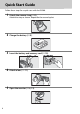No reproduction in any form of this manual, in whole or in part (except for brief quotation in critical articles or reviews), may be made without written authorization from NIKON CORPORATION.
Product Documentation Thank you for your purchase of a Nikon single-lens reflex (SLR) digital camera. The documentation for this product consists of a User’s Manual (this booklet) and a Reference Manual (pdf ). To get the most from your camera, please be sure to read all instructions thoroughly and keep them where they will be read by all who use the product. For information on basic camera operations, see the User’s Manual (this booklet).
Package Contents Confirm that the package contains the following items: BS-1 accessory shoe cover DK-25 rubber eyecup BF-1B body cap D5300 camera EN-EL14a rechargeable Li-ion battery (with terminal cover) MH-24 battery charger (plug adapter supplied in countries or regions where required; shape depends on country of sale) AN-DC3 strap UC-E17 USB cable EG-CP16 audio/video cable DK-5 eyepiece cap ViewNX 2 CD-ROM User’s Manual (this booklet) Reference CD (contains the Reference Manual) Warranty Purch
Quick Start Guide Follow these steps for a quick start with the D5300. 1 Attach the camera strap (0 9). Attach the strap as shown. Repeat for the second eyelet. ii 2 Charge the battery (0 9). 3 Insert the battery and memory card (0 10). 4 Attach a lens (0 11). 5 Open the monitor (0 6, 12).
6 Turn the camera on (0 12). 7 Choose a language and set the camera clock (0 12). 8 Frame the photograph (0 18). 9 Press the shutter-release button halfway (0 18). 10 Shoot (0 19).
Table of Contents Package Contents........................................................................................................................i Quick Start Guide....................................................................................................................... ii For Your Safety .......................................................................................................................... vi Notices...................................................................
Special Effects 35 % Night Vision .....................................................................................................................35 g Color Sketch....................................................................................................................35 ' Toy Camera Effect..........................................................................................................35 ( Miniature Effect ............................................................................
For Your Safety To prevent damage to your Nikon product or injury to yourself or to others, read the following safety precautions in their entirety before using this equipment. Keep these safety instructions where all those who use the product will read them. The consequences that could result from failure to observe the precautions listed in this section are indicated by the following symbol: This icon marks warnings. To prevent possible injury, read all warnings before using A this Nikon product.
A Do not leave the product where it will be exposed to extremely high temperatures, such as in an enclosed automobile or in direct sunlight Failure to observe this precaution could cause damage or fire. A Do not aim a flash at the operator of a motor vehicle Failure to observe this precaution could result in accidents. A Observe caution when using the flash • Using the camera with the flash in close contact with the skin or other objects could cause burns.
A Observe proper precautions when handling the charger • Keep dry. Failure to observe this precaution could result in fire or electric shock. • Do not short the charger terminals. Failure to observe this precaution could result in overheating and damage to the charger. • Dust on or near the metal parts of the plug should be removed with a dry cloth. Continued use could result in fire. • Do not go near the charger during thunderstorms. Failure to observe this precaution could result in electric shock.
Notices • No part of the manuals included with this product may be reproduced, transmitted, transcribed, stored in a retrieval system, or translated into any language in any form, by any means, without Nikon’s prior written permission. • Nikon reserves the right to change the specifications of the hardware and software described in these manuals at any time and without prior notice. • Nikon will not be held liable for any damages resulting from the use of this product.
Notices for Customers in the U.S.A. The Battery Charger IMPORTANT SAFETY INSTRUCTIONS—SAVE THESE INSTRUCTIONS DANGER—TO REDUCE THE RISK OF FIRE OR ELECTRIC SHOCK, CAREFULLY FOLLOW THESE INSTRUCTIONS For connection to a supply not in the U.S.A., use an attachment plug adapter of the proper configuration for the power outlet if needed. This power unit is intended to be correctly oriented in a vertical or floor mount position.
Notice Concerning Prohibition of Copying or Reproduction Note that simply being in possession of material that has been digitally copied or reproduced by means of a scanner, digital camera, or other device may be punishable by law. • Items prohibited by law from being copied or reproduced Do not copy or reproduce paper money, coins, securities, government bonds, or local government bonds, even if such copies or reproductions are stamped “Sample.
Use Only Nikon Brand Electronic Accessories Nikon cameras are designed to the highest standards and include complex electronic circuitry. Only Nikon brand electronic accessories (including chargers, batteries, AC adapters, and flash accessories) certified by Nikon specifically for use with this Nikon digital camera are engineered and proven to operate within the operational and safety requirements of this electronic circuitry.
Location Data Track logs: Location data will be recorded with pictures taken while On is selected for Location data > Record location data (0 45). In addition, if Start is selected for Location data > Create log > Log location data in the setup menu, the camera continues to log location data even while off.
Wireless This product, which contains encryption software developed in the United States, is controlled by the United States Export Administration Regulations and may not be exported or reexported to any country to which the United States embargoes goods. The following countries are currently subject to embargo: Cuba, Iran, North Korea, Sudan, and Syria. Notices for Customers in the U. S. A. This device complies with Part 15 of the FCC Rules.
Notices for Customers in Canada This Class B digital apparatus complies with Canadian ICES-003. This device complies with Industry Canada licence-exempt RSS standard(s). Operation is subject to the following two conditions: (1) this device may not cause interference, and (2) this device must accept any interference, including interference that may cause undesired operation of the device.
Notices for Customers in Europe Hereby, Nikon, declares that the D5300 is in compliance with the essential requirements and other relevant provisions of Directive 1999/5/EC. The declaration of conformity may be consulted at http://imaging.nikon.com/support/pdf/DoC_D5300.pdf Notice for Customers in Singapore Trade Name: Model: D5300 This device complies with radio-frequency regulations. The content of certification labels not affixed to the device is given below.
Introduction Getting to Know the Camera Take a few moments to familiarize yourself with camera controls and displays. You may find it helpful to bookmark this section and refer to it as you read through the rest of the manual. The Camera Body 3 2 1 13 24 4 5 6 7 8 11 4 16 9 17 10 18 19 20 12 22 23 1 Mode dial...................................3 2 Live view switch Live view ..............................22 Movie....................................26 3 R (information) button............
1 7 8 9 10 2 11 12 3 4 13 14 15 16 5 17 21 20 18 19 6 1 Viewfinder eyepiece......... 5, 13 2 Rubber eyecup 3 G button Menus .................................. 54 4 Infrared receiver for ML-L3 remote control (rear) ........ 65 5 Monitor Viewing settings...................7 Live view ............................. 22 Full-frame playback.......... 20 6 Tripod socket 7 Diopter adjustment control .................................. 13 8 P button Changing settings in the information display..........
The Mode Dial The camera offers a choice of the following shooting modes: P, S, A, and M Modes Select these modes for full control over camera settings. • P—Programmed auto (0 42) • S—Shutter-priority auto (0 42) • A—Aperture-priority auto (0 42) • M—Manual (0 42) Special Effects Modes Use special effects during shooting.
The s (E/#) Button To choose how the shutter is released (release mode), press the s (E/#) button, then highlight the desired option and press J. s (E/#) button Mode Description 8 Single frame: Camera takes one photograph each time shutter-release button is pressed. Continuous L: The camera takes photographs at a slow rate while the shutter-release button is pressed. Continuous H: The camera takes photographs at a fast rate while the shutter-release 9 button is pressed.
The Viewfinder 1 2 3 4 5 6 1 Framing grid (displayed when On is selected for Custom Setting d2) ...........................55 2 Focus points ............................18 3 AF area brackets.............. 13, 18 4 Low battery warning ............14 5 Monochrome indicator (displayed in % mode or when the Monochrome Picture Control or a Picture Control based on Monochrome is selected) ...............................35 6 “No memory card” indicator................................10 7 Focus indicator .......
The Monitor The monitor can be angled and rotated as shown below. 180° 90° 180° Normal use Fold the monitor against the camera face out. This position is recommended for normal photography. Low-angle shots Frame live view shots with the camera close to the ground. High-angle shots Frame live view shots while holding the camera over your head. Self-portraits Use for self-portraits in live view. The monitor shows a mirror image of what will appear in the final picture.
The Information Display Viewing settings: To view the information display, press the R button. R button 1 8 9 10 11 12 13 14 15 16 17 2 18 3 4 5 6 7 19 20 21 23 1 Shooting mode i auto/ j auto (flash off) ..............17 Scene modes ......................31 Special effects mode.........35 P, S, A, and M modes...........41 2 Aperture (f-number) .............43 Aperture display ....................43 3 Shutter speed .........................43 Shutter-speed display ..........43 4 Bracketing indicator.
Changing settings: To change the settings at the bottom of the display, press the P button, then highlight items using the multi selector and press J to view options for the highlighted item.
First Steps Always turn the camera off before inserting or removing batteries or memory cards. 1 Attach the strap. Attach the strap as shown. Repeat for the second eyelet. 2 Charge the battery. If a plug adapter is supplied, raise the wall plug and connect the plug adapter as shown below at left, making sure the plug is fully inserted. Insert the battery and plug the charger in. An exhausted battery will fully charge in about an hour and 50 minutes.
3 Insert the battery and memory card. Insert the battery in the orientation shown, using the battery to keep the orange battery latch pressed to one side. The latch locks the battery in place when the battery is fully inserted. Battery latch 16GB Slide the memory card in until it clicks into place. The Write Protect Switch SD memory cards are equipped with a write protect switch to prevent accidental loss of data.
4 Attach a lens. Be careful to prevent dust from entering the camera when the lens or body cap is removed. Remove the camera body cap Remove the rear lens cap Mounting mark (camera) Align the mounting marks Mounting mark (lens) Rotate the lens as shown until it clicks into place. Be sure to remove the lens cap before taking pictures.
5 Open the monitor. Open the monitor as shown. Do not use force. 6 Turn the camera on. A language-selection dialog will be displayed. 7 Choose a language and set the camera clock. Use the multi selector and J button to select a language and set the camera clock.
8 Check the battery level and number of exposures remaining. Press the R button and check the battery level and number of exposures remaining. In the case of exposures remaining, values over 1000 are shown in thousands, indicated by the letter “k”. R button Battery level (0 14) Number of exposures remaining 9 Focus the viewfinder. After removing the lens cap, rotate the diopter adjustment control until the AF area brackets are in sharp focus.
D Charging the Battery Read and follow the warnings and cautions on pages vi–viii and 68–70 of this manual. Charge the battery indoors at ambient temperatures of 5 °C–35 °C (41 °F–95 °F). Do not use the battery at ambient temperatures below 0 °C/32 °F or above 40 °C/104 °F; failure to observe this precaution could damage the battery or impair its performance.
A Removing the Battery To remove the battery, turn the camera off and open the batterychamber cover. Press the battery latch in the direction shown by the arrow to release the battery and then remove the battery by hand. A Formatting Memory Cards If this is the first time the memory card will be used in the camera or if the card has been formatted in another device, select Format memory card in the setup menu and follow the on-screen instructions to format the card (0 55).
A A-M, M/A-M, A/M-M, and Vibration Reduction (VR) Switches When using autofocus with a lens equipped with an A-M mode switch, slide the switch to A (if the lens has an M/A-M or A/M-M switch, select M/A or A/M). For information on other lenses that can be used with this camera, see page 63. If the lens has a vibration reduction (VR) switch, select ON to reduce the effects of vibration.
“Point-and-Shoot” Modes (i and j) This section describes how to shoot photographs and movies in i and j modes, automatic “point-and-shoot” modes in which the majority of settings are controlled by the camera in response to shooting conditions. Before proceeding, turn the camera on and rotate the Mode dial mode dial to i or j (the only difference between the two is that the flash will not fire in j mode).
Framing Photos in the Viewfinder 1 Ready the camera. When framing photographs in the viewfinder, hold the handgrip in your right hand and cradle the camera body or lens with your left. When framing photographs in portrait (tall) orientation, hold the camera as shown at right. 2 Frame the photograph. Frame a photograph in the viewfinder with the main subject in the AF area brackets. AF area brackets 3 Press the shutter-release button halfway.
4 Shoot. Smoothly press the shutter-release button the rest of the way down to take the photograph. The memory card access lamp will light and the photograph will be displayed in the monitor for a few seconds. Do not eject the memory card or remove or disconnect the power source until the lamp has gone out and recording is complete. Memory card access lamp A The Shutter-Release Button The camera has a two-stage shutter-release button. The camera focuses when the shutterrelease button is pressed halfway.
Viewing Photographs Pressing K displays a picture in the monitor. K button Press 4 or 2 to view additional pictures. ❚❚ Thumbnail Playback To display images in “contact sheets” of four, 12, or 80 images (thumbnail playback), press the W (Q) button. Use the multi selector or command dial to highlight images and press J to display the highlighted image full frame. Press X to reduce W (Q) button the number of images displayed.
Deleting Unwanted Pictures Display the photograph you wish to delete. K button Press O; a confirmation dialog will be displayed. O button Press the O button again to delete the picture. A The Standby Timer The viewfinder and information display will turn off if no operations are performed for about eight seconds, reducing the drain on the battery. Press the shutter-release button halfway to reactivate the display.
Framing Photos in the Monitor 1 Rotate the live view switch. The view through the lens will be displayed in the camera monitor (live view). Live view switch 2 Ready the camera. Hold the handgrip in your right hand and cradle the camera body or lens with your left. When framing photographs in portrait (tall) orientation, hold the camera as shown at right. 3 Focus. Press the shutter-release button halfway. The focus point will flash green while the camera focuses.
4 Take the picture. Press the shutter-release button the rest of the way down. The monitor turns off and the memory card access lamp lights during recording. Do not eject the memory card or remove or disconnect the power source until the lamp has gone out and recording is complete. When recording is complete, the photograph will be displayed in the monitor for a few seconds. Rotate the live view switch to exit live view.
D Shooting in Live View Mode Although they will not appear in the final picture, distortion may be visible in the monitor if the camera is panned horizontally or an object moves at high speed through frame. Bright light sources may leave after-images in the monitor when the camera is panned. Bright spots may also appear.
Viewing Photographs Pressing K displays a picture in the monitor. K button Press 4 or 2 to view additional pictures. Deleting Unwanted Pictures Display the photograph you wish to delete. K button Press O; a confirmation dialog will be displayed. O button Press the O button again to delete the picture.
Recording Movies Movies can be recorded in live view mode. 1 Rotate the live view switch. The view through the lens is displayed in the monitor. D The 0 Icon A 0 icon indicates that movies can not be recorded. 2 Live view switch Ready the camera. Hold the handgrip in your right hand and cradle the camera body or lens with your left. 3 Focus. Press the shutter-release button halfway to focus. Focus point 4 Start recording. Press the movie-record button to start recording.
5 End recording. Press the movie-record button again to end recording. Recording will end automatically when the maximum length is reached, the memory card is full, another mode is selected, or the monitor is closed (closing the monitor does not end recording on televisions or other external displays). Rotate the live view switch to exit live view.
D Recording Movies Flicker, banding, or distortion may be visible in the monitor and in the final movie under fluorescent, mercury vapor, or sodium lamps or if the camera is panned horizontally or an object moves at high speed through frame (flicker and banding can be reduced using Flicker reduction; 0 55). Bright light sources may leave after-images when the camera is panned. Jagged edges, color fringing, moiré, and bright spots may also appear.
Viewing Movies Press K to start playback and then scroll through pictures until a movie (indicated by a 1 icon) is displayed. K button Press J to start playback; your current position is indicated by the movie progress bar. 1 icon Length Current position/total length Volume Movie progress bar Guide The following operations can be performed: To Pause Play Use Description Pause playback. Resume playback when movie is paused or during rewind/ advance.
Deleting Unwanted Movies Display the movie you wish to delete (movies are indicated by 1 icons). K button Press O; a confirmation dialog will be displayed. O button Press the O button again to delete the movie.
Matching Settings to the Subject or Situation (Scene Mode) The camera offers a choice of “scene” modes. Choosing a scene mode automatically optimizes settings to suit the selected scene, making creative photography as simple as selecting a mode, framing a picture, and shooting as described on page 17. The scenes listed below can be selected with the mode dial.
The Mode Dial The following scenes can be selected with the mode dial: Mode dial k Portrait Use for portraits with soft, natural-looking skin tones. If the subject is far from the background or a telephoto lens is used, background details will be softened to lend the composition a sense of depth. l Landscape Use for vivid landscape shots in daylight. Note: The built-in flash and AF-assist illuminator turn off. p Child Use for snapshots of children.
Other Scenes The following scenes can be selected by rotating the mode dial to h and rotating the command dial until the desired scene appears in the monitor. Mode dial Command dial Monitor o Night Portrait Use for a natural balance between the main subject and the background in portraits taken under low light. r Night Landscape Reduce noise and unnatural colors when photographing night landscapes, including street lighting and neon signs. Note: The built-in flash and AF-assist illuminator turn off.
y Blossom Use for fields of flowers, orchards in bloom, and other landscapes featuring expanses of blossoms. Note: The built-in flash turns off. z Autumn Colors Captures the brilliant reds and yellows in autumn leaves. Note: The built-in flash turns off. 0 Food Use for vivid photographs of food. Note: For flash photography, press the M (Y) button to raise the flash. A Preventing Blur Use a tripod to prevent blur caused by camera shake at slow shutter speeds.
Special Effects Special effects can be used when recording images. % g ' ( 3 1 2 3 ) Night Vision Color Sketch Toy Camera Effect Miniature Effect Selective Color Silhouette High Key Low Key HDR Painting The following effects can be selected by rotating the mode dial to q and rotating the command dial until the desired option appears in the monitor. Mode dial Command dial Monitor % Night Vision Use under conditions of darkness to record monochrome images at high ISO sensitivities.
( Miniature Effect Create photos that appear to be pictures of dioramas. Works best when shooting from a high vantage point. Miniature effect movies play back at high speed, compressing about 45 minutes of footage shot at 1920 × 1080/30p into a movie that plays back in about three minutes. The effect can be adjusted in live view (0 38). Note: Sound is not recorded with movies. The built-in flash and AF-assist illuminator turn off.
Options Available in Live View ❚❚ g Color Sketch 1 Select live view. Rotate the live view switch. The view through the lens will be displayed in the monitor. Live view switch 2 Adjust options. Press J to display the options shown at right. Press 1 or 3 to highlight Vividness or Outlines and press 4 or 2 to change. Vividness can be increased to make colors more saturated, or decreased for a washed-out, monochromatic effect, while outlines can be made thicker or thinner.
❚❚ ' Toy Camera Effect 1 Select live view. Rotate the live view switch. The view through the lens will be displayed in the monitor. Live view switch 2 Adjust options. Press J to display the options shown at right. Press 1 or 3 to highlight Vividness or Vignetting and press 4 or 2 to change. Adjust vividness to make colors more or less saturated, vignetting to control the amount of vignetting. 3 Press J. Press J to exit when settings are complete. To exit live view, rotate the live view switch.
2 Position the focus point. Use the multi selector to position the focus point in the area that will be in focus and then press the shutter-release button halfway to focus. To temporarily clear miniature effect options from the display and enlarge the view in the monitor for precise focus, press X. Press W (Q) to restore the miniature effect display. 3 Display options. Press J to display miniature effect options. 4 Adjust options.
3 Select a color. Selected color Frame an object in the white square in the center of the display and press 1 to choose the color of the object as one that will remain in the final image (the camera may have difficulty detecting unsaturated colors; choose a saturated color). To zoom in on the center of the display for more precise color selection, press X. Press W (Q) to zoom out. 4 Choose the color range.
P, S, A, and M Modes P, S, A, and M modes offer different degrees of control over shutter speed and aperture: Mode P S A M Description Recommended for snapshots and in other situations in which Programmed auto there is little time to adjust camera settings. Camera sets shutter (0 42) speed and aperture for optimal exposure. Shutter-priority auto Use to freeze or blur motion. User chooses shutter speed; camera (0 42) selects aperture for best results.
Mode P (Programmed Auto) This mode is recommended for snapshots or whenever you want to leave the camera in charge of shutter speed and aperture. The camera automatically adjusts shutter speed and aperture for optimal exposure in most situations. Mode S (Shutter-Priority Auto) In shutter-priority auto, you choose the shutter speed while the camera automatically selects the aperture that will produce the optimal exposure.
A Shutter Speed and Aperture Shutter speed and aperture are shown in the viewfinder and information display. Shutter speed Aperture Fast shutter speeds (1/1600 s in this example) freeze motion. Slow shutter speeds (here 1 s) blur motion. Large apertures (such as f/5.6; remember, the lower the f-number, the larger the aperture) blur details in front of and behind the main subject. Small apertures (f/22 in this case) bring both background and foreground into focus.
Exposure Compensation Exposure compensation is used to alter exposure from the value suggested by the camera, making pictures brighter or darker (0 75). –1 EV No exposure compensation To choose a value for exposure compensation, keep the E (N) button pressed and rotate the command dial until the desired value is selected in the viewfinder E (N) button Command dial or information display. Normal exposure can be restored by setting exposure compensation to –0.
Location Data Embedding Location Data in Photos and Movies The built-in location data unit can record information on the camera’s current position (latitude, longitude, altitude) and the current time (UTC) as provided by satellite navigation systems and embed it in photographs and movies taken with the camera. The location data function works best in locations that offer an unobstructed view of the sky. 1 Select Location data.
4 Check satellite signal strength. Press the R button and check satellite signal strength in the information display. R button 5 Take pictures. The location data obtained via the navigation satellite system will be recorded with each photograph or movie taken and can be viewed in the playback photo info displays or plotted on a map using the supplied ViewNX 2 software (0 62). 6 Turn the location data function off.
D Location Data Local geographic and atmospheric conditions may prevent or delay the acquisition of location data. The camera may be unable to receive location data indoors, underground, or in metal containers or the vicinity of bridges and other large structures, trees, power lines, or other objects that block or reflect satellite signals. Pay attention to your footing and surroundings when looking for locations with good reception.
Wi-Fi What Wi-Fi Can Do for You Install the Wireless Mobile Utility app on your Android and iOS device to display the view through the camera lens on the smart device, take pictures and control the camera remotely, and download pictures from the camera for sharing via the Internet. Download pictures Remote control See the Wireless Mobile Utility manual for details (0 49).
Accessing the Camera Before connecting via Wi-Fi (wireless LAN), install the Wireless Mobile Utility on your Android or iOS smart device. Instructions for accessing the camera vary with the type of connection used by the smart device. Android • Push-button WPS: If the smart device supports push-button WPS (i.e., has a WPS button connection option in its Wi-Fi settings menu), you can use this easy method to connect to the smart device (0 50).
WPS (Android Only) 1 Enable the camera’s built-in Wi-Fi. Press the G button to display the menus, then highlight Wi-Fi in the setup menu and press 2. Highlight Network connection and press 2, then highlight Enable and G button press J. Wait a few seconds for Wi-Fi to activate. 2 Connect. Enable WPS button connections on the camera and smart device: • Camera: Highlight Network settings and press 2. Highlight Push-button WPS and press 2 to ready the camera for a WPS connection.
PIN Entry (Android Only) 1 Enable the camera’s built-in Wi-Fi. Press the G button to display the menus, then highlight Wi-Fi in the setup menu and press 2. Highlight Network connection and press 2, then highlight Enable and G button press J. Wait a few seconds for Wi-Fi to activate. 2 Select Network settings > PIN-entry WPS. Highlight Network settings and press 2. Highlight PIN-entry WPS and press 2. 3 Enter the PIN. Enter the PIN displayed by the smart device.
SSID (Android and iOS) 1 Enable the camera’s built-in Wi-Fi. Press the G button to display the menus, then highlight Wi-Fi in the setup menu and press 2. Highlight Network connection and press 2, then highlight Enable and G button press J. Wait a few seconds for Wi-Fi to activate. 2 Display the camera SSID. Highlight Network settings and press 2. Highlight View SSID and press 2. 3 Select the camera SSID. Select the camera SSID in the list of networks displayed by the smart device.
❚❚ Terminating the Connection Wi-Fi can be disabled by: • Selecting Wi-Fi > Network connection > Disable in the camera setup menu • Starting movie recording • Turning the camera off ❚❚ Restoring Default Settings To restore default network settings, select Wi-Fi > Network settings > Reset network settings. A confirmation dialog will be displayed; highlight Yes and press J to restore default network settings. A The Wi-Fi Display While Wi-Fi is enabled, a c icon will flash in the information display.
Camera Menus Most shooting, playback, and setup options can be accessed from the camera menus. To view the menus, press the G button. G button Tabs Choose from the following menus: • • • • D: Playback C: Shooting • A: Custom Settings • B: Setup N: Retouch m/O: Recent settings or My Menu (defaults to Recent settings; Current settings are shown by icons. Menu options Options in current menu. d A description of the currently selected option or menu can be displayed by pressing the W (Q) button.
Menu Options ❚❚ D Playback Menu: Managing Images Delete Playback folder Playback display options Image review Rotate tall Slide show DPOF print order Rating Select to send to smart device ❚❚ C Shooting Menu: Shooting Options Reset shooting menu Storage folder Image quality Image size NEF (RAW) recording White balance Set Picture Control Manage Picture Control Auto distortion control Color space Active D-Lighting HDR (high dynamic range) Long exposure NR High ISO NR ISO sensitivity settings Release mode
❚❚ N Retouch Menu: Creating Retouched Copies D-Lighting Red-eye correction Trim Monochrome Filter effects Color balance Image overlay NEF (RAW) processing Resize Quick retouch Straighten Distortion control Fisheye Color outline Color sketch Perspective control Miniature effect Selective color Edit movie Side-by-side comparison* * Available only if retouch menu is displayed by pressing P and selecting Retouch in full-frame playback when a retouched image or original is displayed.
Using Camera Menus The multi selector and J button are used to navigate the camera menus. Move cursor up J button: select highlighted item Cancel and return to previous menu Select highlighted item or display sub-menu Move cursor down Follow the steps below to navigate the menus. 1 Display the menus. Press the G button to display the menus. G button 2 Highlight the icon for the current menu. Press 4 to highlight the icon for the current menu. 3 Select a menu.
4 Position the cursor in the selected menu. Press 2 to position the cursor in the selected menu. 5 Highlight a menu item. Press 1 or 3 to highlight a menu item. 6 Display options. Press 2 to display options for the selected menu item. 7 Highlight an option. Press 1 or 3 to highlight an option. 8 Select the highlighted item. Press J to select the highlighted item. To exit without making a selection, press the G button.
ViewNX 2 Installing ViewNX 2 Install the supplied software to display and edit photographs and movies that have been copied to your computer. Before installing ViewNX 2, confirm that your computer meets the system requirements on page 60. Be sure to use the latest version of ViewNX 2, which is available for download from the websites listed on page xii, as earlier versions that do not support the D5300 may fail to transfer NEF (RAW) images correctly. 1 Launch the installer.
3 4 A Exit the installer. Windows Mac OS Click Yes Click OK Remove the installer CD from the CD-ROM drive. System Requirements Windows Mac OS • Photos: Intel Celeron, Pentium 4, Core Series; • Photos: Intel Core or Xeon series 1.6 GHz or better • Movies (playback): Core Duo 2 GHz or better; • Movies (playback): 3.
Using ViewNX 2 Copy Pictures to the Computer Before proceeding, be sure you have installed the software on the supplied ViewNX 2 CD (0 59). 1 Connect the USB cable. After turning the camera off and ensuring that a memory card is inserted, connect the supplied USB cable as shown and then turn the camera on. 2 Start Nikon Transfer 2 component of ViewNX 2. If a message is displayed prompting you to choose a program, select Nikon Transfer 2.
View Pictures Pictures are displayed in ViewNX 2 when transfer is complete. A Starting ViewNX 2 Manually • Windows: Double-click the ViewNX 2 shortcut on the desktop. • Mac OS: Click the ViewNX 2 icon in the Dock. ❚❚ Retouching Photographs To crop pictures and perform such tasks as adjusting sharpness and tone levels, click the Edit button in the ViewNX 2 toolbar.
Technical Notes Read this chapter for information on compatible accessories, cleaning and storing the camera, and what to do if an error message is displayed or you encounter problems using the camera. Compatible Lenses This camera supports autofocus with AF-S and AF-I CPU lenses only. AF-S lenses have names beginning with AF-S, AF-I lenses names beginning with AF-I. Autofocus is not supported with other autofocus (AF) lenses.
Other Accessories At the time of writing, the following accessories were available for the D5300. Power sources Filters Viewfinder eyepiece accessories Software • Rechargeable Li-ion Battery EN-EL14a (0 9): Additional EN-EL14a batteries are available from local retailers and Nikon-authorized service representatives. EN-EL14 batteries can also be used. • Battery Charger MH-24 (0 9): Recharge EN-EL14a and EN-EL14 batteries.
Body cap Remote controls/ wireless remote controller Body Cap BF-1B/Body Cap BF-1A: The body cap keeps the mirror, viewfinder screen, and image sensor free of dust when a lens is not in place. • Wireless Remote Control ML-L3 (0 4): The ML-L3 uses a 3 V CR2025 battery. Pressing the battery-chamber latch to the right (q), insert a fingernail into the gap and open the battery chamber (w). Ensure that the battery is inserted in the correct orientation (r).
Approved Memory Cards The following SD memory cards have been tested and approved for use in the D5300. Cards with class 6 or faster write speeds are recommended for movie recording. Recording may end unexpectedly when cards with slower write speeds are used.
Caring for the Camera Storage When the camera will not be used for an extended period, remove the battery and store it in a cool, dry area with the terminal cover in place. To prevent mold or mildew, store the camera in a dry, well-ventilated area.
Caring for the Camera and Battery: Cautions Caring for the Camera Do not drop: The product may malfunction if subjected to strong shocks or vibration. Keep dry: This product is not waterproof, and may malfunction if immersed in water or exposed to high levels of humidity. Rusting of the internal mechanism can cause irreparable damage.
Storage: To prevent mold or mildew, store the camera in a dry, well-ventilated area. If you are using an AC adapter, unplug the adapter to prevent fire. If the product will not be used for an extended period, remove the battery to prevent leakage and store the camera in a plastic bag containing a desiccant. Do not, however, store the camera case in a plastic bag, as this may cause the material to deteriorate.
• The internal temperature of the battery may rise while the battery is in use. Attempting to charge the battery while the internal temperature is elevated will impair battery performance, and the battery may not charge or charge only partially. Wait for the battery to cool before charging. • Continuing to charge the battery after it is fully charged can impair battery performance.
Error Messages This section lists the indicators and error messages that appear in the viewfinder and monitor. A Warning Icons A flashing d in the monitor or s in the viewfinder indicates that a warning or error message can be displayed in the monitor by pressing the W (Q) button. Indicator Monitor Lock lens aperture ring at minimum aperture (largest f/-number). Lens not attached Shutter release disabled. Recharge battery. This battery cannot be used. Choose battery designated for use in this camera.
Indicator Monitor This card is not formatted. Format the card. Viewfinder T (flashes) j/A/s (flashes) Card is full — ● (flashes) Subject is too bright s (flashes) Subject is too dark No “Bulb” in S mode No “Time” in S mode — — 72 A (flashes) & (flashes) N (flashes) N/s (flashes) Solution Format card or turn camera off and insert new memory card. • Reduce quality or size. • Delete photographs. • Insert new memory card. Camera can not focus using autofocus. Change composition or focus manually.
Indicator Monitor Error. Press shutter release button again. Start-up error. Contact a Nikon-authorized service representative. Metering error Unable to start live view. Please wait for camera to cool. Viewfinder O (flashes) — Folder contains no images. — Cannot display this file. — Cannot select this file. — Could not connect; multiple devices detected. Try again later. — Error — Network access not available until camera cools. — Solution Release shutter.
Specifications ❚❚ Nikon D5300 Digital Camera Type Type Single-lens reflex digital camera Lens mount Nikon F mount (with AF contacts) Effective angle of view Nikon DX format; focal length equivalent to approx. 1.5× that of lenses with FX format angle of view Effective pixels Effective pixels 24.2 million Image sensor Image sensor 23.5 × 15.6 mm CMOS sensor Total pixels 24.
Lens Compatible lenses Autofocus is available with AF-S and AF-I lenses. Autofocus is not available with other type G and D lenses, AF lenses (IX NIKKOR and lenses for the F3AF are not supported), and AI-P lenses. Non-CPU lenses can be used in mode M, but the camera exposure meter will not function. The electronic rangefinder can be used with lenses that have a maximum aperture of f/5.6 or faster.
Exposure ISO sensitivity (Recommended Exposure Index) Active D-Lighting Focus Autofocus Detection range Lens servo Focus point AF-area mode Focus lock Flash Built-in flash ISO 100 – 12800 in steps of 1/3 EV. Can also be set to approx. 0.3, 0.
Live view Lens servo AF-area mode Autofocus Automatic scene selection Movie Metering Metering method Frame size (pixels) and frame rate • Autofocus (AF): Single-servo AF (AF-S); full-time-servo AF (AF-F) • Manual focus (MF) Face-priority AF, wide-area AF, normal-area AF, subject-tracking AF Contrast-detect AF anywhere in frame (camera selects focus point automatically when face-priority AF or subject-tracking AF is selected) Available in i and j modes TTL exposure metering using main image sensor Matrix •
Wireless Standards Communications protocols Operating frequency Range (line of sight) Data rate Security Wireless setup Access protocols Location data Receiving frequency Geodesics Supported languages Supported languages Power source Battery AC adapter IEEE 802.11b, IEEE 802.11g • IEEE 802.11b: DSSS/CCK • IEEE 802.
❚❚ MH-24 Battery Charger AC 100–240 V, 50/60 Hz, 0.2 A maximum DC 8.4 V/0.9 A Nikon Rechargeable Li-ion Battery EN-EL14a Approx. 1 hour and 50 minutes at an ambient temperature of 25 °C/77 °F when no charge remains Operating temperature 0 °C–40 °C (+32 °F–104 °F) Dimensions (W × H × D) Approx. 70 × 26 × 97 mm (2.8 × 1.0 × 3.8 in.), excluding plug adapter Weight Approx. 96 g (3.
❚❚ AF-S DX NIKKOR 18–55mm f/3.5–5.6G VR Lens Type G AF-S lens with built-in CPU and F mount 18–55 mm f/3.5–5.6 11 elements in 8 groups (including 1 aspherical lens element) 76 °–28 ° 50 ´ Graduated in millimeters (18, 24, 35, 45, 55) Output to camera Manual zoom using independent zoom ring Autofocus controlled by Silent Wave Motor and separate focus ring for manual focus Vibration reduction Lens shift using voice coil motors (VCMs) Minimum focus distance 0.28 m (0.
A AF-S DX NIKKOR 18–140mm f/3.5–5.6G ED VR The lens generally used in this manual for illustrative purposes is the AF-S DX NIKKOR 18–140mm f/3.5–5.6G ED VR. Focal length mark Focal length scale Lens mounting mark (0 11) CPU contacts Lens cap Rear lens cap Zoom ring (0 16) A-M mode switch (0 16) Vibration reduction ON/OFF switch Focus ring A AF-S DX NIKKOR 18–55mm f/3.5–5.
A Trademark Information IOS is a trademark or registered trademark of Cisco Systems, Inc., in the United States and/or other countries and is used under license. Mac OS and OS X are registered trademarks of Apple Inc. in the United States and/or other countries. Microsoft, Windows, and Windows Vista are either registered trademarks, or trademarks of Microsoft Corporation in the United States and/or other countries. PictBridge logo is a trademark.
A Battery Life The movie footage or number of shots that can be recorded with fully-charged batteries varies with the condition of the battery, temperature, the interval between shots, and the length of time menus are displayed. Sample figures for EN-EL14a (1230 mAh) batteries are given below.
84
No reproduction in any form of this manual, in whole or in part (except for brief quotation in critical articles or reviews), may be made without written authorization from NIKON CORPORATION.