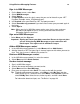- Nextel Communications Cell Phone User Manual
Using Wireless Messaging Features
73
Sign in to MSN Messenger
1 On the Home screen, select Start.
2 Select MSN Messenger.
3 Select Sign In.
4 In Sign-in Name, enter the sign-in name that you use for Hotmail or your .NET
Passport (Example: name_123@hotmail.com).
5 In Password, enter your Hotmail or .NET Passport password.
6 Select Remember my password if you don’t want to enter your password again in
the future.
7 Select Sign In.
Note: When you sign in, MSN Messenger retains your sign-in name, and your
password if you opted to save it, so that you do not need to enter this
information again the next time.
Sign out of MSN Messenger
• Select Menu and then Sign out.
Important: Signing out closes your data connection. Be sure to sign out when
you are finished using MSN Messenger or your connection will
remain open. This might result in additional charges.
Add an MSN Messenger contact
1 In the MSN Messenger contacts list, select Menu and then Add Contact.
2 Add the Hotmail or .NET Passport sign-in name of a person with whom you want to
chat. Their sign-in name is added to the contact list.
Delete an MSN Messenger contact
1 In the MSN Messenger contact list, select the contact.
2 Select Menu and then Delete Contact.
Send an instant message
1 Sign in to MSN Messenger.
2 Scroll to the contact with whom you want to chat.
3 Select Menu and then Send Message.
4 Enter your message and select Send. This starts a chat with the contact.
Tip: To quickly add common messages, select Menu, select My Text, and then
select the text to use. To edit this text, select Menu, select Options, and then
select Edit My Text. Select the text, make any edits, and then select Done.
For information about text input, see “The Basics” on page 20.