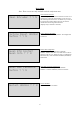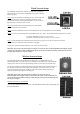Notification Manual
10
WIFI Manual Mode
Step 1: Turn on Wifi Manual Config
To turn the wifi manual config ‘on’, you will need to
access the configuration menu. Use the up, down arrows
on the navigation panel to find ‘configuration menu.’
Select by pressing ENTER. When you reach the screen
below select ‘On’ by using the left, right arrows to move
the cursor, then press ENTER.
Step 2: Find your Network
Once ‘wifi manual config’ is turned on you will see the
screen ‘Scanning Networks’. Soon after will be a list of
available networks. If no networks are available the screen
will say
Step 3: Select your Network
Once you see your network use the up, down arrows to
move the cursor over your network. To select press
ENTER.
Note: If you cannot find your network use the right arrow
to display the next four networks. Use the left arrow to
return to the previous four networks.
Step 4: Network Password
Once you have selected your network you will need to
type in the network password. Use the up, down, left, and
right arrows to move the cursor over the desired letters or
symbols. To select press ENTER. Once finished select the
‘Save’ symbol and press ENTER.
Note: You will see the password you are entering on the
top line of the display. If your password is more than 20
characters the display on the first line will shift
automatically.
Highlighted above are the special characters. They are explained below.
Save symbol- Must select this after entering password for system to connect.
“
’
Wifi Manual Config
? On Off
Scanning Networks
Please Wait…
Test123
Home456
House123
Test789