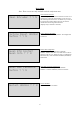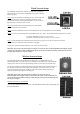NexPump Ai Notification Guide NexPump, Inc. Phone: 630-365-4639 Fax: 630-365-6919 Email: support@nexpump.com Web Address: www.nexpump.com Notification Guide 7.00.0000 NexPump is a Registered Trademark of NexPump, Inc. Copyright © 2003-2018 NexPump, Inc.
TABLE OF CONTENTS Navigation Panel ....... 3 Configuration Menu ....... 4 Advanced Menu ....... 5 Reset Menu ....... 6 Information Menu ....... 7 LAN Monitor ....... 8 Wired Network Setup ....... 9 Wireless Network Setup ....... 9 WiFi Manual Configuration Mode .. 10 WiFi Config Mode ....... 12 WPS Configuration Mode ....... 13 Remote Access Setup ....... 14 NexPump Internet Screens ....... 14 Notification Status ....... 15 Alerts ....... 15 Ai Notification System .
Configuration Menu Note: These screens are only available with the notification units. Send Test Status Email Used to send a test status Email. Send status is available on the 'Email Web Page’ under 'Last Send Status'. Send Status Email ? Yes No LAN Monitor Turn on LAN monitor to continually monitor the LAN connection. When the LAN is not detected for approximately six hours, unit will sound an alert.
Advanced Menu Note: These screens are only available with the notification units. Lock\Unlock Configuration Lock configuration to prevent accidental changes. Unlock configuration to make changes. Press ENTER when cursor is over desired position. Lock Configuration ? On Off DHCP 'DHCP' stands for 'Dynamic Host Configuration Protocol'. By default this is turned on and allows for the Network IP Information to configure automatically. Recommended to be enabled.
Reset Menu Note: These screens are only available with the notification units. Clear Intruder Detection If an invalid password is entered more than 10 times in 15 minutes, the system will automatically prevent access to the NexPump web interface for 15 minutes. If you want to access the web interface before that you can clear the intruder detection through this menu item. (Displays only if intruder is detected) Clear Intruder ? Y N Factory Reset ETH Module Resets ANi module to factory defaults.
Displays configured Status Email to address and Email host address. Information Menu Note: These screens are only available with the notification units. ETo: test@gmail.com EHost: smtp.gmail.com Displays WIFI network name the NexPump is connected to. Network Name: TestNetwork Displays configured Status Email user name and password. EUser: test@gmail.com EPass: Test1234 Displays configured IP address and IP mask. IP Address: 192.168.1.100 IP Mask: 255.255.255.
LAN Monitor Operation Code '00' Sill performing initial connection attempt. There is no sub value for this parameter. LAN Monitor when enabled will monitor the LAN or Router connection and alert you when if no longer detects a connection. LAN Monitor by default is set to the Off position. Once a LAN or Router Connection is no longer detected an alarm will sound, in addition the display alert as below. Code '01' Connection Successful There is no sub value for this parameter. Code '02' Connection failed.
Wired Network Setup The NexPump wired internet module is an IEEE 802.3 compatible Ethernet device with a speed of 10/100Mbps and accepts a standard RJ45 LAN cable. Step 1: Plug one end into the NexPump LAN port and the other end into your LAN router or hub. The 'Link LED' should be steady green and the 'Activity LED' should blink amber. If you do not see the LED's active check your hub or router. Step 2: By default 'DHCP' is enabled and in most cases 'DHCP' should be enabled on your network.
WIFI Manual Mode Wifi Manual Config ? On Off Scanning Networks Please Wait… Step 1: Turn on Wifi Manual Config To turn the wifi manual config ‘on’, you will need to access the configuration menu. Use the up, down arrows on the navigation panel to find ‘configuration menu.’ Select by pressing ENTER. When you reach the screen below select ‘On’ by using the left, right arrows to move the cursor, then press ENTER.
Space bar symbol- Will add a space between letters. Backspace symbol- Will delete last character. Clear symbol- clears the entire password. Exit symbol- Will exit current screen without saving. The arrow keys will appear to go to the next display screen or previous display screen. Step 5: Once you have entered your password cursor to the ‘save’ key and press ENTER. It will show ‘WIFI Connect Waiting’. It may take up to 30 seconds for the system to connect.
Connected to Network Test1234 IP Address: 123.45.6.789 Step 6: Once the system is connected you should see your network under ‘Connected to Network’. WIFI Config Mode WIFI Config ? On Off Step 1: Turn on wifi config To turn the wifi config ‘on’, you will need to access the configuration menu. Use the up, down arrows on the navigation panel to find ‘configuration menu.’ Select by pressing ENTER.
Connected to Network Test1234 IP Address: 123.45.6.789 Step 5: Verify Network Connection Once you have entered your password and selected ‘OK’ the NexPump should display ‘Connected to Network’ and ‘IP Address’ (Note: this may take a few seconds). If ‘wifi connect waiting’ screen is still showing after 30 seconds repeat this process again as you may have incorrectly entered some information (Note: password is case sensitive).
Network Remote Access Setup Port Forwarding must be enabled on your router. See your routers user’s manual on how to setup port forwarding. NexPump Internet Screens Status Page Bright Green – System OK Dark Green – Setting is Off Red – Alert Condition or Red Flag that Setting is On Amber – Amber Flag that Setting is On Purple – Manual Mode is On Blue – Pump Activated or In Backup Mode Cyan – In Primary Mode Command Page Run Commands, Set Configuration Parameters or Turn Functions On/Off from this screen.
NOTIFICATION STATUS Clear Notification Module Alerts: To clear any Notification Alert, use Clear Alarm menu item. (Note: In order to prevent repetitive notifications. Once an alert is cleared, the system unit will set a counter to approximately two hours before new notifications will be sent.) Testing Notification modules are tested on 12 hour self-tests or manual tests. Exceptions: Notification is active. Alerts The NexPump system monitors 38 critical points on the unit.
Notification Process Person answers the call 1. States alert(s), pressing one skips the message 2. Press one to acknowledge or zero to repeat. 3. Call ends 4. Up to four E-Mails sent with alerts and stats 5. Up to four E-Mails sent with confirmation status Answering machine or voice mail answers the call 1. States alert(s). 2. Call ends 3. Up to four E-Mails sent with alerts and stats 4.
Open Source Licenses NOTICE for ARMmbed TLS URL: https://github.com/ARMmbed/mbedtls Apache License Version 2.0, January 2004 http://www.apache.org/licenses/ TERMS AND CONDITIONS FOR USE, REPRODUCTION, AND DISTRIBUTION 1. Definitions. "License" shall mean the terms and conditions for use, reproduction, and distribution as defined by Sections 1 through 9 of this document. "Licensor" shall mean the copyright owner or entity authorized by the copyright owner that is granting the License.
additional or different license terms and conditions for use, reproduction, or distribution of your modifications, or for any such Derivative Works as a whole, provided your use, reproduction, and distribution of the Work otherwise complies with the conditions stated in this License. 5. Submission of Contributions.