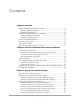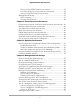User's Manual
Table Of Contents
- Contents
- 1. Overview
- 2. Connect to the Network and Access the Router
- 3. Specify Your Internet Settings
- Use the Internet Setup Wizard
- Manually set up the Internet connection
- Specify IPv6 Internet connections
- Requirements for entering IPv6 addresses
- Use auto detect for an IPv6 Internet connection
- Set up an IPv6 6to4 tunnel Internet connection
- Set up an IPv6 pass-through Internet connection
- Set up an IPv6 fixed Internet connection
- Set up an IPv6 DHCP Internet connection
- Set up an IPv6 PPPoE Internet connection
- Use auto config for an IPv6 Internet connection
- Set up an IPv6 6rd Internet connection
- Manage the MTU size
- 4. Control Access to the Internet
- 5. Optimize Performance
- 6. Manage Network Settings
- View or change the WAN settings
- Set up a default DMZ server
- Change the Router’s Device Name
- Change the LAN TCP/IP settings
- Specify the IP addresses that the router assigns
- Disable the DHCP server feature in the router
- Manage reserved LAN IP addresses
- Use the WPS wizard for WiFi connections
- Change the WiFi password or the WiFi security
- Set up the router as a WiFi access point
- Set up a bridge for a port group or VLAN tag group
- Manage custom static routes
- Enable or disable implicit beamforming
- 7. Manage Your Router
- Update the router and satellite firmware
- Change the admin password
- Enable admin password reset
- Reset the admin password
- View information about the router and the Internet and WiFi settings
- Display the statistics of the Internet port
- Check the Internet connection status
- View and manage logs of router activity
- View devices currently on the network
- Monitor Internet traffic
- Manage the router configuration file
- Remote access
- Remotely access your router using the Nighthawk app
- Return the router or satellite to its factory default settings
- 8. Manage Port Forwarding and Port Triggering
- 9. Use VPN to Access Your Network
- 10. Troubleshooting
- 11. Supplemental Information
Set up an IPv6 PPPoE Internet connection..................................32
Use auto config for an IPv6 Internet connection........................34
Set up an IPv6 6rd Internet connection.......................................35
Manage the MTU size.........................................................................37
MTU concepts.................................................................................37
Change the MTU size....................................................................38
Chapter 4 Control Access to the Internet
Enable access control to allow or block access to the Internet....41
Manage network access control lists...............................................42
Use keywords to block Internet sites...............................................43
Block services from the Internet.......................................................45
Delete keywords from the blocked list............................................46
Prevent blocking on a trusted computer.........................................46
Schedule when to block Internet sites and services......................47
Set up security event email notifications.........................................48
Chapter 5 Optimize Performance
Use Dynamic QoS to optimize Internet traffic management........51
Enable Dynamic QoS.....................................................................51
Enable or disable the automatic QoS database update...........52
Manually update the dynamic QoS database............................52
Improve network connections with Universal Plug and Play........53
Enable or disable AX WiFi.................................................................54
Chapter 6 Manage Network Settings
View or change the WAN settings....................................................57
Set up a default DMZ server..............................................................58
Change the Router’s Device Name..................................................59
Change the LAN TCP/IP settings......................................................59
Specify the IP addresses that the router assigns............................61
Disable the DHCP server feature in the router...............................62
Manage reserved LAN IP addresses................................................63
Reserve an IP address....................................................................63
Edit a reserved IP address............................................................64
Delete a reserved IP address entry..............................................64
Use the WPS wizard for WiFi connections.......................................65
Change the WiFi password or the WiFi security.............................66
Set up the router as a WiFi access point..........................................67
Set up a bridge for a port group or VLAN tag group....................68
Set up a bridge for a port group..................................................68
Set up a bridge for a VLAN tag group........................................69
Set up an IPTV port........................................................................70
Manage custom static routes............................................................71
4
Nighthawk Mesh WiFi 6 System