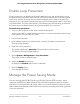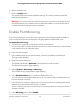User's Manual
Table Of Contents
- Contents
- 1. Hardware Overview of the Switch
- 2. Install and Access the Switch in Your Network
- Set Up the Switch in Your Network and Power On the Switch
- Methods to Discover and Access the Switch
- Access the Switch and Discover the IP Address of the Switch
- Use the NETGEAR Insight Mobile App to Access the Switch
- Use the NETGEAR ProSAFE Plus Utility to Access the Switch
- Change the Password
- Register Your Product
- 3. Use VLANS for Traffic Segmentation
- VLAN Overview
- Create Basic Port-Based VLANs
- Assign Ports to Multiple Port-Based VLANs
- Create 802.1Q-Based VLANs in a Basic Configuration
- Create 802.1Q-Based VLANs in an Advanced Configuration
- Add Tagged or Untagged Ports to an 802.1Q-Based VLAN
- Specify a Port PVID for an 802.1Q-Based VLAN
- Manage the Voice VLAN
- 4. Optimize Performance With Quality of Service
- 5. Manage Network Settings
- 6. Manage and Monitor the Switch
- Manage Flow Control
- Manage the Port Speed and the Port Status
- Enable Loop Prevention
- Manage the Power Saving Mode
- Manually Download and Upgrade the Firmware
- Reboot the Switch
- Save the Switch Configuration
- Restore a Saved Switch Configuration
- Return the Switch to Its Factory Default Settings
- Enable Port Mirroring
- View Switch Information or Change the Switch Device Name
- View or Clear the Port Statistics
- 7. Diagnostics and Troubleshooting
- A. Factory Default Settings and Technical Specifications
- B. Mount the Switch
Enable Loop Prevention
If loop prevention is enabled and the switch detects a loop, the switch blocks one of
the ports that are part of the loop and both LEDs of that port blink at a constant speed.
If two ports are part of a loop, the port with the highest port number is blocked. For
example, if port 1 and port 2 are part of a loop, port 2 is blocked while port 1 continues
to process traffic. The loop status (that is, port blocking and LED blinking) is cleared if
the switch does not detect the loop for a period of about four seconds.
To enable loop prevention:
1. Connect your computer to the same network as the switch.
You can use a WiFi or wired network connection, or connect directly to a switch that
is off-network using an Ethernet cable.
2. Launch a web browser.
3.
In the address field of your web browser, enter the IP address of the switch.
The login page displays.
4. Enter the switch password.
The default password is password. The password is case-sensitive.
The Switch Information page displays.
5.
Select System > Management > Loop Prevention.
The Loop Prevention page displays.
6.
Select the Enable radio button.
By default, the Disable radio button is selected.
7.
Click the Apply button.
Your settings are saved.
Manage the Power Saving Mode
You can manage the IEEE 802.3az Energy Efficient Ethernet (EEE) function, which
combines the EEE 802.3 MAC sublayer with the Ethernet physical layers to support
operation in Low Power Idle (LPI) mode. When LPI mode is enabled, systems on both
sides of the link can disable portions of their functionality and save power during periods
of low link utilization.
User Manual64Manage and Monitor the Switch
8-Port Gigabit Ethernet Smart Managed Plus Switch Model GS110EMX