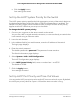User's Manual
Table Of Contents
- Contents
- 1. Hardware Overview of the Switch
- 2. Install and Access the Switch in Your Network
- Set Up the Switch in Your Network and Power On the Switch
- Methods to Discover and Access the Switch
- Access the Switch and Discover the IP Address of the Switch
- Use the NETGEAR Insight Mobile App to Access the Switch
- Use the NETGEAR ProSAFE Plus Utility to Access the Switch
- Change the Password
- Register Your Product
- 3. Use VLANS for Traffic Segmentation
- VLAN Overview
- Create Basic Port-Based VLANs
- Assign Ports to Multiple Port-Based VLANs
- Create 802.1Q-Based VLANs in a Basic Configuration
- Create 802.1Q-Based VLANs in an Advanced Configuration
- Add Tagged or Untagged Ports to an 802.1Q-Based VLAN
- Specify a Port PVID for an 802.1Q-Based VLAN
- Manage the Voice VLAN
- 4. Optimize Performance With Quality of Service
- 5. Manage Network Settings
- 6. Manage and Monitor the Switch
- Manage Flow Control
- Manage the Port Speed and the Port Status
- Enable Loop Prevention
- Manage the Power Saving Mode
- Manually Download and Upgrade the Firmware
- Reboot the Switch
- Save the Switch Configuration
- Restore a Saved Switch Configuration
- Return the Switch to Its Factory Default Settings
- Enable Port Mirroring
- View Switch Information or Change the Switch Device Name
- View or Clear the Port Statistics
- 7. Diagnostics and Troubleshooting
- A. Factory Default Settings and Technical Specifications
- B. Mount the Switch
10.
(Optional) Select an option from the IGMP Snooping Static Router Port menu.
You can select a port to be the dedicated IGMP snooping static router port if no
IGMP query exists in the network for the switch to discover the router port
dynamically. After a port is selected as the static router port, all IGMP Join and Leave
reports are forwarded to the port.
11.
Click the Apply button.
Your settings are saved.
Specify a VLAN for IGMP Snooping
You can specify a VLAN for IGMP snooping only if you enabled port-based or
802.1Q-based VLANs (see Use VLANS for Traffic Segmentation on page 29).
To specify a VLAN for IGMP snooping:
1. Connect your computer to the same network as the switch.
You can use a WiFi or wired network connection, or connect directly to a switch that
is off-network using an Ethernet cable.
2. Launch a web browser.
3.
In the address field of your web browser, enter the IP address of the switch.
The login page displays.
4. Enter the switch password.
The default password is password. The password is case-sensitive.
The Switch Information page displays.
5.
Select System > Multicast.
The IGMP Snooping Configuration page displays.
6.
Make sure that the IGMP Snooping Status Enable radio button is selected.
By default, the Enable radio button is selected.
7.
In the VLAN ID Enabled for IGMP Snooping field, enter the ID of the VLAN.
By default, if you enable IGMP snooping, snooping occurs on VLAN 1. However, you
can enable snooping on any VLAN:
•
For port-based VLANs, you can enter a VLAN ID from 1 to the maximum number
of ports that the switch supports.
•
For 802.1Q-based VLANs, you can enter a VLAN ID from 1 to 4094.
8.
Click the Apply button.
User Manual55Manage Network Settings
8-Port Gigabit Ethernet Smart Managed Plus Switch Model GS110EMX