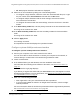User Manual
Table Of Contents
- Insight Managed 8-Port Gigabit (Hi-Power) PoE+ Smart Cloud Switch with NETGEAR FlexPoE Power
- Contents
- 1 Getting Started
- Available publications
- Switch management options and default management mode
- Manage the switch by using the local browser UI
- Access the switch
- Credentials for the local browser UI
- Register and access the switch with your NETGEAR account
- Change the management mode of the switch
- Change the language of the local browser UI
- How to configure interface settings
- Use the Device View of the local browser UI
- 2 Configure System Information
- View or define system information
- Configure the IP network settings for management access
- Configure the time settings
- Manage the denial of service settings
- Configure the DNS settings
- Configure green Ethernet settings
- Manage the Bonjour settings and view Bonjour information
- Control the LEDs
- Use the Device View
- Configure Power over Ethernet
- Configure SNMP
- Configure Link Layer Discovery Protocol
- Configure DHCP snooping
- Set up Power over Ethernet timer schedules
- 3 Configure Switching
- Configure the port settings and maximum frame size
- Configure link aggregation groups
- Configure VLANs
- Manage the basic VLAN settings
- Configure VLAN membership
- View the VLAN status
- Configure the PVID settings for an interface
- Configure a MAC-based VLAN
- Configure protocol-based VLAN groups
- Configure protocol-based VLAN Group membership
- Configure a voice VLAN
- Configure the GARP switch settings
- Configure GARP ports
- Configure Auto-VoIP
- Configure Spanning Tree Protocol
- Configure multicast
- Configure multicast VLAN registration
- View, search, and configure the MAC address table
- Configure Layer 2 loop protection
- 4 Configuring Routing
- 5 Configure Quality of Service
- 6 Manage Switch Security
- Change the local device password for the local browser UI
- Manage the RADIUS settings
- Configure TACACS+ settings
- Configure authentication lists
- Configure management access
- Control access with profiles and rules
- Configure port authentication
- Set up traffic control
- Configure access control lists
- Use the ACL Wizard to create a simple ACL
- Configure a MAC ACL
- Configure MAC ACL rules
- Configure MAC bindings
- View or delete MAC ACL bindings in the MAC binding table
- Configure a basic or extended IPv4 ACL
- Configure rules for a basic IPv4 ACL
- Configure rules for an extended IPv4 ACL
- Configure an IPv6 ACL
- Configure rules for an IPv6 ACL
- Configure IP ACL interface bindings
- View or delete IP ACL bindings in the IP ACL binding table
- Configure VLAN ACL bindings
- 7 Perform Maintenance Tasks
- 8 Manage Power over Ethernet
- 9 Monitor the Switch
- A Configuration Examples
- B Switch Default Settings and Hardware Specifications
Insight Managed 8-Port Gigabit (Hi-Power) PoE+ Smart Cloud Switch with NETGEAR FlexPoE Power
Manage Switch Security User Manual325
• ACL Based on Destination IPv4 L4 Port. Creates an ACL based on the destination
IPv4 Layer 4 port number.
• ACL Based on Source IPv4 L4 Port. Creates an ACL based on the source IPv4
Layer 4 port number.
• ACL Based on Destination IPv6 L4 Port. Creates an ACL based on the destination
IPv6 Layer 4 port number.
• ACL Based on Source IPv6 L4 Port. Creates an ACL based on the source IPv6
Layer 4 port number.
Note: For L4 port options, two rules are created (one for TCP and one for
UDP).
8. In the Sequence Number field, enter a whole number in the range of 1 to 2147483647 that
is used to identify the rule.
9. From the Action menu, select Permit or Deny to specify the action that must be taken if a
packet matches the rule’s criteria.
If a packet matches a rule with a permit action, the packet is allowed to continue toward
its destination. If a packet matches a rule with a deny action, the packet is dropped.
10. From the Match Every menu, select one of the following options:
• False. Signifies that packets do not need to match the selected ACL and rule. With
this selection, you can add a destination MAC address, destination MAC mask, and
VLAN.
• True. Signifies that all packets must match the selected ACL and rule and are either
permitted or denied. In this case, since all packets match the rule, you cannot
configure other match criteria.
11. Specify the additional match criteria for the selected ACL type.
The rest of the rule match criteria fields available for configuration depend on the selected
ACL type. For information about the possible match criteria fields, see the following table.
ACL Based On Fields
Destination MAC
• Destination MAC. Specify the destination MAC address to compare against
an Ethernet frame. The valid format is xx:xx:xx:xx:xx:xx. The BPDU keyword
might be specified using a destination MAC address of 01:80:C2:xx:xx:xx.
• Destination MAC Mask. Specify the destination MAC address mask, which
represents the bits in the destination MAC address to compare against an
Ethernet frame. The valid format is xx:xx:xx:xx:xx:xx. The BPDU keyword
might be specified using a destination MAC mask of 00:00:00:ff:ff:ff.
• VLAN. Specify the VLAN ID to match within the Ethernet frame.
Source MAC
• Source MAC. Specify the source MAC address to compare against an
Ethernet frame. The valid format is xx:xx:xx:xx:xx:xx.
• Source MAC Mask. Specify the source MAC address mask, which
represents the bits in the source MAC address to compare against an
Ethernet frame. The valid format is (xx:xx:xx:xx:xx:xx).
• VLAN. Specify the VLAN ID to match within the Ethernet frame.