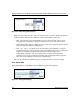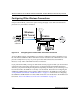Quick Reference Guide
Reference Manual for the Model FVM318 Cable/DSL ProSafe Wireless VPN Security Firewall
3-10 Wireless Configuration
4. Enter the MAC address of the authorized PC. Enter a descriptive name for the PC in the
Device Name field. The MAC address is usually printed on the wireless card, or it may appear
in the firewall’s “Attached Devices” DHCP table.
Note: You can copy and paste the MAC addresses from the firewall’s Attached Devices menu
into the MAC Address box of this menu. To do this, configure each wireless PC to obtain a
wireless link to the firewall. The PC should then appear in the Attached Devices menu.
5. Click Add to save your entry.
6. Click Back to return to the Wireless Settings menu
7. Be sure that the Trusted PCs only radio button is selected, then click Apply.
To edit a MAC address from the table, click on it to select it, then click the Edit or Delete button.
Procedure 3-3: Configure WEP
To configure WEP data encryption, follow these steps:
1. Log in to the FVM318 firewall at its default LAN address of http://192.168.0.1 with its default
user name of admin and default password of password, or using whatever LAN address and
password you have set up.
2. Click the Wireless Settings link in the main menu of the FVM318 firewall.
Note: When configuring the firewall from a wireless PC whose MAC address is not in
the Trusted PC list, if you select Trusted PCs only, you will lose your wireless
connection when you click on Apply. You must then access the firewall from a wired PC
to make any further changes.