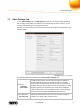User manual
Nero MediaBrowser
Nero Recode
59
Collection
Marked
Displays the currently marked content.
Refers to Marked in the sidebar of Nero Kwik Media.
Collection
Playlist
Displays the content of user generated playlists.
Refers to Playlist in the sidebar of Nero Kwik Media.
The following view is available for the Projects category:
Entry
Timeline
Displays all projects sorted in chronological creation date order.
Collection
Slide Show
Displays the content of user generated slide shows.
Refers to Slide Show in the sidebar of Nero Kwik Media.
Collection
Photobook
Displays the content of user generated photobooks.
Refers to Photobook in the sidebar of Nero Kwik Media.
The Options window is opened when you click the button on the upper task bar. The
options refer directly to Nero Kwik Media. The following setting option is displayed:
Library
Displays the Library Manager settings area.
Three default folders (the Windows default folders) for Photos,
Music, and Videos are available in the Watched folders or drives
area from the start. If you want to add personal media folders, click
the Add button and select the desired folder from the navigation tree.
The library is refreshed when launching Nero Kwik Media. To delete
a folder from the application's watchlist, click the
button.