User Manual
Table Of Contents
- Title Page
- Disclaimer
- Contact
- Table of Contents
- 1 Welcome to MASCHINE!
- 2 Basic Concepts
- 2.1 Names and Concepts You Should Know
- 2.2 Adjusting the MASCHINE User Interface
- 2.3 Common Operations
- 2.4 Stand-Alone and Plug-in Mode
- 2.5 Preferences
- 2.6 Audio and MIDI Settings
- 2.7 Integrating MASCHINE into Your MIDI Setup
- 2.8 Using Footswitches with Your MASCHINE STUDIO Controller
- 3 Browser
- 3.1 Browser Basics
- 3.2 Searching and Loading Files from the Library
- 3.3 Additional Browsing Tools
- 3.4 Editing the Files’ Tags and Properties
- 3.5 Loading and Importing Files from Your File System
- 3.6 Locating Missing Samples
- 3.7 Using Quick Browse
- 4 Managing Sounds, Groups, and Your Project
- 4.1 Overview of the Sounds, Groups, and Master
- 4.2 Managing Sounds
- 4.3 Managing Groups
- 4.4 Exporting MASCHINE Objects and Audio
- 4.5 Importing Third-Party File Formats
- 5 Playing on Your Controller
- 6 Working with Plug-ins
- 6.1 Plug-in Overview
- 6.1.1 Plug-in Basics
- 6.1.2 First Plug-in Slot of Sounds: Choosing the Sound’s Role
- 6.1.3 Loading, Removing, and Replacing a Plug-in
- 6.1.4 Adjusting the Plug-in Parameters
- 6.1.5 Bypassing Plug-in Slots
- 6.1.6 Using Side-Chain
- 6.1.7 Moving Plug-ins
- 6.1.8 Alternative: the Plug-in Strip
- 6.1.9 Saving and Recalling Plug-in Presets
- 6.2 The Sampler Plug-in
- 6.3 Using Native Instruments and External Plug-ins
- 6.1 Plug-in Overview
- 7 Working with Patterns
- 7.1 Pattern Basics
- 7.1.1 Pattern Editor Overview
- 7.1.2 Navigating the Event Area
- 7.1.3 Following the Playback Position in the Pattern
- 7.1.4 Jumping to Another Playback Position in the Pattern
- 7.1.5 Group View and Keyboard View
- 7.1.6 Adjusting the Pattern Grid and the Pattern Length
- 7.1.7 Adjusting the Step Grid and the Nudge Grid
- 7.2 Recording Patterns in Real Time
- 7.3 Recording Patterns with the Step Sequencer
- 7.4 Editing Events
- 7.5 Recording and Editing Modulation
- 7.6 Creating MIDI Tracks from Scratch in MASCHINE
- 7.7 Managing Patterns
- 7.8 Importing/Exporting Audio and MIDI to/from Patterns
- 7.1 Pattern Basics
- 8 Audio Routing, Remote Control, and Macro Controls
- 9 Controlling Your Mix
- 10 Using the Drumsynths
- 11 Using Effects
- 11.1 Applying Effects to a Sound, a Group or the Master
- 11.2 Applying Effects to External Audio
- 11.3 Creating a Send Effect
- 11.4 Creating Multieffects
- 12 Effect Reference
- 13 Creating a Song Using Scenes
- 13.1 Arranger Basics
- 13.2 Managing Scenes
- 13.3 Playing with Scenes
- 13.4 Triggering Scenes via MIDI (MASCHINE Plug-in Only)
- 14 Sampling and Sample Mapping
- 14.1 Opening the Sample Editor
- 14.2 Recording a Sample
- 14.3 Editing a Sample
- 14.4 Slicing a Sample
- 14.5 Mapping Samples to Zones
- 15 Troubleshooting – Getting Help
- 16 Appendix: Tips for Playing Live
- 17 Glossary
- Index
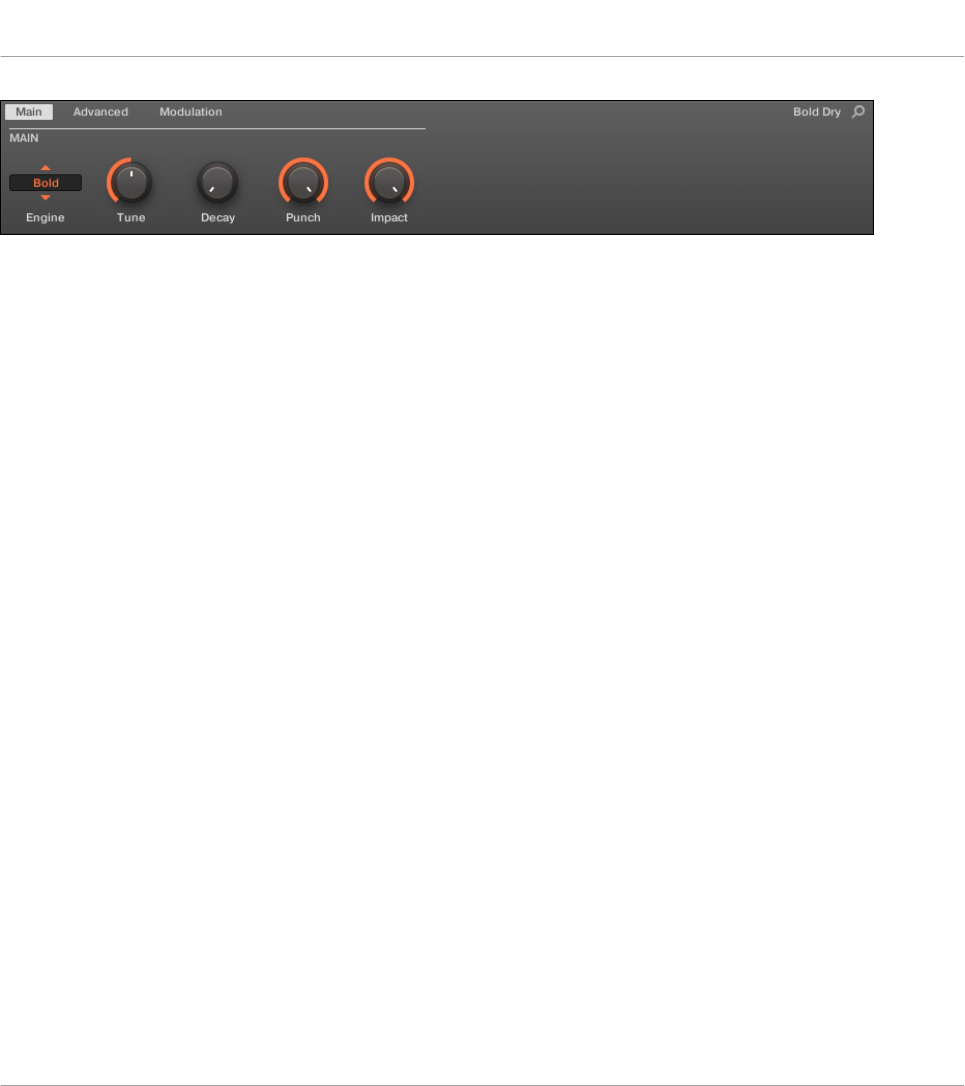
All Drumsynths share the same parameter organization in the Control area.
▪ Their parameters are grouped into the same three Parameter pages:
◦ The Main page groups the most important parameters for each drum type. Here you
can select the engine to be used, the tuning, the decay, etc.
◦ The Advanced page provides access to more complex and finer adjustments to the
drum sounds.
◦ The Modulation page allows to adjust the playability of the drum by setting its velocity
response.
▪ The Main page always starts with a MAIN section. The other sections on the page differ
with each Drumsynth and engine.
Common Layout in the Plug-in Strip (Mix View)
In Mix view, the Plug-in panels of all Drumsynths have a similar layout in the Plug-in Strip:
Using the Drumsynths
Drumsynths – General Handling
MASCHINE STUDIO - Manual - 438










