User Manual
Table Of Contents
- Title Page
- Disclaimer
- Contact
- Table of Contents
- 1 Welcome to MASCHINE!
- 2 Basic Concepts
- 2.1 Names and Concepts You Should Know
- 2.2 Adjusting the MASCHINE User Interface
- 2.3 Common Operations
- 2.4 Stand-Alone and Plug-in Mode
- 2.5 Preferences
- 2.6 Audio and MIDI Settings
- 2.7 Integrating MASCHINE into Your MIDI Setup
- 2.8 Using Footswitches with Your MASCHINE STUDIO Controller
- 3 Browser
- 3.1 Browser Basics
- 3.2 Searching and Loading Files from the Library
- 3.3 Additional Browsing Tools
- 3.4 Editing the Files’ Tags and Properties
- 3.5 Loading and Importing Files from Your File System
- 3.6 Locating Missing Samples
- 3.7 Using Quick Browse
- 4 Managing Sounds, Groups, and Your Project
- 4.1 Overview of the Sounds, Groups, and Master
- 4.2 Managing Sounds
- 4.3 Managing Groups
- 4.4 Exporting MASCHINE Objects and Audio
- 4.5 Importing Third-Party File Formats
- 5 Playing on Your Controller
- 6 Working with Plug-ins
- 6.1 Plug-in Overview
- 6.1.1 Plug-in Basics
- 6.1.2 First Plug-in Slot of Sounds: Choosing the Sound’s Role
- 6.1.3 Loading, Removing, and Replacing a Plug-in
- 6.1.4 Adjusting the Plug-in Parameters
- 6.1.5 Bypassing Plug-in Slots
- 6.1.6 Using Side-Chain
- 6.1.7 Moving Plug-ins
- 6.1.8 Alternative: the Plug-in Strip
- 6.1.9 Saving and Recalling Plug-in Presets
- 6.2 The Sampler Plug-in
- 6.3 Using Native Instruments and External Plug-ins
- 6.1 Plug-in Overview
- 7 Working with Patterns
- 7.1 Pattern Basics
- 7.1.1 Pattern Editor Overview
- 7.1.2 Navigating the Event Area
- 7.1.3 Following the Playback Position in the Pattern
- 7.1.4 Jumping to Another Playback Position in the Pattern
- 7.1.5 Group View and Keyboard View
- 7.1.6 Adjusting the Pattern Grid and the Pattern Length
- 7.1.7 Adjusting the Step Grid and the Nudge Grid
- 7.2 Recording Patterns in Real Time
- 7.3 Recording Patterns with the Step Sequencer
- 7.4 Editing Events
- 7.5 Recording and Editing Modulation
- 7.6 Creating MIDI Tracks from Scratch in MASCHINE
- 7.7 Managing Patterns
- 7.8 Importing/Exporting Audio and MIDI to/from Patterns
- 7.1 Pattern Basics
- 8 Audio Routing, Remote Control, and Macro Controls
- 9 Controlling Your Mix
- 10 Using the Drumsynths
- 11 Using Effects
- 11.1 Applying Effects to a Sound, a Group or the Master
- 11.2 Applying Effects to External Audio
- 11.3 Creating a Send Effect
- 11.4 Creating Multieffects
- 12 Effect Reference
- 13 Creating a Song Using Scenes
- 13.1 Arranger Basics
- 13.2 Managing Scenes
- 13.3 Playing with Scenes
- 13.4 Triggering Scenes via MIDI (MASCHINE Plug-in Only)
- 14 Sampling and Sample Mapping
- 14.1 Opening the Sample Editor
- 14.2 Recording a Sample
- 14.3 Editing a Sample
- 14.4 Slicing a Sample
- 14.5 Mapping Samples to Zones
- 15 Troubleshooting – Getting Help
- 16 Appendix: Tips for Playing Live
- 17 Glossary
- Index
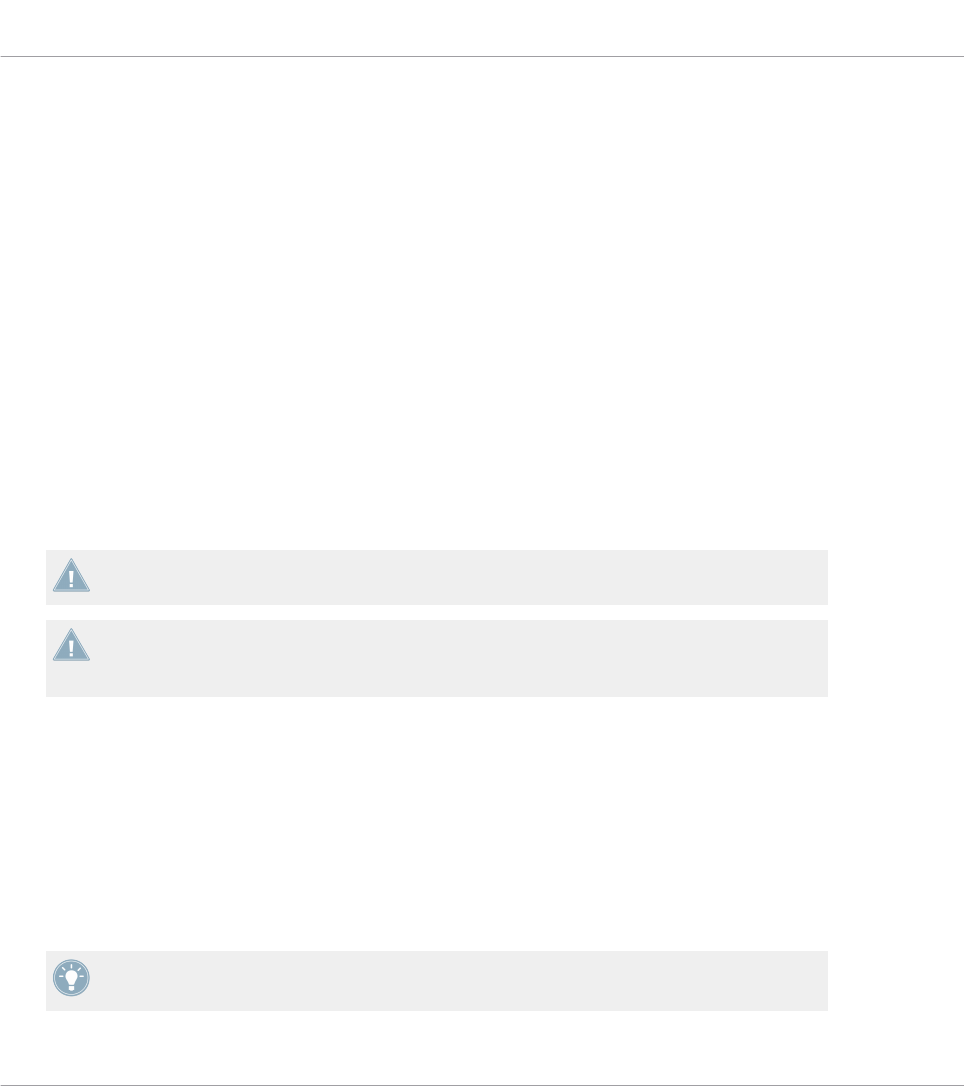
Outgoing MIDI
You can also sending MIDI data from Sounds. For example, when MASCHINE is running as a
plug-in in a host environment, this allows you to record your performance on the pads as a
MIDI pattern in your host application. This is described in section ↑8.2.4, Sending MIDI from
Sounds.
8.2.1 Triggering Sounds via MIDI Notes
MASCHINE lets you play your Sound(s) via MIDI notes (e.g., from a MIDI keyboard).
By default and without any configuration, incoming MIDI notes on any MIDI port and any MIDI
channel will trigger different pitches of the Sound slot currently focused — this can be useful
to quickly test a Sound via MIDI!
To play Sounds via MIDI independently of the focused Sound slot, you need to configure the
MIDI input settings of your Sound(s) or of their Group, i.e. define how the Sound(s) or the
Group should react to incoming MIDI notes. This is done in the MIDI page of the Sounds’ or
Group’s Input properties.
There is no MIDI page in the Input properties of the Master.
MASCHINE 1.x owners: The MIDI page of the Input properties for Sounds and Groups re-
places and extends the features of the Sound MIDI Settings and Sound MIDI Batch Setup
available in previous MASCHINE versions, respectively.
When MIDI input settings, keep in mind the following:
▪ MIDI input settings for a Group affect all Sounds in the Group: Each Sound will be triggered
by a different MIDI note. Typically, this allows you to quickly set up a MIDI remote control
for an entire drum kit.
▪ MIDI input settings for a Sound affect this Sound only: Incoming MIDI notes will trigger dif-
ferent notes of this Sound. Typically, this allows you to control a melodic instrument via
MIDI. More precisely, the incoming MIDI notes will be routed to the first Plug-in slot of
the Sound.
If the Sound has no Plug-ins, the incoming MIDI notes will be forwarded to the Sound’s
MIDI output, if enabled (see section ↑8.2.4, Sending MIDI from Sounds).
Audio Routing, Remote Control, and Macro Controls
Using MIDI Control and Host Automation
MASCHINE STUDIO - Manual - 371










