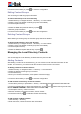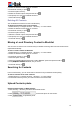User's Manual
46
1. Select Directory or navigate to Menu -> Directory -> Local Contacts.
2. Select the desired contact group or Contacts.
3. Press Enter soft key or press
.
4. Press the Option soft key.
5. Select the “Delete” option and press the OK or .
6. And prompt “Are you sure to delete this item?”.
7. Press OK soft key or .
Deleting All Contacts
You can delete all contacts from the Local Directory.
To delete all Contacts in the Local Contacts:
1. Select Directory or navigate to Menu -> Directory -> Local Contacts.
2. Select the desired contact group or Contacts.
3. Press Enter soft key or press .
4. Press the Option soft key.
5. Select the “Delete” option and press the OK or .
6. And prompt “Are you sure to delete this item?”.
7. Press OK soft key or .
Moving a Local Directory Contact to Blacklist
You can move a contact in the Local Directory to blacklist. Incoming calls from this contact will be
rejected automatically.
To move a local Contacts to Blacklist:
1. Select Directory or navigate to Menu -> Directory -> Local Contacts.
2. Select the desired contact group or Contacts.
3. Press Enter soft key or press .
4.
Press the Option soft key.
5. Press and and select the “Add to Blacklist” option and press the OK or .
6. And prompt “Move item to Blacklist, Are you sure?”.
7. Press OK soft key or .
Searching for Contacts
In the Local Directory, you can enter search criteria to find your desired contact quickly.
To search contacts in the local contacts:
1. Select Directory or navigate to Menu -> Directory -> Local Contacts.
2. Press Search soft key, Enter your search criteria in the search field.
Upload Contacts photo
Upload Contacts photo via Web interface:
1. Click Directory→ Directory and select the desired contact.
2. Click to select the photo for the contact.
3. Click to upload the photo.