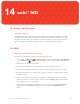User's Manual
74
Section
14 Troubleshooting and Support
In order to access your nabi
™
Cloud content on nabi, you must be connected to Wi-Fi, unless you have
made your files available offline. Each folder and file has a star next to it. If the star is gray, your content
is only available in the cloud, meaning you must have Wi-Fi in order to access your files. If you want
to add a file to nabi locally, tap the Star next to the file. The star will turn yellow, indicating that
you can access your file offline. If you make a file available offline, it will be saved on nabi and will be
accessible through its corresponding app (i.e., photos and videos will be saved in Gallery and music
files will be saved in the Music app). If the file you want to make available offline is located in a folder,
you need to tap the Star next to both the file and the folder in which the file is located.