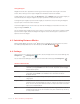User's Manual
34
Section
04 Basics for Mommy/ Daddy Mode
Changing the Wallpaper
To change the wallpaper in Mommy/Daddy Mode, tap and hold any open spot on the screen.
A window will pop up. Choose the wallpaper source from the following options:
•Gallery: Choose from photos that you have taken with the Camera or saved in the Gallery.
•LiveWallpapers: Choose from a list of animated wallpapers.
•Wallpapers: Choose from several default wallpaper images.
You can also change the wallpaper by tapping All Apps Icon > Settings Icon >
Display > Wallpaper.
Creating and Using Folders
Folders are a great way to organize apps on the home screen. You can group several apps together in
one folder by simply dragging and dropping one app icon onto another.
Create a folder: On the home screen, tap and hold an app you want to group, then drag it to an app
that you would like to group it with and drop it on top of that app. A folder will automatically be created.
You can add additional apps to a folder by repeating the same steps.
Rename a folder: Tap and open the folder you want to rename. On the bottom of the open folder, tap
Unnamed Folder and enter your preferred name for that folder.
Edit a folder: To remove apps from a folder, tap the folder to open it. Tap and hold the app you want to
remove, and drag it to any open spot on the home screen or to a different folder. Remove all apps in a
folder to delete that folder.
Reorganize folders: Tap and hold the folder you would like to move, drag it to any open spot on the
home screen and drop it.