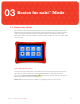User's Manual
26
Section
03 Basics for nabi
™
Mode
3.5 Using the On-Screen Keyboard
nabi allows you to enter text using an on-screen keyboard. Some apps may open the keyboard
automatically. In other apps, you may need to tap a text field in order to access the keyboard.
Typing Basics
1. Tap the keys on the keyboard to start typing. The characters you type will appear in the text field
above the keyboard.
2. To erase characters, use the Delete Key .
3. To close the keyboard, tap the Back Key located on the bottom left in the navigation menu.
4. To edit text, tap and hold the text you want to edit. Use the menu commands from the pop-up
window to cut, copy and paste text.
Numbers, Symbols and Other Characters
1. To switch to the numbers, symbols and other characters keyboard, tap the Symbols Key .
2. To view additional symbols, tap the Alt Key on the symbols keyboard; tap it again to switch back.
Keyboard Orientation
Rotate nabi to portrait or landscape orientation to change the keyboard orientation. You can control
whether the screen changes orientation automatically when you rotate nabi. For more information on
orientation, please visit Section 1.4.
Adjusting Keyboard Sound
You can turn on/off the keyboard sound in the keyboard settings. The keyboard sound is on by default.
To turn off the sound, launch the keyboard by opening an app that requires using the keyboard. On the
lower right side of the keyboard, tap Keyboard Settings Icon > Android keyboard settings,
then uncheck the box next to Sound on keypress.
You can also turn on/off the keyboard sound in Mommy/Daddy Mode by tapping All Apps Icon >
Settings Icon > Language & input > Android Keyboard Settings Icon . Uncheck the box
next to Sound on keypress to turn off the sound; check the box to turn it on.