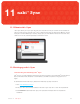User manual
67
Section
11 nabi
™
Sync
Syncing Photos
View Photos to choose which photos you want to sync. Check the box next to Sync Photos to enable
syncing photos.
There are two separate steps to take when backing up and syncing photos between nabi and your
computer. To transfer photos from your computer to nabi, please follow the steps below:
1.Click Choose Folder, underneath Sync Photos, to specify which photos on your computer to
sync. By default, photos are transferred from the C:\Users\username\Pictures folder on
your computer.
2.Once you have chosen the folder you want to sync, click Sync on the bottom of the screen.
3.Tap the Gallery app
Save
on your nabi to view your photos.
Please note: If Back up photos from nabi
™
camera is selected, photos from the nabi
™
camera will be
backed up to the chosen folder. If the option is not selected, photos from the nabi
™
camera will not be
backed up to your computer.
To back up photos from nabi to your PC, please follow the steps below:
1.Check the box next to Back up photos from nabi
™
camera.
2.By default, photos will be backed up to the C:\Users\username\NabiSync\Pictures folder. To choose
a different folder, click Choose Folder, next to Destination.
3.Click Sync on the bottom of the screen to back up your photos.