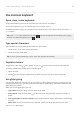User Manual
Table Of Contents
- Contents
- Set up phone
- Learn the basics
- About your home screen
- About your lock screen
- New to Android?
- Get around on your phone
- Frequently used tools
- Work with text
- Personalize your phone
- Apps
- About your apps
- View notifications
- Manage your apps
- Search and browse
- Text messaging
- Calendar app
- Clock app
- Calls, contacts, voicemail
- Phone calls
- Contacts
- Voicemail
- Photos and videos
- Music
- Battery
- Storage
- Network and internet
- Connected devices
- Other settings
- Apps & notifications
- Display
- Location
- Security
- Accounts
- Accessibility
- System
- About phone
- Fix a problem
- Hardware issues
- Call and SIM issues
- Battery issues
- Bluetooth, Wi-Fi, USB issues
- Account and sign-in issues
- App issues
- Maintenance procedures
- Regulatorio (México)
Use a screen saver
Set up screen saver
While your phone is idle on a dock or charger, turn it into a desk clock, a photo frame to show off your pics,
or more.
1. Go to Settings > Display > Advanced.
2. Touch Screen saver.
3. Do any of the following:
•
To change screen savers, touch Current screen saver, then select one. To set options for that
screen saver, touch .
•
To preview your selection, touch Start now. Touch the screen anywhere (unlock if necessary) to
return to settings.
•
To adjust when the screen saver starts (while docked, charging, or either), touch When to start.
Start screen saver
The screen saver automatically starts when you connect your phone to a dock or charger and the screen
turns off.
To exit the screen saver and return to your home or lock screen:
•
Press the Power button.
•
Or, if you're using fingerprint security, touch the sensor.
To manually start your screen saver any time, go to Settings > Display > Advanced > Screen saver and
touch Start now.
Turn off screen saver
To prevent the screen saver from starting automatically:
1. Go to Settings > Display > Advanced.
2. Touch Screen saver > When to start > Never.
Add screen savers
Search for “Screen saver” in Play Store for apps that give you more.
After you install an app, you can select the new ones in Settings > Display > Advanced > Screen saver.
Personalize your phone : Lock screen
40