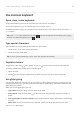User Manual
Table Of Contents
- Contents
- Set up phone
- Learn the basics
- About your home screen
- About your lock screen
- New to Android?
- Get around on your phone
- Frequently used tools
- Work with text
- Personalize your phone
- Apps
- About your apps
- View notifications
- Manage your apps
- Search and browse
- Text messaging
- Calendar app
- Clock app
- Calls, contacts, voicemail
- Phone calls
- Contacts
- Voicemail
- Photos and videos
- Music
- Battery
- Storage
- Network and internet
- Connected devices
- Other settings
- Apps & notifications
- Display
- Location
- Security
- Accounts
- Accessibility
- System
- About phone
- Fix a problem
- Hardware issues
- Call and SIM issues
- Battery issues
- Bluetooth, Wi-Fi, USB issues
- Account and sign-in issues
- App issues
- Maintenance procedures
- Regulatorio (México)
Change wallpaper
You can change the background image on your home screen or lock screen.
1. Touch & hold a blank area on your home screen, then touch Wallpapers.
2. Touch a wallpaper or photo to use.
3. Touch Set wallpaper.
4. Select whether you want to use the wallpaper on your home screen, lock screen, or both.
If your photo is too large
Open the photo and take a screenshot of it. Then edit the screenshot as needed and set it as the wallpaper.
If you selected a live wallpaper
If your battery is low, temporarily change live wallpaper to a static image to save power.
Customize your Favorites tray
The Favorites tray at the bottom of the home screen gives you one-touch access to your most-used
applications. You can customize these app shortcuts.
To change the app shortcuts:
1. Touch & hold one of the app shortcuts, then drag it up and drop it on Remove.
2. Swipe up from the bottom of the home screen to open your app list.
3. Touch & hold the app you want. When the new shortcut appears, drag it to the empty spot in your tray.
Tip: You can also use folders in your Favorites tray.
Add shortcuts or folders
Add app shortcuts
1. Swipe up from the bottom of the home screen to open your app list.
2. Touch & hold the app you want.
3. Drag the app to an empty spot on your home screen. Or, drag it to the edge of the screen and drop it
onto a new home screen panel.
Add folders
Folders organize your shortcuts.
Personalize your phone : Home screen
37