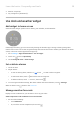User Manual
Table Of Contents
- Contents
- Set up phone
- Learn the basics
- About your home screen
- About your lock screen
- New to Android?
- Get around on your phone
- Frequently used tools
- Work with text
- Personalize your phone
- Apps
- About your apps
- View notifications
- Manage your apps
- Search and browse
- Text messaging
- Calendar app
- Clock app
- Calls, contacts, voicemail
- Phone calls
- Contacts
- Voicemail
- Photos and videos
- Music
- Battery
- Storage
- Network and internet
- Connected devices
- Other settings
- Apps & notifications
- Display
- Location
- Security
- Accounts
- Accessibility
- System
- About phone
- Fix a problem
- Hardware issues
- Call and SIM issues
- Battery issues
- Bluetooth, Wi-Fi, USB issues
- Account and sign-in issues
- App issues
- Maintenance procedures
- Regulatorio (México)
Turn flashlight on and off
To turn your flashlight on or off:
1. Open quick settings.
2.
Touch or .
Or, make a chopping motion to turn the flashlight on or off.
If the camera opens instead of turning on the flashlight, be sure to use a chop gesture, not a twist gesture.
To control the chop gesture:
1. Go to Settings > System > Gestures.
2. Touch Fast flashlight and turn it on or off.
Control phone with your voice
Speak a command
Not all languages support voice commands.
You can tell Google Assistant to call people, get directions, send messages, set alarms. Or, ask questions.
1. Get your assistant's attention by doing any of these:
•
Press the Google Assistant button.
•
Touch & hold from any screen.
•
Touch .
2. Ask a question or say a command. For example, you can say “What's the weather today?” or “Set alarm
for 7 AM tomorrow.”
Tip: To see a list of commands, say “Help”.
3.
To silence Google Assistant when it's talking to you, touch .
Get directions to a location
Navigation and battery life
Navigation is one of the most power-intensive apps, so keep your phone plugged into a high-quality car
charger, especially if you're streaming music and/or using Bluetooth (also power-intensive features).
Use voice commands to get directions
1. Press the Google Assistant button.
Learn the basics : Frequently used tools
29