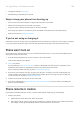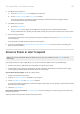User Manual
Table Of Contents
- Contents
- Set up phone
- Learn the basics
- About your home screen
- About your lock screen
- New to Android?
- Get around on your phone
- Frequently used tools
- Work with text
- Personalize your phone
- Apps
- About your apps
- View notifications
- Manage your apps
- Search and browse
- Text messaging
- Calendar app
- Clock app
- Calls, contacts, voicemail
- Phone calls
- Contacts
- Voicemail
- Photos and videos
- Music
- Battery
- Storage
- Network and internet
- Connected devices
- Other settings
- Apps & notifications
- Display
- Location
- Security
- Accounts
- Accessibility
- System
- About phone
- Fix a problem
- Hardware issues
- Call and SIM issues
- Battery issues
- Bluetooth, Wi-Fi, USB issues
- Account and sign-in issues
- App issues
- Maintenance procedures
- Regulatorio (México)
•
Using phone while it's charging
•
Downloading or uploading a lot of data
Ways to keep your phone from heating up
•
Pause resource-intensive features or apps until your phone cools down.
•
Always use the charger that came with your phone.
•
Keep your phone away from direct heat or excessive sunlight.
•
Don't keep your phone in enclosed or poorly ventilated areas where heat can easily build up.
•
Reduce your phone's display brightness.
If you're not using or charging it
Sometimes a process can get stuck in the background. If your phone is hot but you're not using or charging
it, turn your phone off and on again. This will stop the previously stuck process and resolve the issue.
Phone won't turn on
If your phone isn't starting, won't turn on, has a black or blank screen, or turns on but immediately turns
off, try these steps to fix the issue.
1. Press & hold the Power button for 5-7 seconds, or up to 30 seconds.
This restarts (reboots) your phone.
2. Charge the phone.
If your phone has a sign-of-life indicator, look for a white light near the top front of the phone. This
indicates that the phone is charging but battery is too low to power the screen.
If you're having trouble charging, try these troubleshooting steps.
3. If you don't see a battery icon after you plug your phone in to charge, the issue could be with your
screen. Check if your phone rings by calling it from another phone. If it rings, the issue is with your
screen and you can try these troubleshooting steps.
4. Perform an external reset of your phone. Learn how.
5. If you have a Windows PC, download Rescue and Smart Assistant to your PC and try reinstalling the
phone's system software.
Phone restarts or crashes
If your phone randomly reboots, restarts, or shuts down without restarting, try the following.
1. Restart your phone:
a. Hold down the Power button for about 30 seconds.
b. If this doesn't work, connect your phone to charge for at least 5 minutes. Then, while connected to
the charger, restart again by holding down the Power button for 30 seconds.
Fix a problem : Hardware issues
166